Vivitar VIVICAM 5118V2 User Manual
Page 34
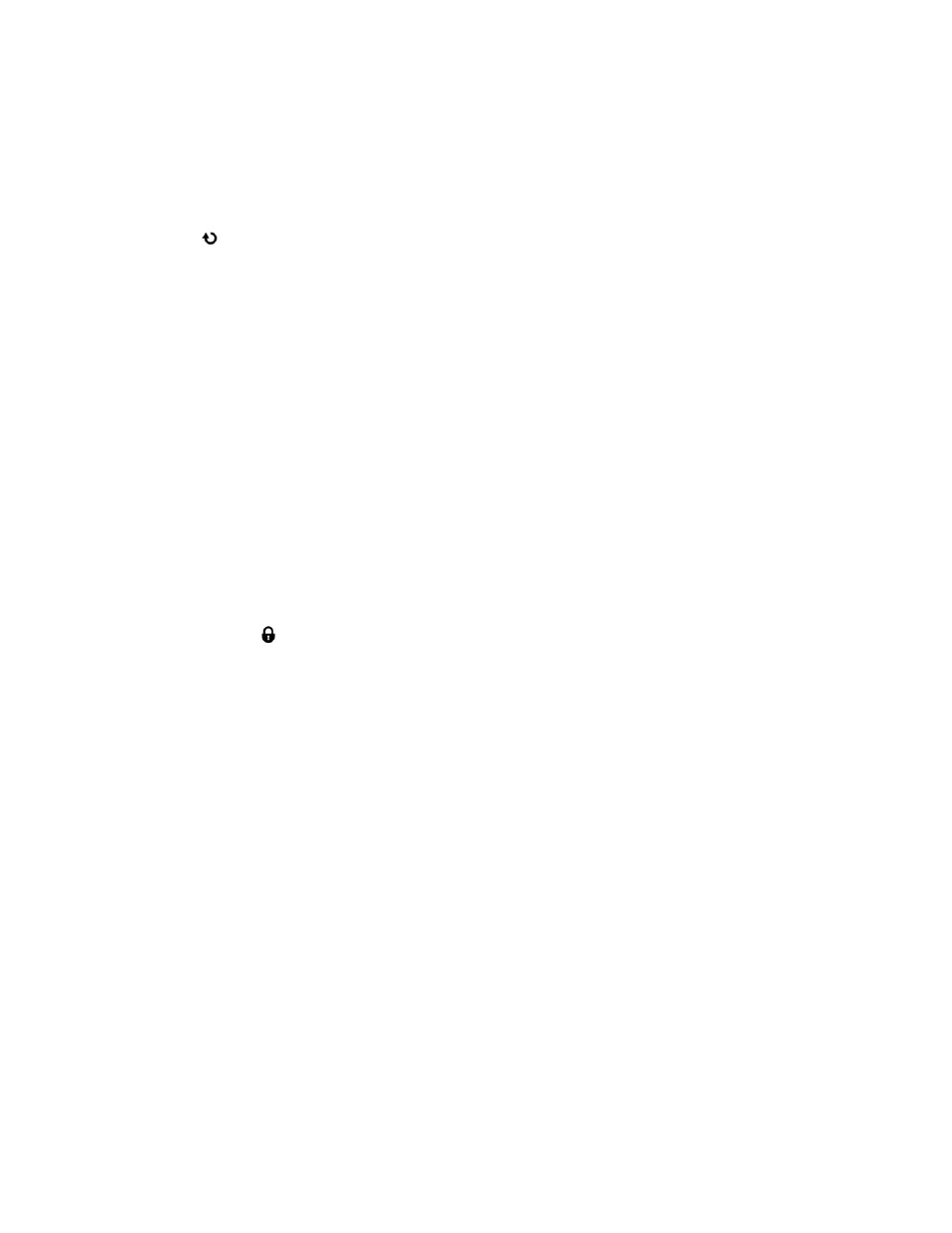
33
9)
Press the LEFT or RIGHT button to select the next menu item.
10) Press the MODE button to exit the menu and return to your previous mode.
Rotate Menu
Use this menu to rotate the pictures that you‟ve taken with your camera.
1)
Press the SET button to open the menus for the current mode.
2)
Press the LEFT or RIGHT direction control buttons to scroll and select the Rotate menu.
3)
Press the UP or DOWN direction control buttons to scroll through the menu options.
4)
Press the SET button to select and save the desired option.
5)
The selected picture will now appear rotated in the Playback mode.
6)
Press the LEFT or RIGHT button to select the next menu item.
7)
Press the MODE button to exit the menu and return to your previous mode.
Protect/Lock Menu
Pictures and Videos taken with your camera can be
protected or “locked” to prevent any deletion
or alteration being made to the files.
1)
Press the SET button to open the menus for the current mode.
2)
Press the LEFT or RIGHT direction control buttons to scroll and select the Protect/Lock
menu.
3)
Press the UP or DOWN direction control buttons to scroll through the menu options.
4)
Press the SET button to select the desired option.
5)
Press the LEFT or RIGHT button to select the next menu item.
6)
Press the MODE button to exit the menu and return to your previous mode.
7)
Any image that is locked will display a lock symbol on the LCD screen when viewing that
image in the playback mode. Photos that are not locked will not display the lock symbol.
8)
Remember that you cannot delete or edit photos while they are locked.
