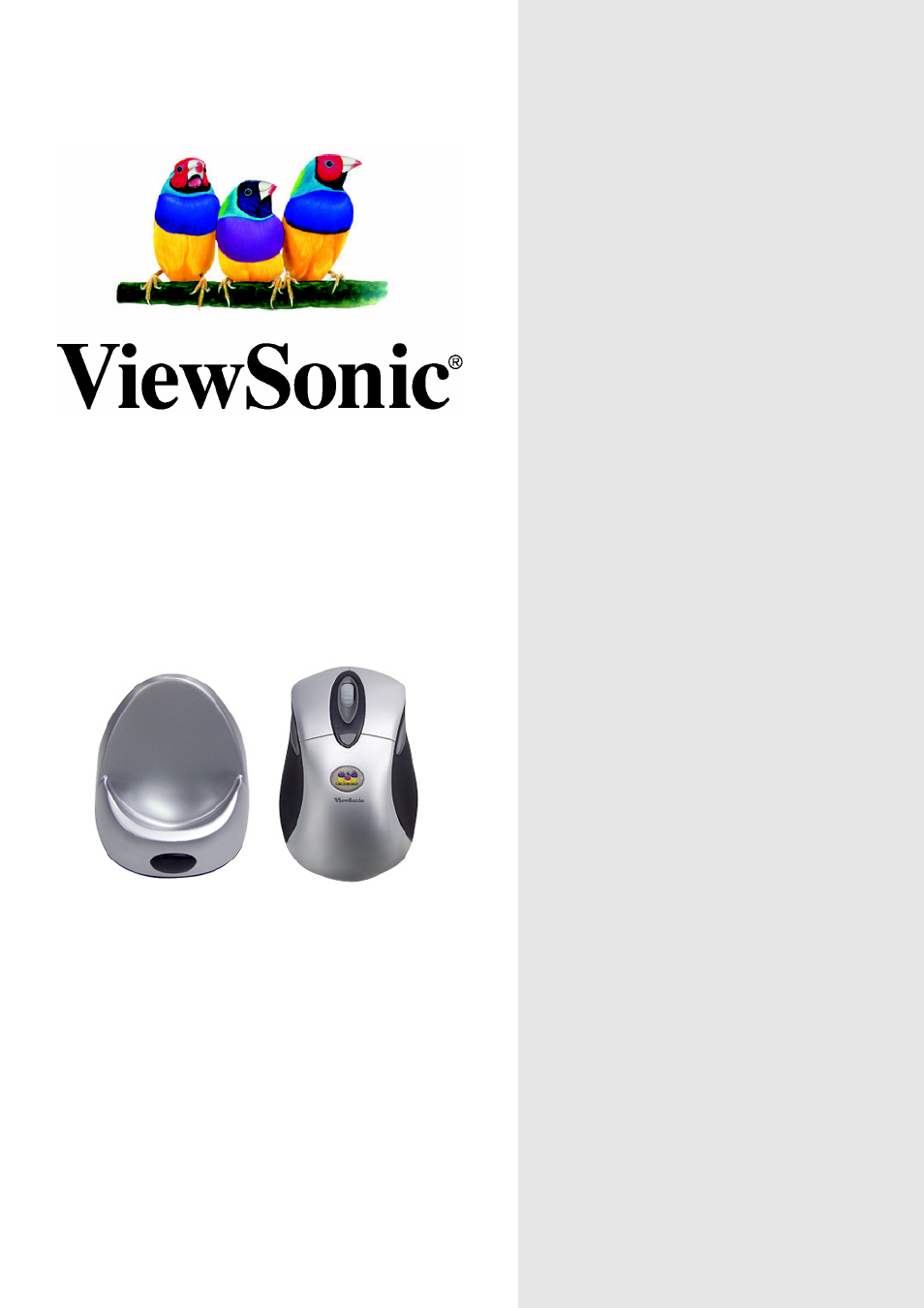VIEWSONIC MW407 User Manual
Viewmate, Wireless optical mouse mw407
Table of contents
Document Outline
- User Guide
- Guide De L’utilisateur
- Guida dell'utente
- 使用手册
- 使用手册
- ViewMateTM Wireless
- Optical Mouse
- MW407
- Content
- Product Registration 2
- For Your Records 2
- Getting Started
- Other Information
- Product Registration
- For Your Records
- Getting Started
- Package Contents
- Requirements
- Ergonomic Safety Precautions
- Quick Setup
- Keyboard
- (Not
- Connected)
- Mouse
- Link the Wireless Mouse with the Receiver
- 1. Please turn on your PC. The LED indicator on the receiver will light.
- 2. Press the ID Link Button on the receiver. There are 15 seconds for the mouse linkage.
- 3. Press the ID Link Button of the mouse.
- 4. The mouse are linked with the receiver.
- 5. The LED indicator of the receiver will blink while you use the mouse.
- 6. The Office mouse set designs with the unique Smart Link function. Once the linkage process is complete, you don’t have to re-link the mouse even if you change batteries or restart the computer.
- 7. If the mouse does not link with the receiver, please repeat Step 2~3.
- 8. If the selected channel is interfered by other wireless-mouse or keyboard users nearby, please change the Link ID by re-linkage or select the other channel immediately.
- 9. There are 256 changeable IDs for each channel.
- Install Office Mouse Driver
- 1. Remove any existing mouse drivers completely.
- 2. Insert the driver CD-ROM to your computer.
- 3. Please open the folder “Mouse” and double click the file “Setup.exe” to complete the driver installation.
- 4. Restart the computer.
- 5. A Mouse Setting icon will appear on the task bar of Windows after you successfully finish the installation.
- 6. Double click the Mouse Setting icon and then follow the instructions of the selection items to set the mouse properties.
- 7. The functions of the 4th and 5th mouse buttons must be enable and set through the Mouse Setting application. Please do not select the function “System Default” for the 4th and 5th buttons.
- 8. Introduction of the Office Application Software: You can simply apply the Office application functions through the one-touch hot key on the top of the Office mouse.
- Mouse Charge Mode
- Link the Wireless Mouse with the Receiver
- Other Information
- Specifications
- Troubleshooting
- Customer Support
- Limited Warranty
- ViewSonic® warrants its products to be free from defects in material and workmanship during the warranty period. If a product proves to be defective in material or workmanship during the warranty period,
- ViewSonic will, at its sole option, repair or replace the product with a like product. Replacement product or parts may include remanufactured or refurbished parts or components.
- How long the warranty is effective:
- ViewSonic Mouse (if included in package) are warranted for one (1) year for all parts and one (1) year for all labor from the date of the first consumer purchase.
- This warranty is valid only for the first consumer purchaser.
- 1. Any product on which the serial number has been defaced, modified or removed.
- 2. Damage, deterioration or malfunction resulting from:
- a. Accident, misuse, neglect, fire, water, lightning, or other acts of nature, unauthorized product modification, or failure to follow instructions supplied with the product.
- b. Repair or attempted repair by anyone not authorized by ViewSonic.
- c. Any damage of the product due to shipment.
- d. Removal or installation of the product.
- e. Causes external to the product, such as electrical power fluctuations or failure.
- f. Use of supplies or parts not meeting ViewSonic’s specifications.
- g. Normal wear and tear.
- h. Any other cause which does not relate to a product defect.
- 3. Removal, installation, and set-up service charges.
- 1. For information about receiving service under warranty, contact ViewSonic Customer Support. You will need to provide your product's serial number.
- 2. To obtain service under warranty, you will be required to provide (a) the original dated sales slip, (b) your name, (c) your address, (d) a description of the problem, and (e) the serial number of the product.
- 3. Take or ship the product freight prepaid in the original container to an authorized ViewSonic service center or ViewSonic.
- 4. For additional information or the name of the nearest ViewSonic service center, contact ViewSonic.
- THERE ARE NO WARRANTIES, EXPRESS OR IMPLIED, WHICH EXTEND BEYOND THE DESCRIPTION CONTAINED HEREIN INCLUDING THE IMPLIED WARRANTY OF MERCHANTABILITY AND FITNESS FOR A PARTICULAR PURPOSE.
- VIEWSONIC'S LIABILITY IS LIMITED TO THE COST OF REPAIR OR REPLACEMENT OF THE PRODUCT. VIEWSONIC SHALL NOT BE LIABLE FOR:
- 1. DAMAGE TO OTHER PROPERTY CAUSED BY ANY DEFECTS IN THE PRODUCT, DAMAGES BASED UPON INCONVENIENCE, LOSS OF USE OF THE PRODUCT, ...
- 2. ANY OTHER DAMAGES, WHETHER INCIDENTAL, CONSEQUENTIAL OR OTHERWISE.
- 3. ANY CLAIM AGAINST THE CUSTOMER BY ANY OTHER PARTY.
- This warranty gives you specific legal rights, and you may also have other rights which vary from state to state. Some states do...
- For warranty information and service on ViewSonic products sold outside of the U.S.A. and Canada, contact ViewSonic or your local ViewSonic dealer.
- ViewSonic® Corporation