Customizing the function settings, Video output – Venturer STS91 User Manual
Page 29
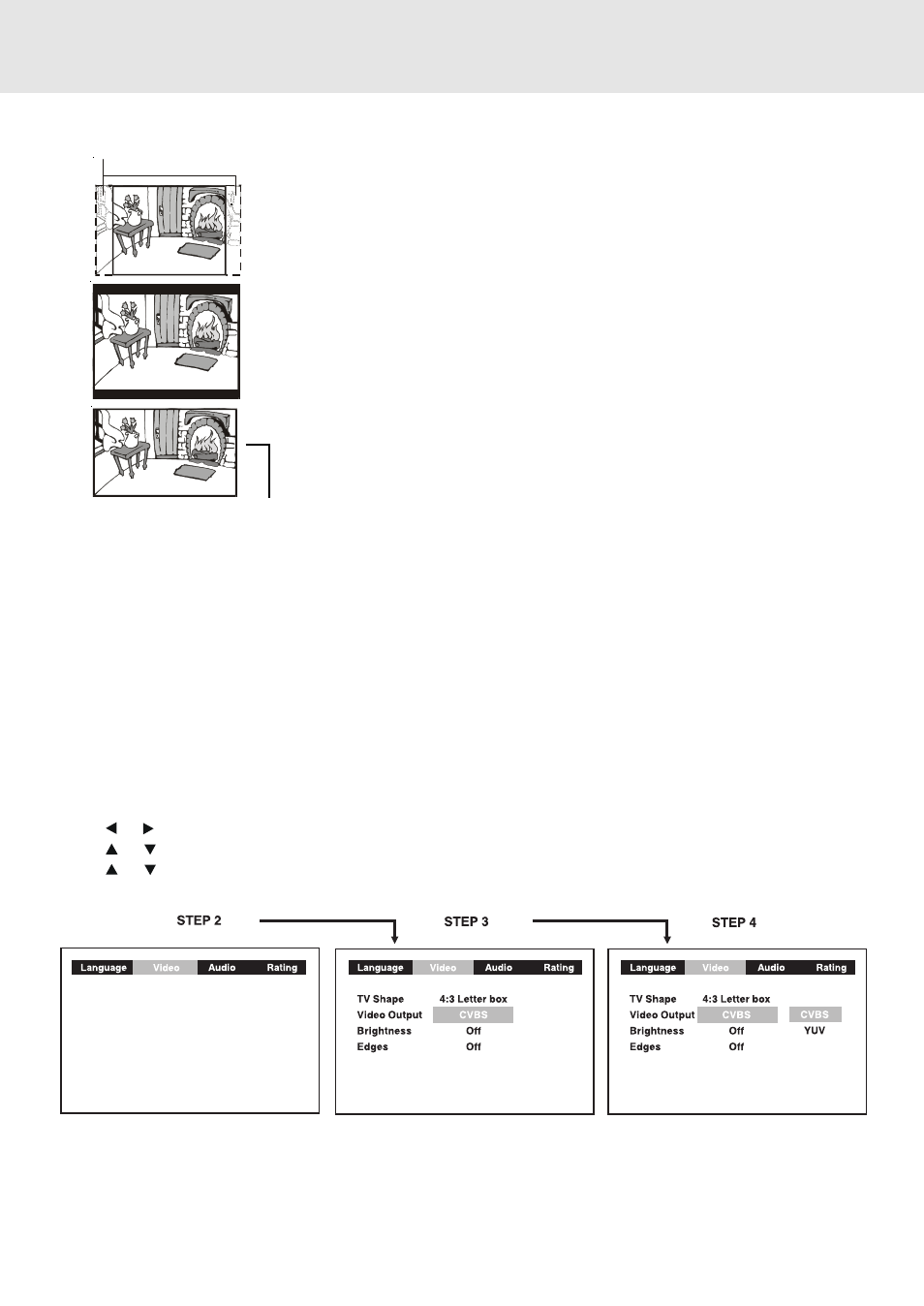
E - 28
4:3 Pan Scan
• When wide-screen video material is played, this mode clips the right and left
sides of the image so that it can be viewed on a conventional TV screen.
• Some wide-screen DVDs that do not permit Pan Scan mode playback are
automatically played in letterbox mode (black bands top and bottom).
4:3 Letter Box
• When wide-screen video material is played in this mode on a conventional TV
screen, black bands appear at the top and bottom of the screen.
16:9 Wide-screen
• This is the correct mode for playing wide-screen videos on a wide-screen TV.
• You must also set the screen mode on your wide-screen TV to "FULL".
The actual appearance of the image
depends on the screen mode setting
of your wide-screen TV.
Cut off when a wide-screen video image is played.
Notes :
• The displayable picture size is preset on the DVD disc. Therefore the playback picture of some DVD discs may not
conform to the picture size you select.
• When you play DVD discs recorded in the 4:3 picture size only, the playback picture always appears in the 4:3
picture size regardless of the TV shape setting.
• If you select 16:9 wide-screen mode and you own a 4:3 TV set, the DVD playback picture will be horizontally
distorted during playback. Images will appear to be horizontally compressed. Always be sure that your TV shape
conforms to the actual TV in use.
(continued on next page)
(continued on next page)
(continued on next page)
(continued on next page)
(continued on next page)
Customizing the Function Settings
Video Output
1. Press the SETUP button.
2. Use or button to select Video, then press the ENTER button.
3. Use or button to select Video Output, then press the ENTER button.
4. Use or button to shift and select the signal, then press the ENTER button.
5. To exit the FUNCTION SETUP MENU and return to the normal screen, press the RETURN button.
CVBS : Corresponding to your TV which has a video or S-video input.
YUV : Corresponding to your TV which has a YUV input.
Attention :
Always set Video Output in CVBS, otherwise, the picture on the TV may be distorted. If this occurs, and you cannot
see the screen, press the P. SCAN button twice until the "CVBS" display.
