Network settings, Network type – Vivotek PT7135 User Manual
Page 31
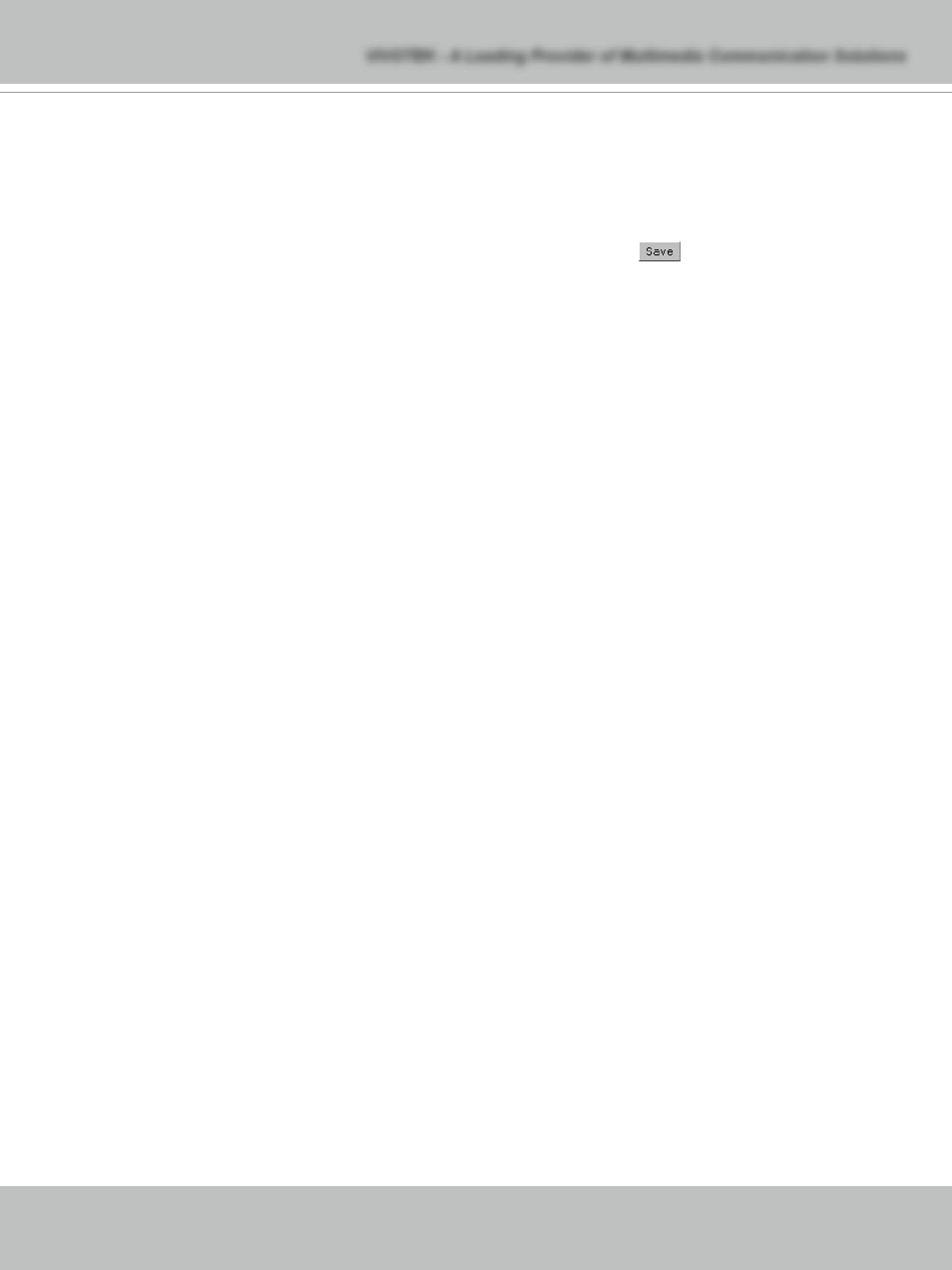
- 30 -
www.vivotek.com
Network settings
Any changes made on this page will restart the system in order to validate the changes.
Make sure every field is entered correctly before clicking on
.
Network type
“LAN” & “PPPoE”
The default type is LAN. Select PPPoE if using ADSL
"Get IP address automatically" & “Use fixed IP address”
The default status is “Get IP address automatically”. This can be tedious having to
perform software installation whenever the Network Camera starts. Therefore, once
the network settings, especially the IP address, have been entered correctly, select
“Use fixed IP address” then the Network Camera will skip installation at the next
boot. The Network Camera can automatically restart and operate normally after a
power outage. Users can run IP installer to check the IP address assigned to the
Network Camera if the IP address is forgotten or using the UPnP function provided by
the Network Camera (MS Windows XP provides UPnP function at My Network Place).
“IP address” This is necessary for network identification.
“Subnet mask” This is used to determine if the destination is in the same subnet. The
default value is “255.255.255.0”.
“Default router” This is the gateway used to forward frames to destinations in a
different subnet. Invalid router setting will fail the transmission to destinations in
different subnet.
“Primary DNS” The primary domain name server that translates hostnames into IP
addresses.
“Secondary DNS” Secondary domain name server that backups the Primary DNS.
“Enable UPnP presentation” Enable the UPnP camera short cut
“Enable UPnP port forwarding” Enable uPnP port forwarding
“PPPoE” If using the PPPoE interface , fill the following settings from ISP
“User name” The login name of PPPoE account
“Password” The password of PPPoE account
User's Manual - 0
VIVOTEK - A Leading Provider of Multimedia Communication Solutions
