Security, Using the security lock, Using passwords – VIEWSONIC V1250 User Manual
Page 40
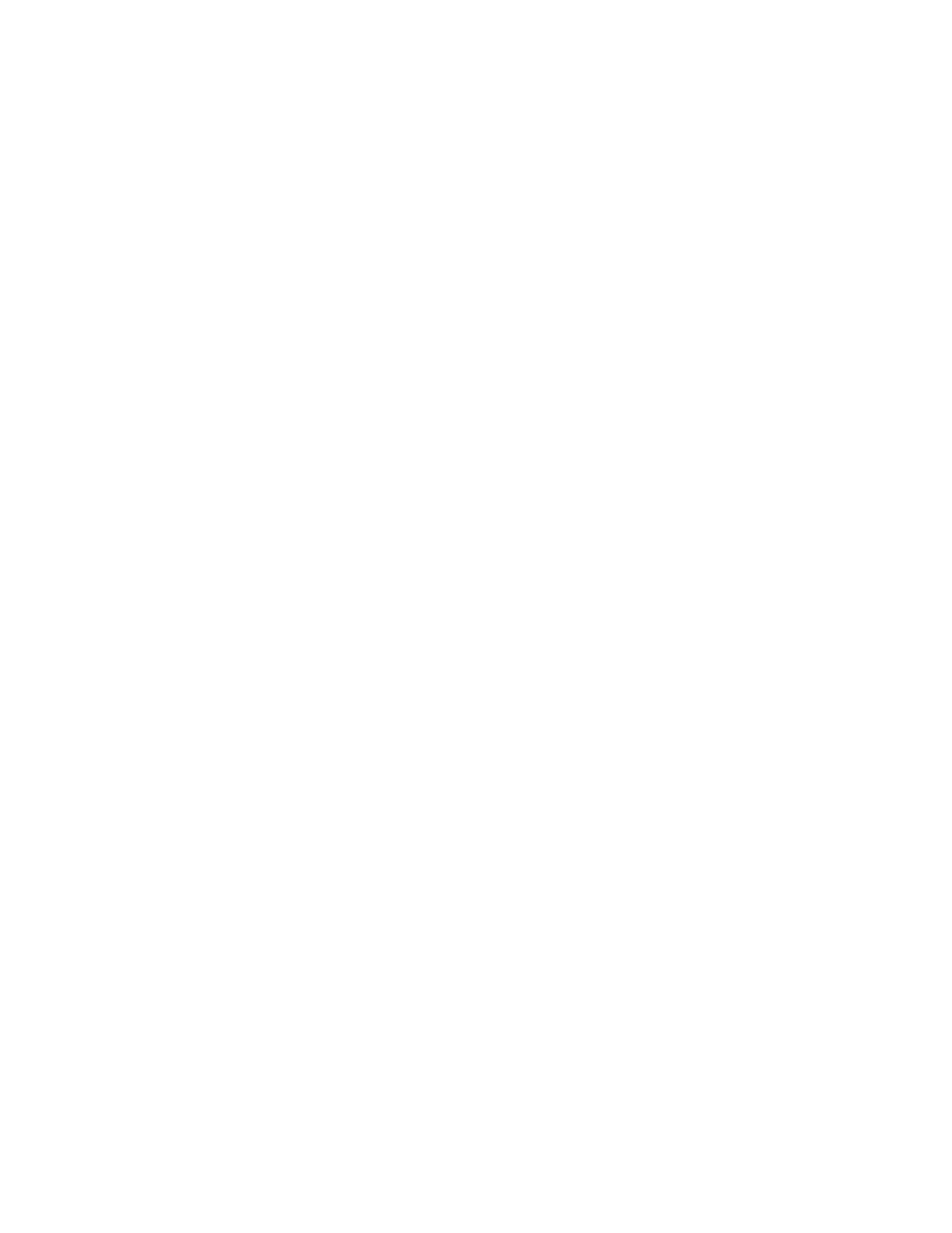
ViewSonic Tablet PC V1250
36
Security
IMPORTANT! It is highly recommended that both Numeric and
Written passwords are set up.
Using the Security Lock
Use a standard Kensington lock.
Using Passwords
Using Passwords in Windows
You can setup Windows XP to enable the password protection
feature:
1
Click on Start->Control Panel->User Accounts
2
Click on your User Name and then click on Create a Password.
3
Follow the directions on screen and click create password. Your Windows
account is now password protected.
Using BIOS Level Password Security
Before you set up the BIOS level Security, it is recommended that
the touch screen be calibrated first. To do this, follow these steps:
1
Turn the V1250 ON. When the ViewSonic Bird Logo appears on screen, tap
the screen using the stylus.
2
On the drop down menu, select Pen Calibration and follow the oon screen
instructions.
3
Setting up a numeric password
a. Turn the V1250 ON and then tap on the screen using the stylus when the
ViewSonic Bird Logo comes up.
b. On the drop down menu, select Change Password.
c. Select Numeric Password.
d. Using your stylus, tap the numeric key pad on the screen to enter your
desired Password on the NEW field. Do the same thing on the Confirm
Field.
