Using the monitor, Setting the timing mode – VIEWSONIC G220F User Manual
Page 6
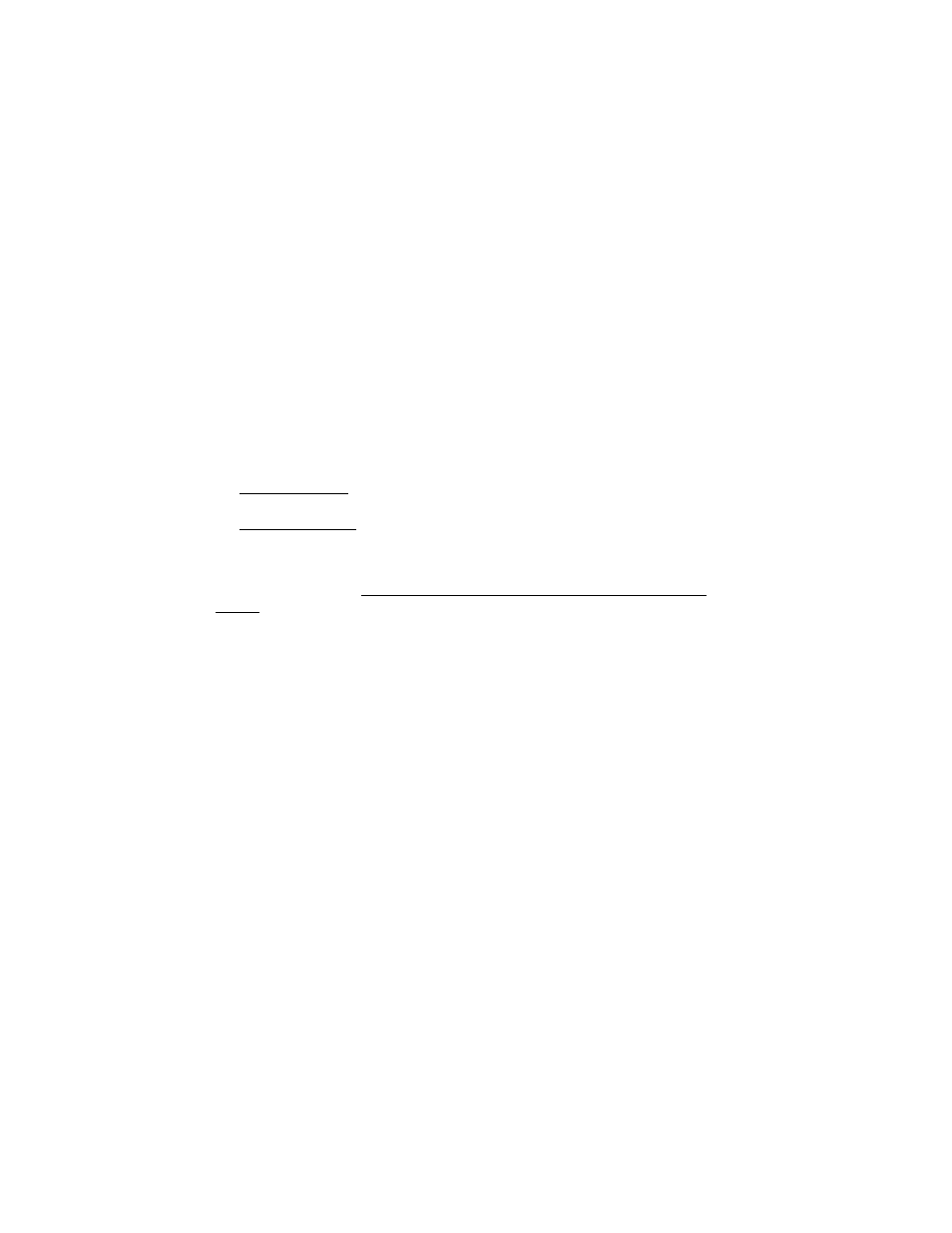
ViewSonic G220f
5
Using the Monitor
Setting the Timing Mode
Setting the timing mode is important for maximizing the quality of the
screen image and minimizing eye strain. The timing mode consists of the
resolution (example 1600 x 1200) and refresh rate (or vertical frequency;
example 75 Hz). After setting the timing mode, use the OnView
®
controls
to adjust the screen image.
For the best picture quality set your monitor timing mode to:
VESA 1600 x 1200 @ 75 Hz or 85 Hz
To set the Timing Mode:
1
Set the resolution: Right-click on the Windows desktop > Properties >
Settings > set the resolution.
2
Set the refresh rate: See your graphic card's user guide for instructions.
WARNING:
Do not set the graphics card in your computer to exceed the
maximum refresh rate; doing so may result in permanent damage to your CRT
display.
- N4200W (42 pages)
- E71F (18 pages)
- Z90 (16 pages)
- Optiquest Q2201WB (2 pages)
- A90F+ (19 pages)
- M50 (16 pages)
- CD4230 VS12541 (45 pages)
- VX2453mh-LED (25 pages)
- GT775 (22 pages)
- VX910 (21 pages)
- VX724 (21 pages)
- Optiquest Q9B (23 pages)
- P95f+-2 (19 pages)
- E50 (21 pages)
- E90 (2 pages)
- VX2739WM (2 pages)
- VX900 (21 pages)
- PS775 (16 pages)
- PT775 (18 pages)
- CD5233I (52 pages)
- G810 (20 pages)
- V1250 (66 pages)
- PERFECTFLAT PF77 (18 pages)
- A71F+ (18 pages)
- CLARITY VG150M (2 pages)
- EF70 (16 pages)
- Optiquest Q201WB (2 pages)
- G773 (32 pages)
- A91f+ (19 pages)
- G225F (20 pages)
- P75F+B (2 pages)
- E50B (2 pages)
- E70f+ (18 pages)
- VX2640W (26 pages)
- Optiquest Q2161WB (21 pages)
- E90f+ (19 pages)
- OPTIQUEST Q2205WB (23 pages)
- LCD DISPLAY VA1616W (25 pages)
- VX2753MH-LED VS13918 (25 pages)
- E90FB (18 pages)
- FuHzion VX2265wm (2 pages)
- Optiquest Z50 (18 pages)
- VX2258WM (25 pages)
- VX2450wm-LED (27 pages)
