Vivitar DVR 865HD User Manual
Page 37
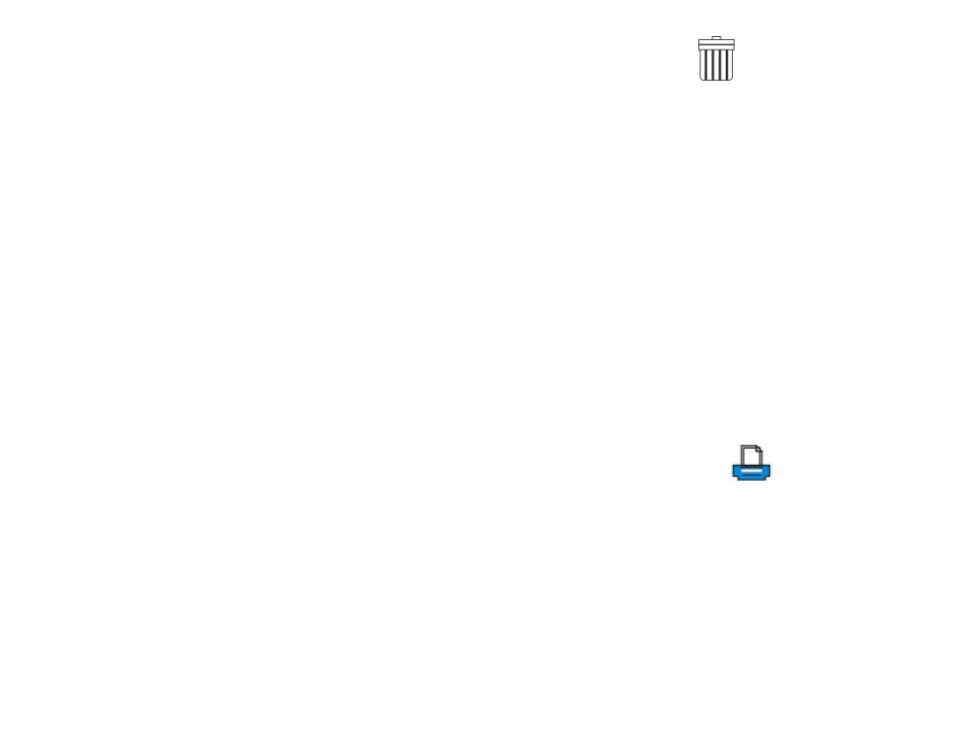
2.
Press the Right/Left button to select the Delete option
.
3.
Press the Up/Down button to select either This Image/This Video/This
Audio (to delete the currently selected image) or ALL (delete all unprotect
images).
4.
Press the OK button.
5.
A Delete message will appear.
6.
Press the Right/Left button to select “Yes” or “No”.
7.
Press the OK button to confirm, save your choice and exit.
.
Print directly with PictBridge
Your camcorder allows you to print photos directly from your camera to a
compatible printer with PictBridge.
1.
Select a photo you want to print.
2.
Press the OK button.
3.
Press the Right/Left button to select the PictBridge option
.
4.
Press the Up/Down button and select PictBridge to print the photo.
5.
Press the OK button to enter the PictBridge mode. If you are not
connected to a printer the following message will appear on the LCD
“Please connect to device”.
6.
Connect your camcorder to a compatible printer with the provided USB
cable to allow for direct printing.
36
7.
Press the OK button to exit if you do not wish to print now.
