System menu – Vizio VBR210 User Manual
Page 36
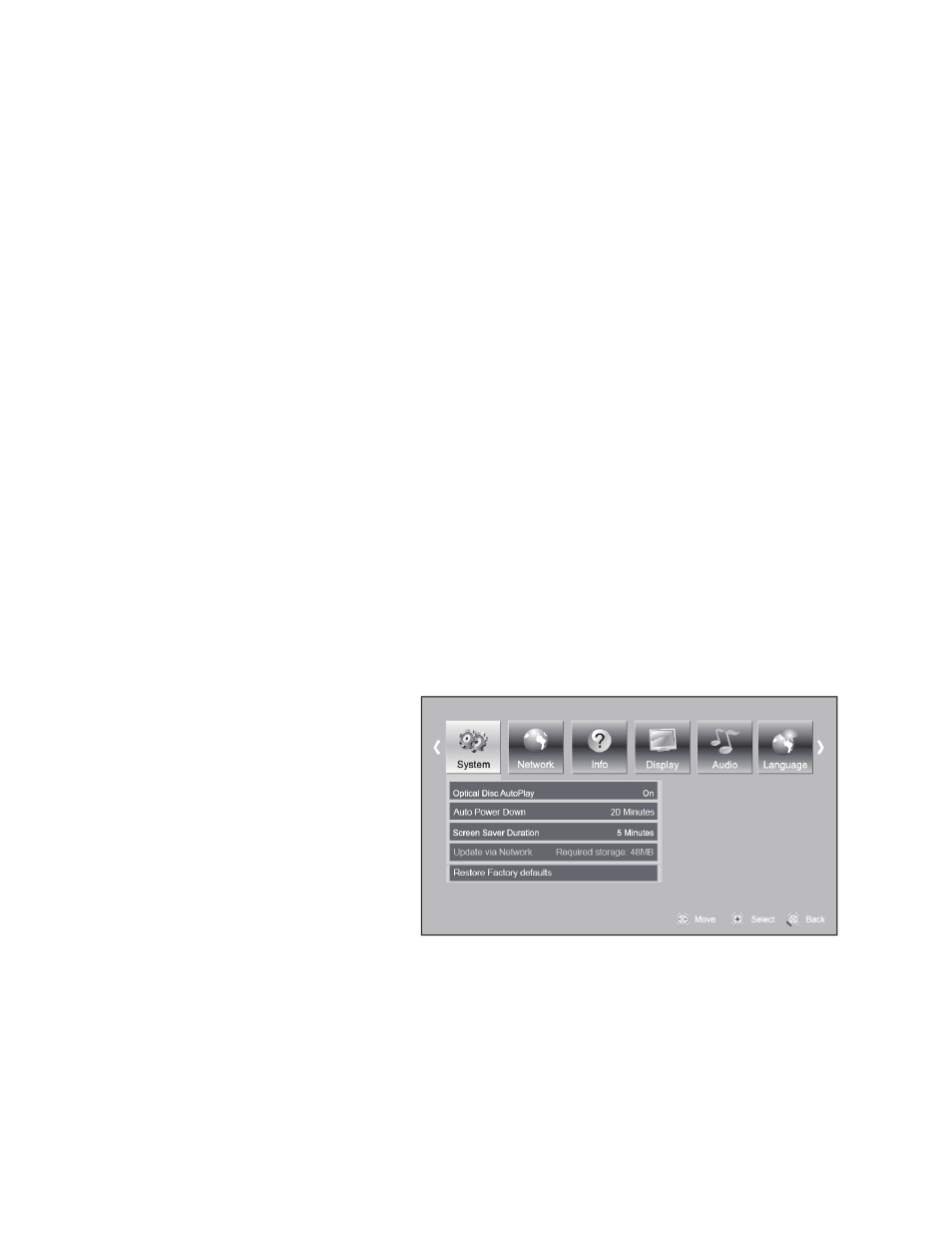
VIZIO VBR210 User Manual
36
www.VIZIO.com
Parental Control
Turn parental controls on or off. Selected programs, movies, and channels can only be viewed after you
enter the password. Choose from On or Off. This option must be set to On to change other parental
control options.
Parental Level
Select one of the following parental ratings to restrict program viewing on DVDs:
1 [Kid Safe]—Suitable for all children
2 [G]—General audiences
3 [PG]—Parental guidance suggested
4 [PG-13]—Not suitable for anyone under 13
5 [PG-R]—Parental guidance recommended
6 [R]—Not suitable for anyone under 17 unless supervised by a parent or adult guardian
7 [NC-17]—Not suitable for anyone under 17
8 [Adult]—All DVDs can be played
Note:
The parental ratings apply only to DVDs and do not apply to Blu-ray discs.
Parental Password
To change the password, enter a new, 4-digit password using the number buttons on the remote. The
default password is 0 0 0 0. Press
▼
to select OK, and then press SELECT.
Note:
The System Reset feature will reset the password, but it will also reset all settings you may have
changed.
System Menu
1. Turn on your player and your TV. If a DVD is not in the disc tray, the Home menu will be
displayed. If a DVD is in the disc
tray, press SETUP to display the
Home menu.
2. Press
◄
or
►
to select Settings
and then press SELECT.
3. Press
◄ or ► to select System.
The System menu opens.
4. Press
▲
or
▼
to make your
selection.
5. Press
◄
or
►
or SELECT
to
change the setting.
6. Press
RETURN once to return to
the sub-menu.
Optical Disc AutoPlay
Turn this option On if you would like to automatically start playback when a disc is inserted. Select Off if
you do not.
Auto Power Down
Energy-saving feature that turns off your player when it is not being used. Set the length of time your
player is idle before Auto Power Down begins. Choose from 5, 10, 20 or 30 Minutes.
