1.3 setting up the usbdock for operation – VIPowER USBDock VP-8058 User Manual
Page 6
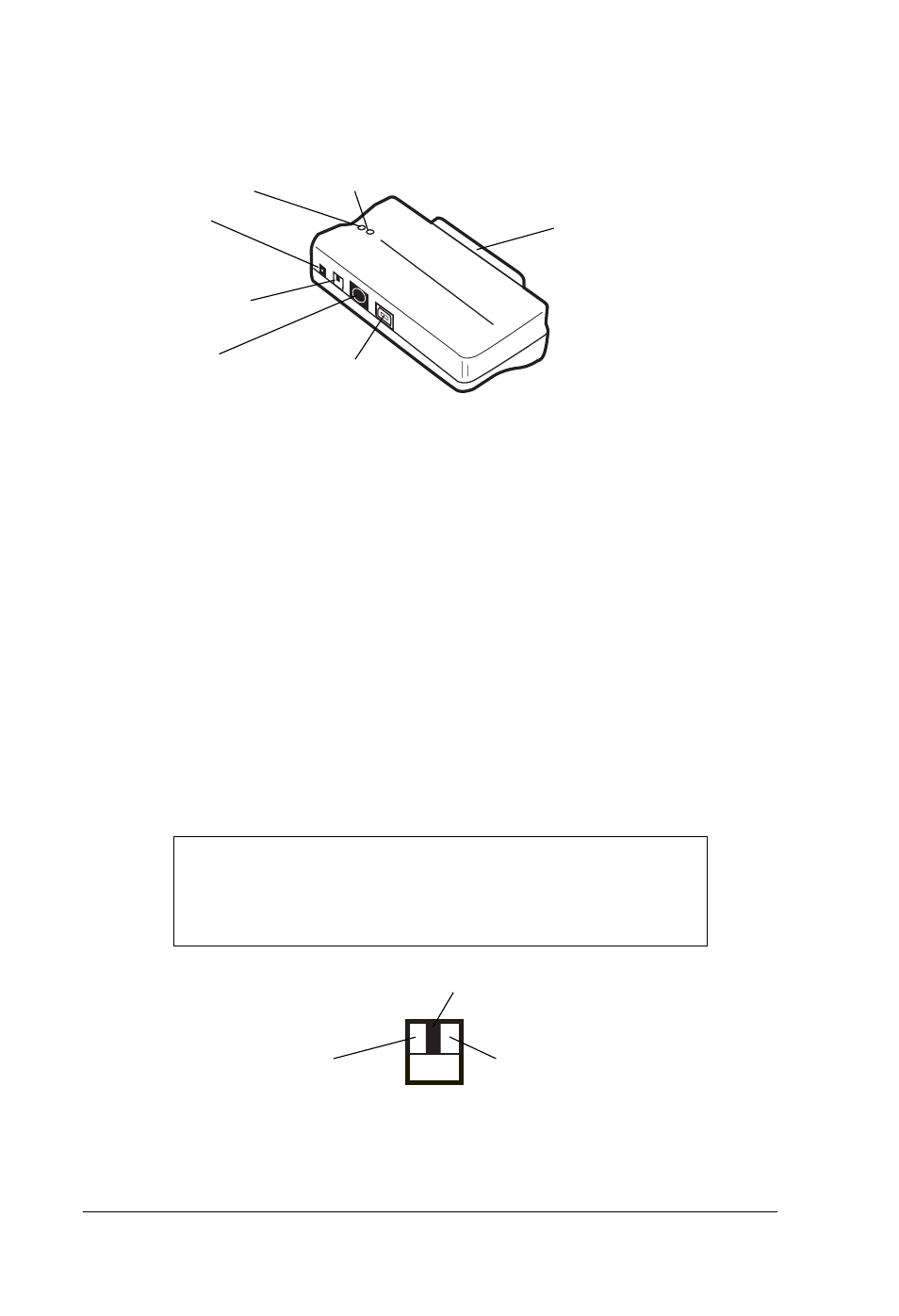
4
USBdock Installation Manual
LED Indicators
Power Drive Activity
2-1.3 Setting Up the USBdock for Operation
Perform the following steps (in the order given) to set up the USBdock with your
peripheral device for operation:
1. For Windows 98 users: verify that the Windows 98 driver is installed.
2. Plug the USBdock’s 50-pin Centronics connector into the connector on the
device you plan to connect to your computer.
a. External devices that provide a 50-pin Centronics interface connector
support direct connection with the USBdock.
b. Internal devices such as EIDE hard drives or ATA/ATAPI devices can be
mounted in the Mobile Rack drive case. (Refer to the Mobile Rack manual for
instructions on mounting these devices in a Mobile Rack.)
IMPORTANT
Make sure the Power Select switch on the USBdock is set
to the MIDDLE power OFF position before proceeding.
USB
Connector
Power Select
Switch
+5V
External
Power
Connector
USBdock Power Select Switch & Connector Locations
+5V +12V
External
Power Connector
50-Pin Centronics
Device Connector
+5V USB
Interface
Power OFF
External
Power Adapter
USBdock Power Select Switch Settings
