Pg 12 operations.pdf, Operations, Customizing source music output – VocoPro DA-900 User Manual
Page 13: Customizing digital echo settings, Customizing microphone output
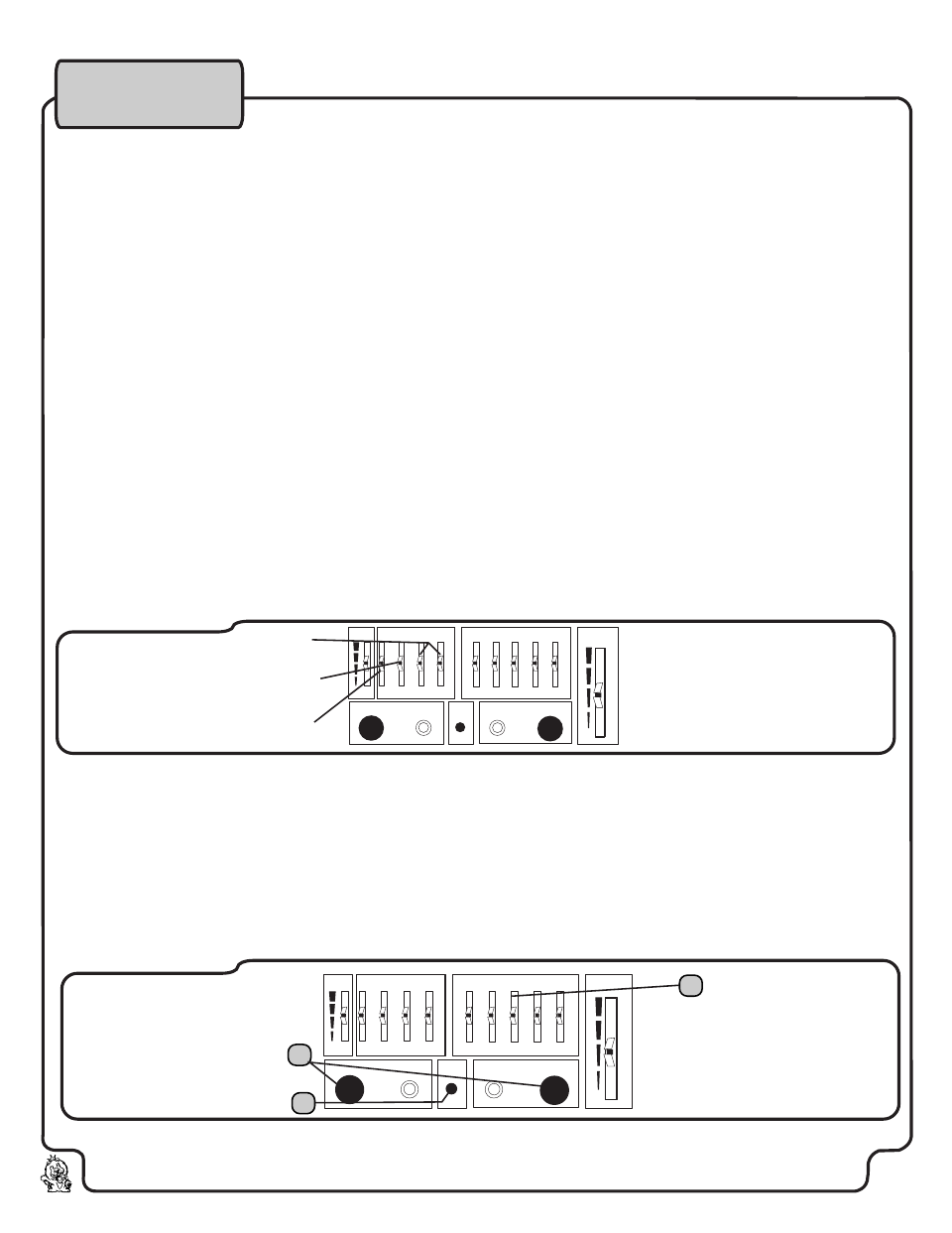
12
Operations
Customizing Source Music Output
To get your SOURCE MUSIC to sound just how you want it, use the MUSIC EQ. It's 10-band design provides detailed frequency adjustments. The
MUSIC EQ does not have to be adjusted every listen. Rather, it should be adjusted when room acoustics, environments, performers, source music or
other significant factor changes, causing a loss in sound quality and balance. Here are some common uses for adjusting the different frequency settings:
30Hz - This range is commonly used to adjust the very low SUB-BASS frequencies that form bass traps in bad acoustical environments.
60Hz - This range is commonly used to adjust SUB-BASS frequencies from subwoofers.
120Hz - This range is commonly used to adjust the MID-LOW BASS frequencies from musical instruments.
240Hz - This range is commonly used to adjust UPPER-MID BASS frequencies that either increase definition of bass or reduce a bass signal's
"muddiness".
480Hz - This range is commonly used to increase or decrease the "presence" of vocals in a mix.
1kHz - This range is commonly used to adjust the "color" of speech in spoken word and other similar source ranges. The more allowable
frequencies in this range, the more definition.
2kHz - This range is commonly used to adjust the attack or "snap" of percussion instruments. The less allowable frequencies in this range, the
less attack.
4kHz - This range is commonly used to adjust the higher frequencies in outdoor environments where rapid loss of those frequencies occur.
8kHz - This range is commonly used to adjust the sibilance of speech. Sibilance includes the sharp "sssss" sounds of pronunciation that can be
annoying when occurring repeatedly at high volumes or in closed, reflective quarters.
16kHz - This range is commonly used to adjust the level of "air" in audio output. Too much "air" results is "hiss", so be careful when adjusting.
To adjust frquencies, slide the faders up to boost the frequency presence and down to trim the frequency presence.
Customizing Digital Echo Settings
When using Digital Echo, you can customize the effect by adjusting the ECHO, REPEAT and DELAY controls. First set the ECHO level control to 5.
Then customize the effect with the REPEAT and DELAY level controls. REPEAT adjusts the interval repetition of the echo effect. As more REPEAT is
applied, more echo intervals will be heard when using it and vice versa. DELAY adjusts length of each interval. As more DELAY is applied, there will be
more "space" between the starting and ending point of each echo. When the Digital Echo effect is customized, adjust the ECHO level control as you
would a master level control.
Customizing Microphone Output
1. Set the MIC 1 and MIC 2 sliders to their center positions.
2. Make adjustments to the 540Hz and 1100Hz MIC EQ sliders for fine-tuning "vocal presence". The 60Hz and 2200Hz sliders are also available for
adjustment of very low/high frequencies in the MIC OUTPUT. However, it is recommended not to apply too much TREBLE as that can lead to
microphone feedback.
3. If you know there will be striking VOLUME changes in the MUSIC signal, remember the MIC GAIN button for those times when you temporarily need a
boost..
MIC EFFECT
MIC EQ
EQ
DISPLAY
MASTER
MIC1/VOL
MIC1
NORMAL
MIC2
MIC2/VOL
MIC EFFECT
MIC EQ
EQ
DISPLAY
MASTER
MIC1/VOL
MIC1
NORMAL
MIC2
MIC2/VOL
ECHO
REPEAT
DELAY
1
2
3
