Onview, Main menu, part 1, Continued) – VIEWSONIC PS775 User Manual
Page 9
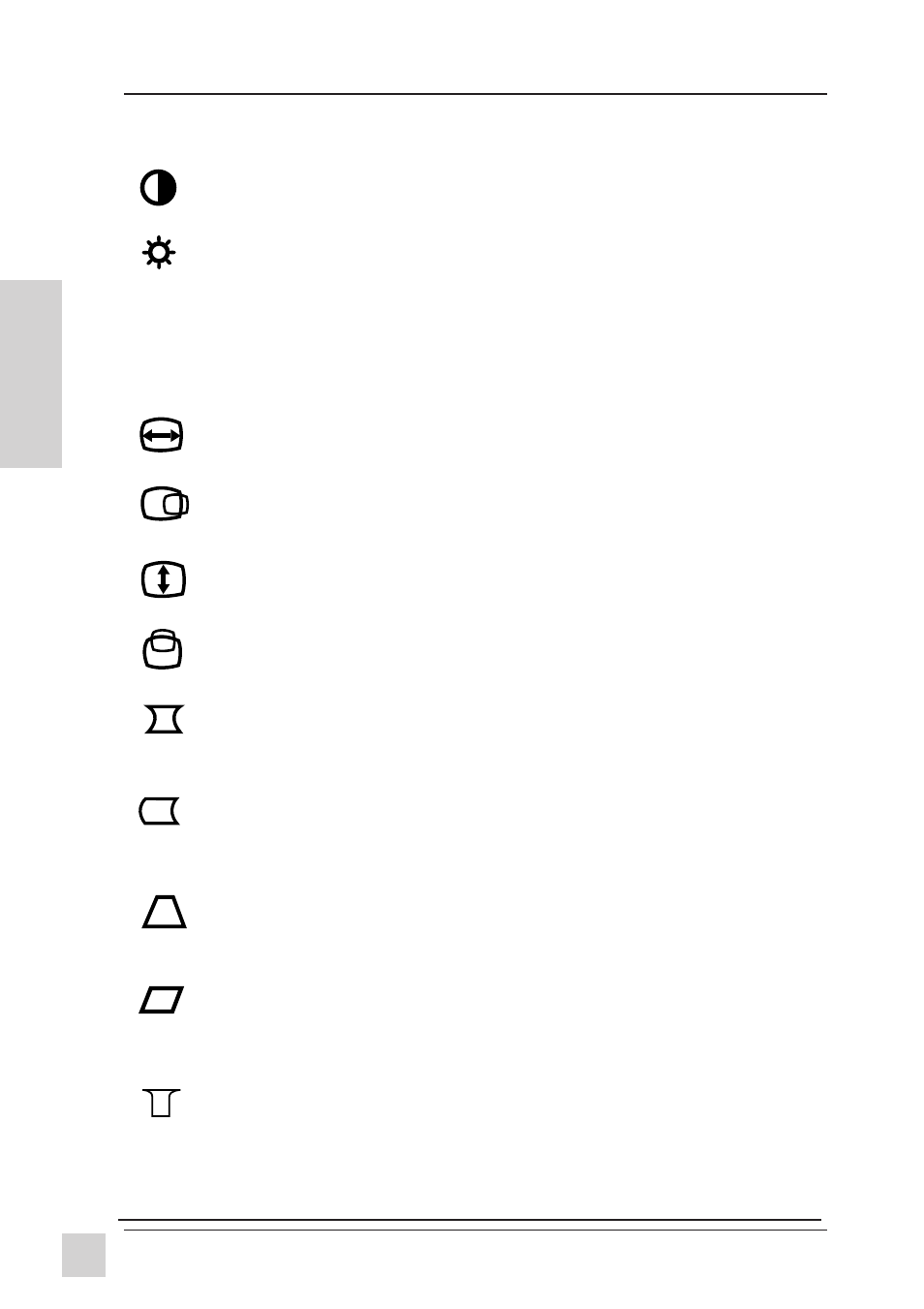
8
ViewSonic PS775
E
N
G
L
I
S
H
Operation
TRAPEZOID
makes vertical edges of screen image parallel.
▼
makes screen image narrower at top and wider at bottom.
▲
makes screen image wider at top and narrower at bottom.
PARALLEL
(PARALLELOGRAM) slants vertical edges of the
screen to the left or right.
▼ slants vertical edges to left, ▲ slants vertical edges to right.
TOP HOOKING adjusts the placement of the top corners of the screen image
by stretching the top corners outward (Press the
▲
button), or compressing
the corners inward (Press the
▼
button).
NOTE: Press button [2] to select the TOP BALANCE adjustment after
making adjustmens to the TOP HOOKING control.
To exit a screen and save changes, press button [1].
CONTRAST
adjusts foreground white level of screen image.
▼ decreases contrast, ▲ increases contrast.
BRIGHTNESS
adjusts background black level of screen image.
▼ decreases brightness, ▲ increases brightness.
Shortcut: Before displaying the OnView menu, press the [
▼] or
[
▲] button. Press [▼] or [▲] to adjust. Press button [2] to toggle
between Brightness and Contrast.
HORIZONTAL SIZE
adjusts the width of screen image.
▼ decreases width of screen image, ▲ increases width of image.
HORIZONTAL POSITION
moves screen image left or right.
▼ moves screen image to left, ▲ moves screen image to right.
VERTICAL SIZE
adjusts height of screen image.
▼ decreases height of screen image, ▲ increases height of image.
VERTICAL POSITION
moves screen image up or down.
▼ moves screen image down, ▲ moves screen image up.
PINCUSHION
straightens vertical sides of screen image by curving
them inward or outward.
▼ curves vertical edges inward, ▲ curves vertical edges outward.
PIN BALANCE
straightens vertical sides of screen image by
curving them to the right or to the left.
▼ curves vertical edges to the left, ▲ curves vertical edges to the right.
OnView
®
Main Menu, Part 1
(continued)
