Vivitar VIVICAM X027 User Manual
Page 55
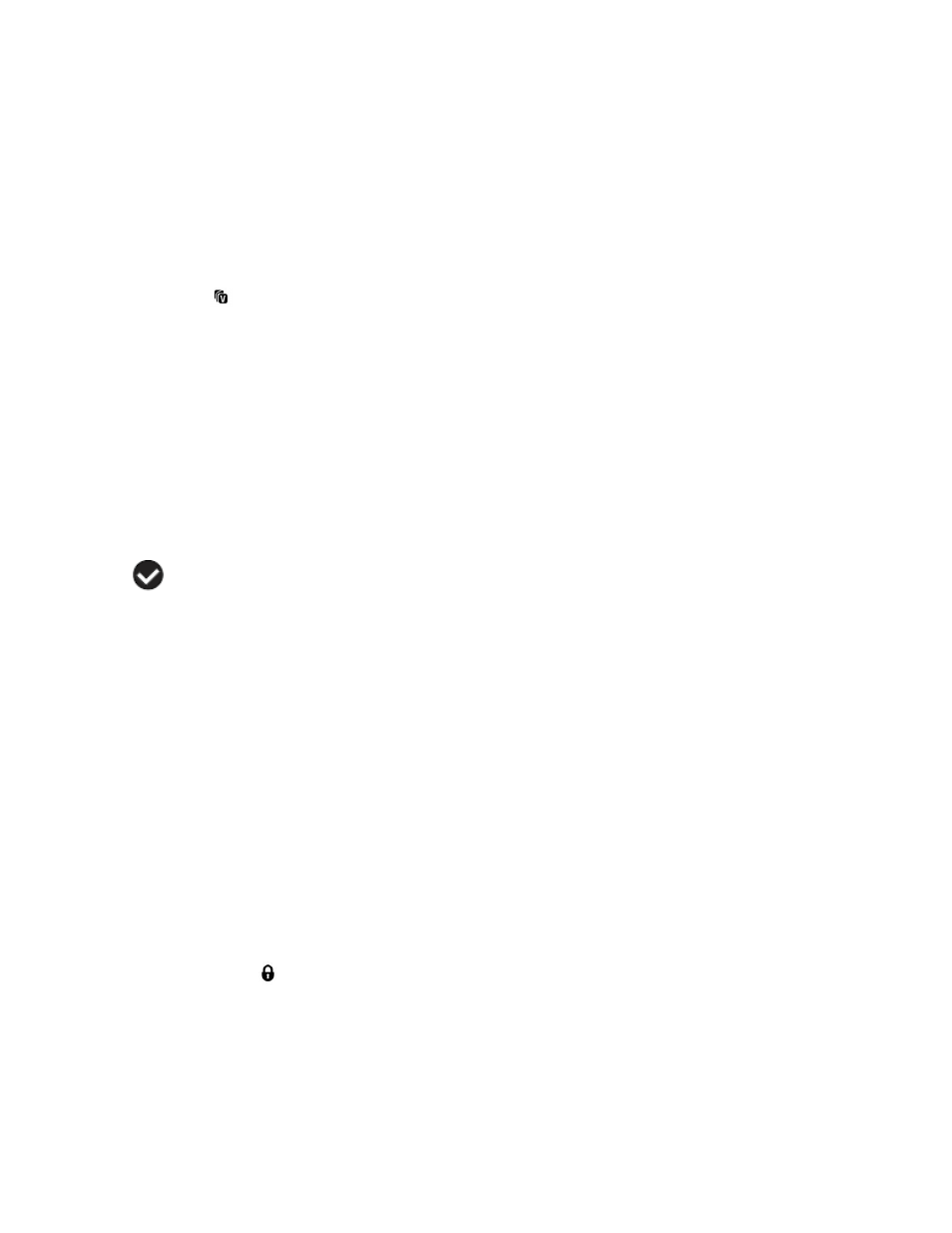
54
delete a locked image, first unlock the image, then select delete.
If you do n
ot want to delete all of your videos and photos, select „No‟ and press the SET
button. All images will remain on your SD card and you will exit the menu and return to
the Playback mode.
ViviLink Menu
The ViviLink technology allows you to quickly and ea
sily upload your camera‟s photos and videos
to the social networks of your choice with the accompanying Vivitar Experience Image Manager
–
Walmart Edition application.
1)
Press the SET button to open the menus for the current mode.
2)
Press the LEFT or RIGHT direction control buttons to scroll and select the ViviLink menu.
3)
Press the UP or DOWN direction control buttons to scroll through the menu options.
4)
Press the SET button to select and save the desired option.
5)
A
selected option icon will appear on the selected item
6)
Press the MODE button to exit the menu and return to your previous mode.
7)
An icon will appear on the image with the selected ViviLink destination site.
8)
Remember that the ViviLink feature is deactivated by default. A ViviLink destination will only
be assigned to a photo or video if you manually set it from this menu or from the ViviLink
menu in Capture mode (accessible with the ViviLink Quick-Function button in Capture
mode).
9)
Changing the ViviLink destination site will also make the selected site the new default
ViviLink option. A new default can be selected at any time through this menu.
Protect/Lock Menu
Pictures and Videos taken with your camera can be protected or “locked” to prevent any deletion
or alteration being made to the files.
1)
Press the SET button to open the menus for the current mode.
2)
Press the LEFT or RIGHT direction control buttons to scroll and select the Protect/Lock
