Vivitar VIVICAM 5028 User Manual
Page 43
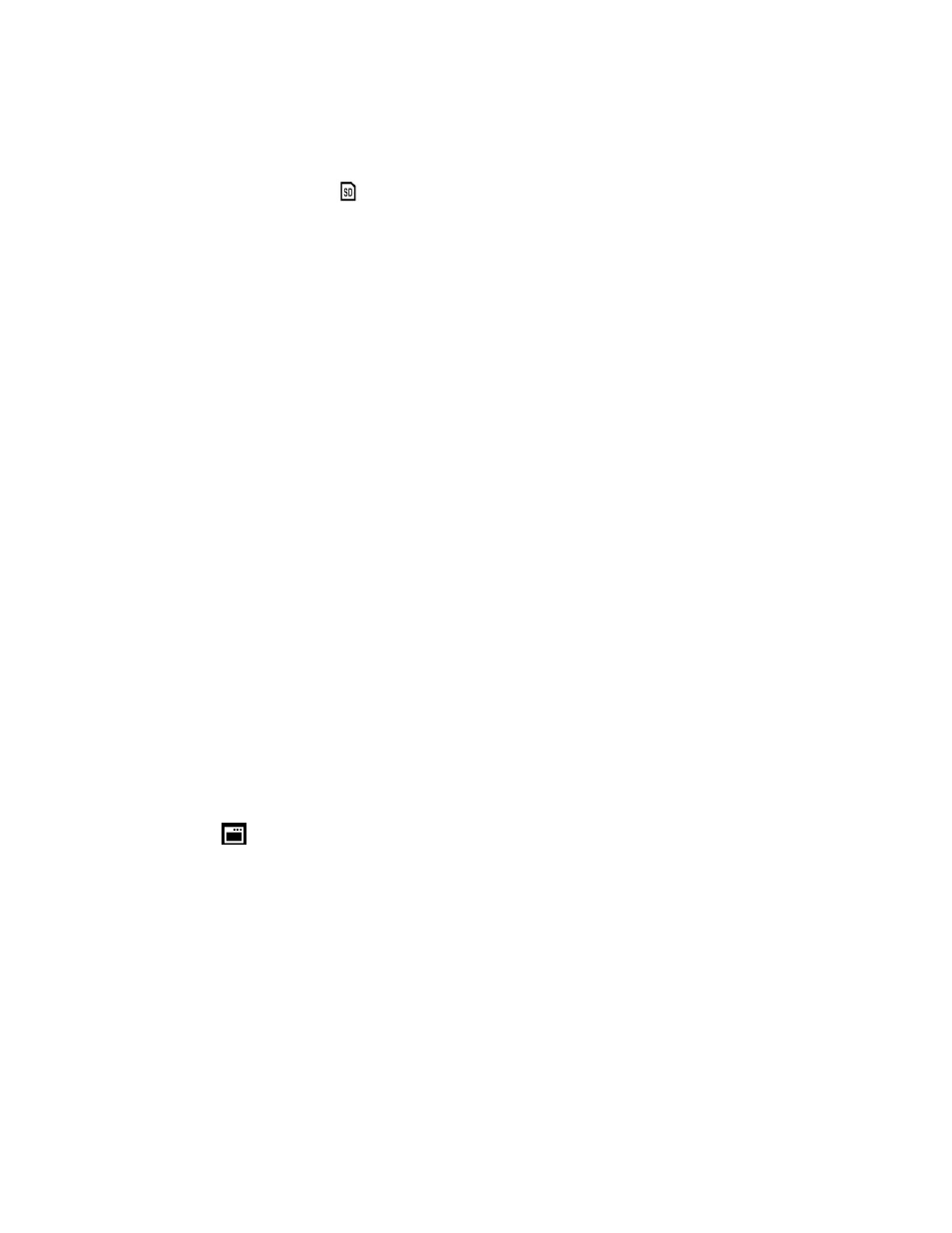
42
8)
Remember that this setting will be saved by your camera until you manually change the
setting or restore t
he camera‟s default factory settings.
Format Memory Card Menu
You can use the Format Memory Card menu to delete all of the content that is currently on your
camera‟s memory card.
Keep in mind that formatting the memory card will permanently delete all of the content on
your camera
’s memory card.
This option can only delete all of the content at one time. If you would like to delete individual
images, use the delete menu in the camera‟s Playback mode.
1)
Press the SET button to open the menus for the current mode.
2)
Press the LEFT or RIGHT direction control buttons to scroll and select the chosen menu.
3)
Press the UP or DOWN direction control buttons to highlight the menu options. While
scrolling down the selected option will be highlighted.
4)
If you would like t
o proceed with the format, select “Yes” and press the SET button.
5)
You will be asked to confirm your wish to format your memory card.
6)
Select “No” to exit without formatting.
7)
Select “Yes” and press the SET button to begin the format.
8)
The memory card will be completely formatted.
9)
A message will appear confirming that your memory card has been formatted clean.
Firmware Menu
Use this menu to view the Firmware version on your camera or to reset your camera settings to
the Factory Default Settings.
1)
Press the SET button to open the menus for the current mode.
2)
Press the LEFT or RIGHT direction control buttons to scroll and select the chosen menu.
3)
Select the “Default Setting”.
4)
Press the SET button.
5)
You will be asked to confirm your wish to restore all of the factory settings.
6)
The settings will be reset.
