Get ting st arted connecting to a tv – VTech Hand-Held Video Game User Manual
Page 7
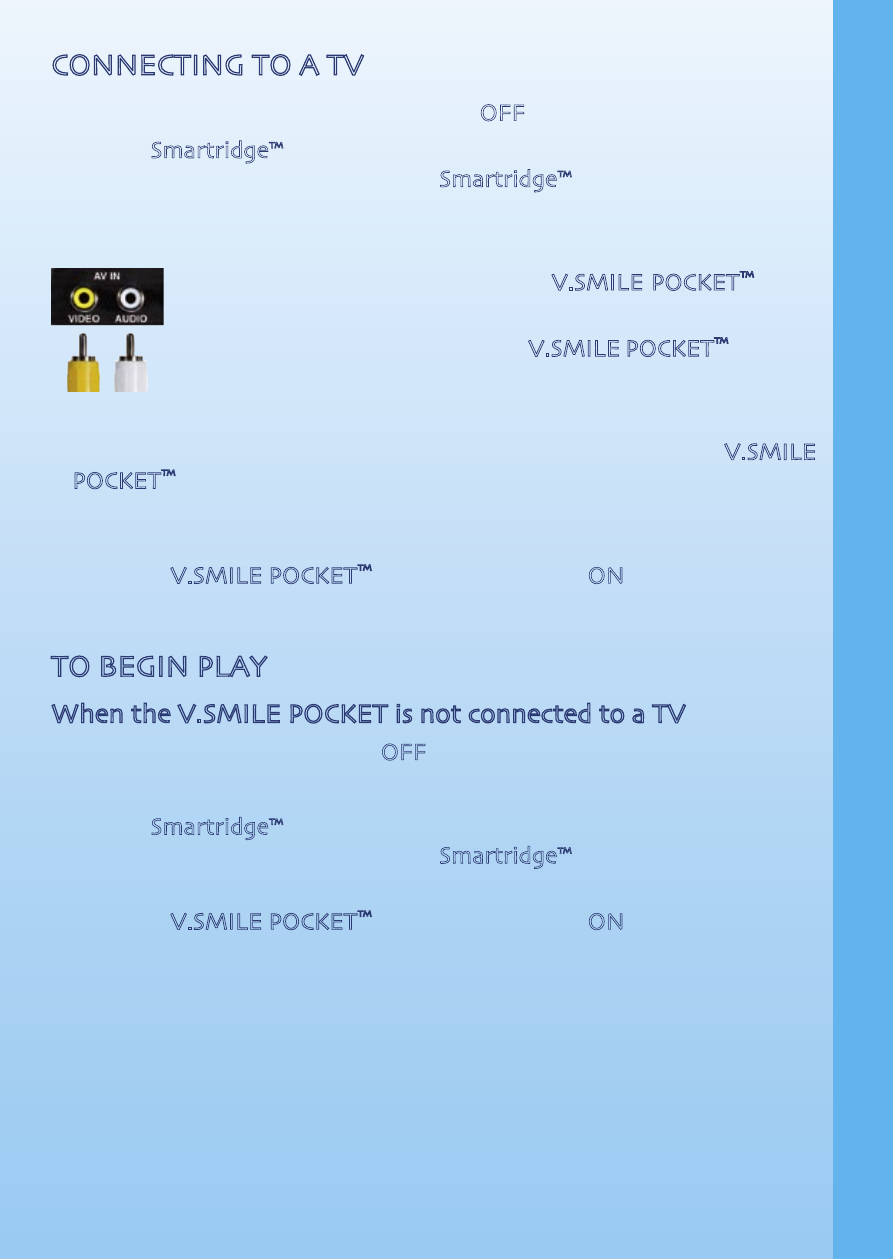
6
GET
TING ST
ARTED
CONNECTING TO A TV
• Make sure the unit and TV are turned OFF.
• Slide a Smartridge™ firmly down into the slot located on the back of
the unit, matching the label on the Smartridge™ with LCD screen facing
out, to assure that it is inserted correctly as shown in the diagram.
• Connect the purple AV cable plug to the TV jack on main unit.
- Connect the yellow plug on the V.SMILE POCKET™ cable
to the yellow video input terminal on your TV.
- Connect the white plug on the V.SMILE POCKET™ cable to
the white audio input terminal on your TV.
• Turn on the TV
• Set your TV mode to accept input from the port in which your V.SMILE
POCKET™ is connected. In some cases this will involve setting the TV
to “video” mode. However, since all TVs vary, please refer to your TV
manual for further details.
• Turn the V.SMILE POCKET™ on by pressing the “ON” button.
• When the unit is properly connected, the TV indicator light will come on.
TO BEGIN PLAY
When the V.SMILE POCKET is not connected to a TV
• Make sure the unit is turned OFF.
• Make sure the TV cable is disconnected from the unit.
• Slide a Smartridge™ firmly down into the slot located on the back of
the unit, matching the label on the Smartridge™ with LCD screen facing
out, to assure that it is inserted correctly as shown in the diagram.
• Turn the V.SMILE POCKET™ on by pressing the “ON” button.
• When the unit is operating properly, the LCD indicator light comes on.
