Starting the response point assistant, Phone user interface, Customizing your phone – Univex 6753i User Manual
Page 21
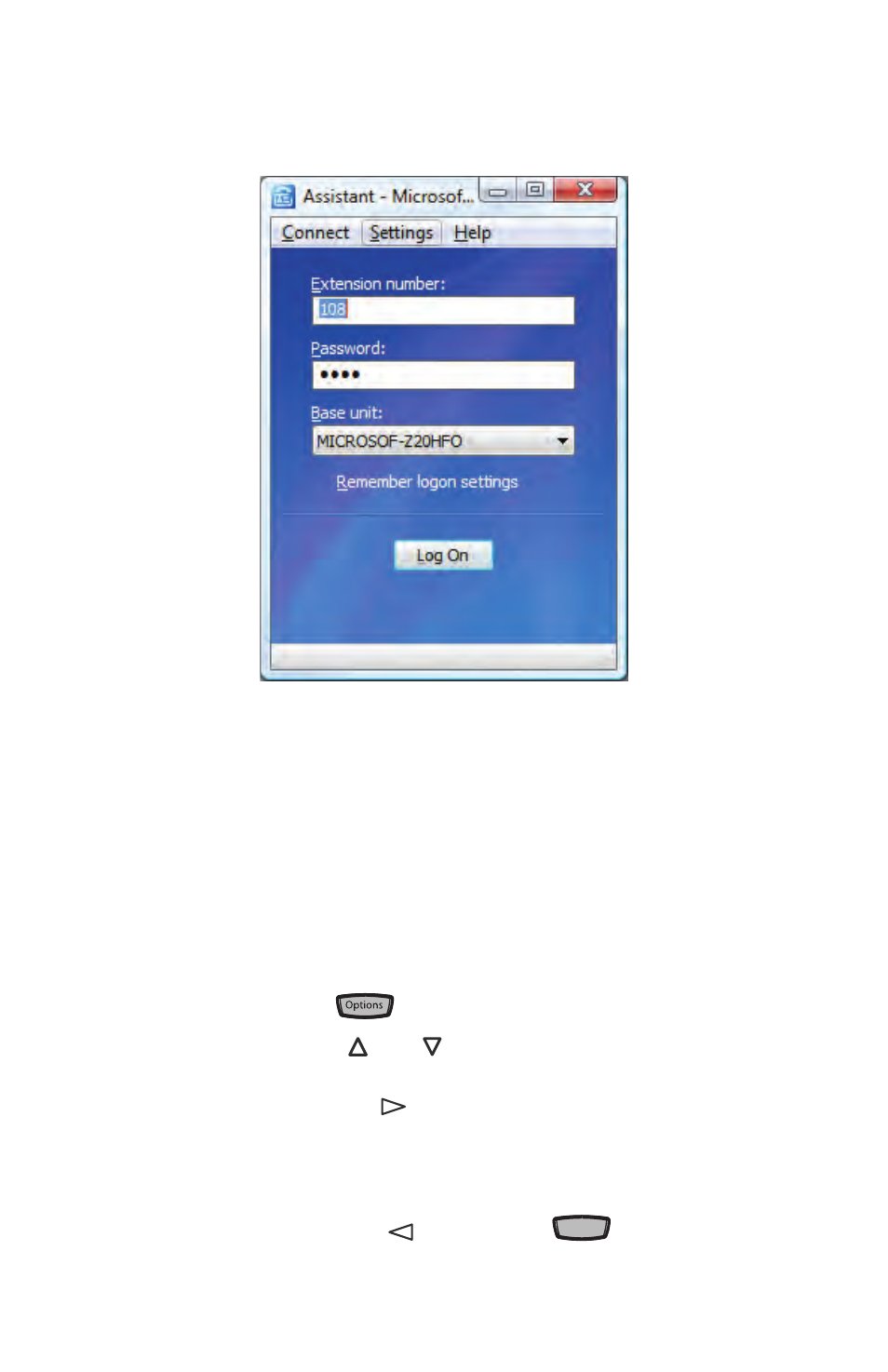
Model 6753i RP Phone Installation Guide 15
Customizing your phone
Starting the Response Point Assistant
1. On the Start menu, point to All Programs and click Microsoft Response
Point Assistant.
The Response Point Assistant opens.
2. In the Extension number box, type your extension number.
3. In the Password box, type your password. The default is 9999.
4. If necessary, select a base unit from the list.
5. Click Log On.
Click Help for assistance on the options available to you within Response
Point Assistant.
Contact your system administrator or refer to the Aastra 6753i RP User
Guide for additional information on the Response Point Assistant.
Phone User Interface
1. Press the Options key
on the phone to enter the options list.
2. To go to an Option, use and
to
scroll
through the list, or press the
number corresponding to the Option.
3. Press the Show softkey, the
button, or press the digit number of the
corresponding option to select an option.
4. Use the softkeys to change a selected option.
5. Press the Done softkey at any time to exit the option and save the change.
6. Press the Cancel softkey, the
button, or the
key at any time to
exit without saving changes.
Goodbye
Goodbye
