plawa-feinwerktechnik GmbH & Co.KG Spypen Nox 1.3 User Manual
Page 19
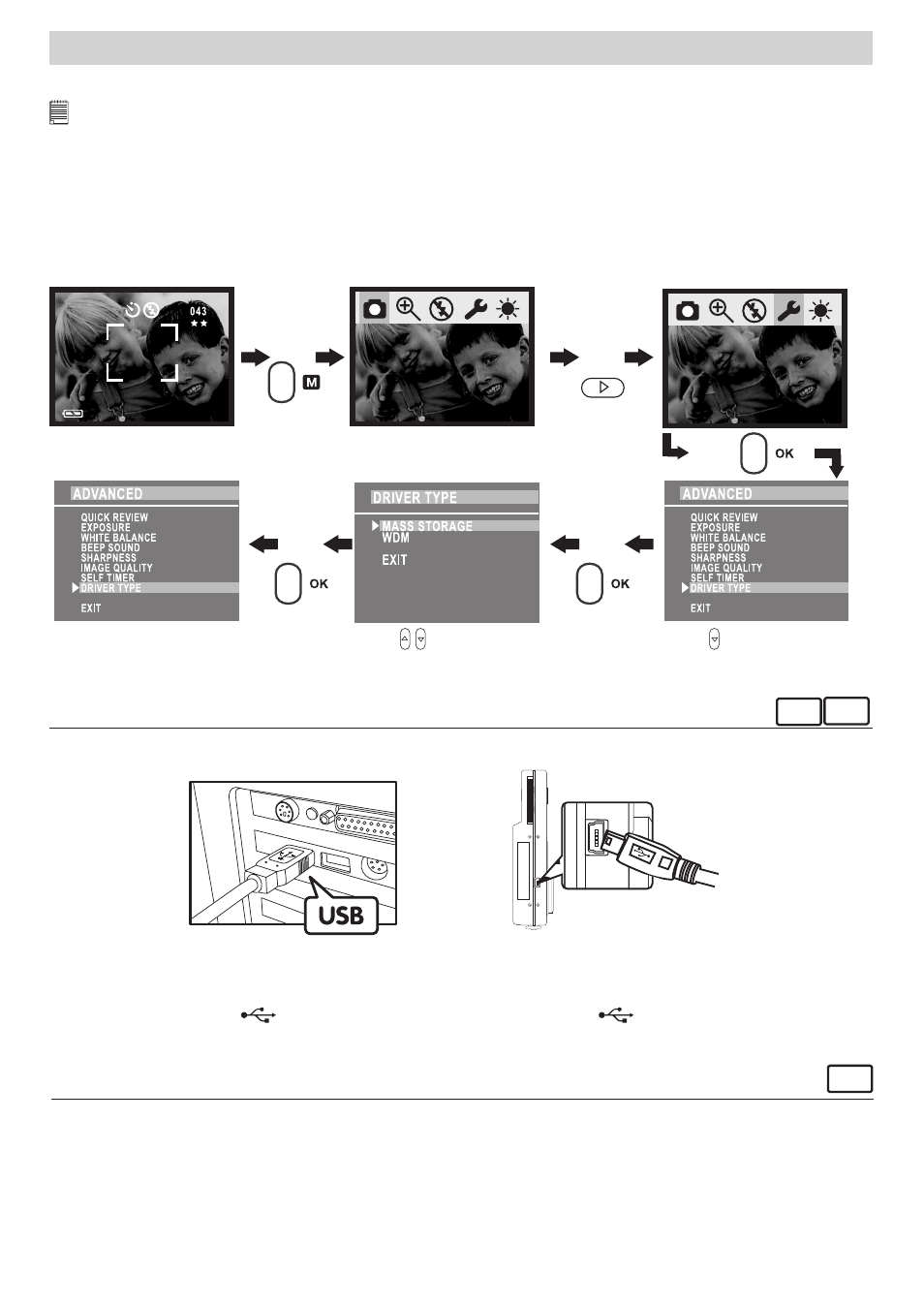
19
8 Transferring Pictures, Video Clips to Your Computer
• Before You Transfer Pictures
IMPORTANT! - Before you transfer your pictures make sure you have installed the software from the CD.
• Mass Storage/WDM
You can choose either Mass Storage or WDM as a driver type in this camera.
Mass Storage (HDD) allows the camera to become an external hard disk drive (HDD) and you may view
or download pictures and video clips stored in your camera’s internal memory or SD memory card onto
your computer. While WDM Driver (PC Mode) allows you to view pictures and to take video clips on your
computer.
You can choose the Mass Storage/WDM by following procedures.
Press to select
“DRIVER TYPE”
Press
Press
Press
Press
Press
Press to select item
Select “EXIT” to exit
For Windows® and Macintosh® Users:
PC MAC
• Connecting to Your Computer
Connecting with the USB Cable.
USB Series “A” Plug Connects
to your SPYPEN NOX
USB Series “A” Plug
Connects to your PC
B
1. Turn on the camera.
2. Plug the labelled end
of the USB cable into the socket marked
on your computer.
3. Plug the other end of the USB cable into the USB port on your camera.
For Windows® Users:
PC
• Transferring and Viewing the Pictures and Video Clips on PC
1. Turn on the camera
2. Set the Driver Type to Mass Storage mode.
3. Connect the camera to a computer via the USB cable.
4. Open the Windows® Explorer and then you can see a “Removable Disk” drive.
5. Double click “Removable Disk” -> double click “DCIM” -> double click “100 Media”.
6. All the pictures and video clips are placed in the folders under “100 Media”. Highlight the pictures, video
clips or audio clips and drag them to a folder of your choice. You can also create sub folders to group
them or use the Arcsoft software to edit and manage the pictures or video / audio clip.
