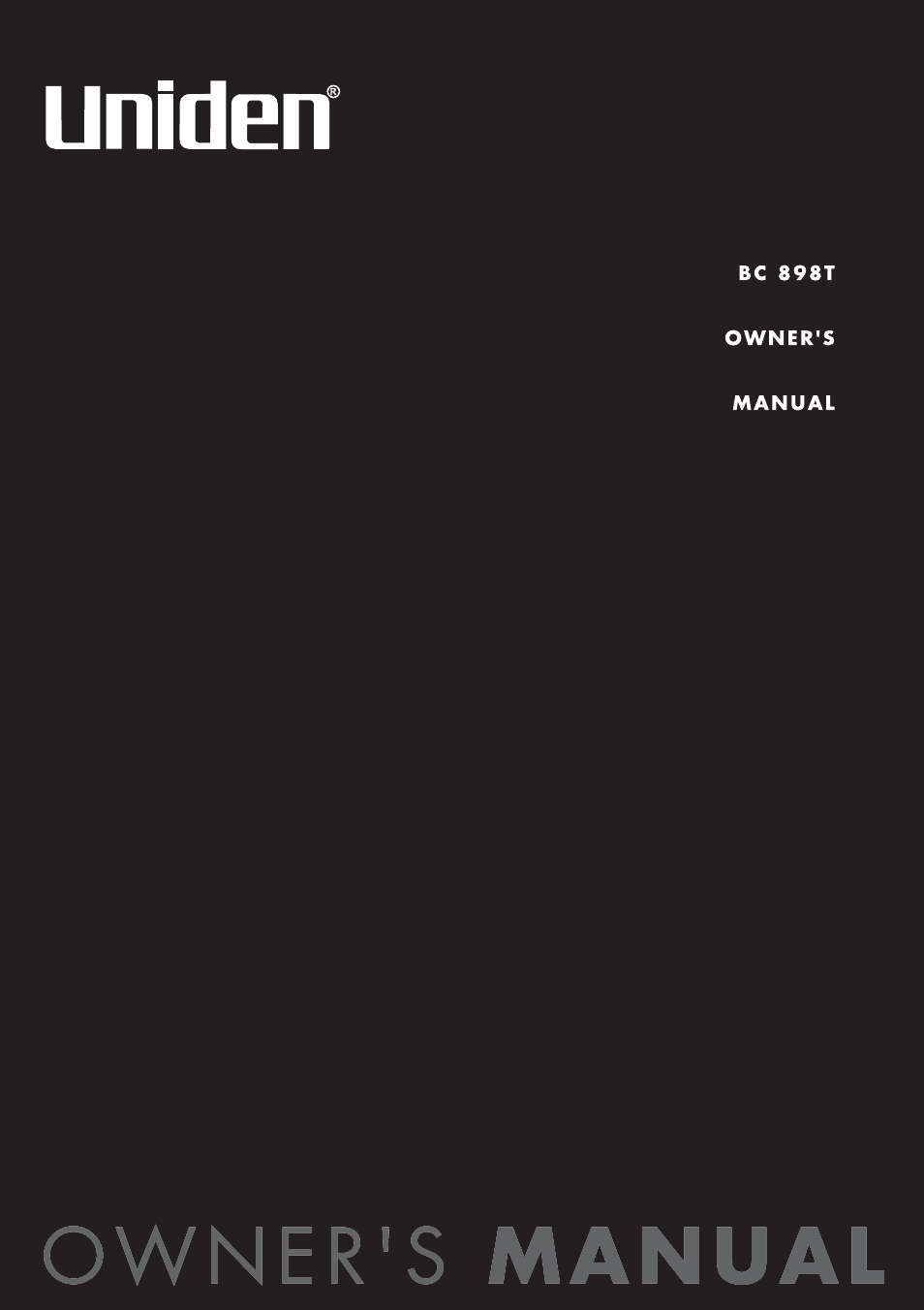Uniden BC898T User Manual
Uniden Phones
Table of contents
Document Outline
- The FCC Wants You To Know
- Introduction
- Feature Highlights
- Understanding Scanning
- Included With Your Scanner
- Installing Your Scanner
- For Home Use (Desktop Installation)
- 1. Insert the DC plug end of the included AC adapter into the DC 12V jack on the back of the scanner.
- 2. Plug the other end of the AC adapter into a standard 120V AC wall outlet.
- 3. Plug the included telescoping antenna into the ANT connector on the back of the scanner. Then extend the antenna to its full height.
- 4. Use the scanner’s desktop stand for a better viewing and operating angle.
- Adapter Safety Feature
- Using An Optional External Speaker/Earphone/Headphone
- Using An Optional Tape Recorder
- Using the Demo Software
- Installing The Scanner In a Vehicle
- Mounting the Scanner
- 1. Select a location in your vehicle to mount the scanner. Avoid a location that could interfere with your driving. In a passenger car, the ideal location is underneath the dashboard on the passenger side.
- 2. Use an optional mounting bracket as a template for marking the location for the mounting screws.
- 3. Drill the necessary holes and secure the mounting bracket in place using the screws provided with the bracket.
- 4. Mount the scanner to the bracket only after the wiring has been connected to the scanner’s rear panel.
- Connecting the Antenna Plug
- Connecting the DC Power Cord
- Installing a Temporary Power Cord
- Installing a Permanent Power Cord
- 1. Check the vehicle’s battery connections to determine which battery terminal (positive or negative) is grounded to the engine ...
- 2. Connect an optional DC power cord’s RED wire to the accessory contact in your vehicle’s +12 VDC fuse box.
- 3. Connect the DC power cord’s BLACK wire to the negative side of the vehicle (usually the chassis).
- 4. Insert the DC plug into the DC 12V jack on the back of the scanner.
- Mounting the Scanner
- For Home Use (Desktop Installation)
- Basic Operation
- Basic Operation
- Setting the Squelch
- 1. Adjust VOLUME to a comfortable listening level.
- 2. Repeatedly press MANUAL until you do not hear a signal.
- 3. Turn SQUELCH fully clockwise.
- 4. Turn SQUELCH counterclockwise until you hear a hiss.
- 5. Turn SQUELCH back clockwise just until the hiss stops. This sets the squelch so that only clearer signals can get through.
- Using the Rotary Tuner
- Using the Frequency/Channel Mode Selector
- Using the Lock Key/LED
- Manually Selecting a Channel
- Scanning Programmed Channels
- Locking/Unlocking Banks
- Locking/Unlocking Channels
- Restoring All Locked Out Channels
- Priority Scanning
- Using the Dimmer
- Trunk Scanning Options
- Setting the Attenuator
- ID Lockout
- Searching Tips
- Scan Lists
- Setting the Squelch
- Searching
- Chain Search
- Setting and Saving a Chain Search Range
- 1. Press MANUAL to stop scanning.
- 2. Press SRC.
- 3. Press HOLD r. HOLD appears.
- 4. Select the memory location where you want to save a chain search range by pressing its bank key (A-J). If there is a chain search range already stored in that memory location, the lower and upper frequencies of that chain search range flash.
- 5. Use the keypad to enter the lower frequency of the chain search range, then press E on the keypad or LIMIT s. (Press . to enter the decimal point).
- 6. Use the keypad to enter the upper frequency of the chain search range, then press E on the keypad or LIMIT s. (Press . to enter the decimal point).
- Selecting Chain Search Ranges
- Using Chain Search
- Setting and Saving a Chain Search Range
- Holding On An Active Frequency
- Setting Data Skip
- Skipping Frequencies
- Storing Found Frequencies
- Automatically Storing Frequencies
- 1. Press MANUAL to stop scanning.
- 2. Press AUTO. All the bank letters flash and AUTO appears.
- 3. Press the bank keys (A-J) where you want to store the frequencies the scanner finds. The bank letter(s) you select stop flashing.
- 4. Press SRC to start AutoStore.
- 5. Press MANUAL to exit AutoStore and return to the manual mode.
- Setting Subaudible Tones for Searching
- Attenuating All Search Ranges
- Setting Delay For All Search Ranges
- Searching a Trunked Bank
- 1. Press TRUNK then press SCAN.
- 2. Press a bank key (A-J) to select the trunked bank you want. For example, press B.
- 3. Once the data channel is acquired, the scanner starts to trunk track. Talk group ID’s, which represent different service groups, appear.
- 4. Press TRUNK again to return to conventional mode.
- Searching for CTCSS/DCS Tones
- Chain Search
- Using Weather Alert (SAME)
- Programming
- Transferring a Programmed Frequency
- Transferring a Frequency to the First Available Channel In a Bank
- 1. Select the bank where you want to send the frequency. For example, press D. The display alternates between the frequency you are transferring and the bank’s lowest available channel.
- 2. Press E on the keypad to transfer the frequency to the new channel. The scanner moves the frequency from the old channel to the new channel.
- 3. To cancel the transfer before it is complete, press SEND.
- Transferring a Frequency to a Specific Channel
- Transferring a Frequency to the First Available Channel In a Bank
- Duplicate Frequency Alert
- Deleting a Stored Frequency
- Programming a Channel With a CTCSS/DCS Tone
- 1. Press MANUAL.
- 2. Press CTCSS/DCS.
- 3. Select the channel you want to program then press E. If you have already programmed a CTCSS or DCS tone, the frequency for the tone blinks. Otherwise, 000.0 HZ blinks.
- 4. Enter a CTCSS tone.
- 5. To cancel CTCSS mode, press CTCSS/DCS or MANUAL. The CTCSS indicator and displayed tones are turned off but not deleted.
- Programming Tips
- Setting the Delay Mode
- Recording Transmissions
- 1. Use the keypad or rotary tuner to select the channel you want to record.
- 2. Press LINE. LINE appears indicating that the channel will be recorded if you connected a tape recorder to your scanner.
- 3. Repeat these steps to select other channels for recording.
- 1. Use the keypad or rotary tuner to select the channel you do not want to record anymore.
- 2. Press LINE. LINE turns off and the channel is not recorded.
- Data Skip
- Frequency Skip
- Transferring a Programmed Frequency
- Programming Conventional Channels
- Programming Trunked Systems
- Setting the Scanner to Trunking Programming Mode
- 1. Hold down TRUNK. The scanner beeps twice and BANK and TRUNK flash.
- 2. Select the trunking bank you want to program.
- 1. Press TRUNK to return to conventional mode if you have been monitoring a trunking bank.
- 2. Hold down TRUNK. The scanner beeps twice and BANK and TRUNK flash.
- 3. Select the trunking bank you want to program.
- Programming Motorola Systems
- Programming Channels and Entering Trunking Frequencies
- 1. Hold down TRUNK for about 2 seconds. The scanner beeps and BANK, TRUNK, and the bank letters A-J blink.
- 2. Press a bank key to select the bank where you want to store the frequencies.
- 3. Select Motorola scanning by turning the rotary tuner or repeatedly pressing HOLD r or LIMIT s to select one of the following Motorola scanning choices:
- 4. If necessary, repeatedly press HOLD r or LIMIT s until PRO9 F appears. Then press E on the keypad.
- 5. To enter trunking frequencies, use the keypad to enter the first frequency, then press E on the keypad. (Press . to enter the decimal point).
- 6. For each additional frequency, select the next channel by turning the rotary tuner or pressing HOLD r. Then use the keypad to enter the next frequency, then press E on the keypad. (Press . to enter the decimal point).
- 7. If you selected E2-800, E2-900, or E1 in Step 3, stop here.
- Otherwise, if you selected E2-HI or E2-UHF in Step 3, follow these steps to enter the band plan (base frequency, spacing frequency, and offset channel) for the system you want to scan.
- 1. If you are still in the programming mode, press DATA. Otherwise, select the trunking programming mode and bank you want to change. Then, repeatedly press HOLD r or LIMIT s until E1 appears, then press E.
- 2. Repeatedly press HOLD r or LIMIT s until FLEET appears, then press E.
- 3. Repeatedly press HOLD r or LIMIT s to select the fleet map you want. For example, E1P2.
- 4. Press E then press SRC.
- 1. If you are still in the programming mode, press DATA. Otherwise, select the trunking programming mode and bank you want to change.
- 2. Repeatedly press HOLD r or LIMIT s until E1 appears.
- 3. Press E.
- 4. Repeatedly press HOLD r or LIMIT s until FLEET appears, then press E.
- 5. Repeatedly press HOLD r or LIMIT s to select USR.
- 6. Press E.
- 7. Enter the size code for the first block by repeatedly pressing HOLD r or LIMIT s until the correct size code appears.
- 8. Press E. The next available block appears.
- 9. Repeat Steps 7 and 8 until you have selected a size code for each block.
- 10. Press SRC.
- Programming Talk Group ID’s
- 1. If you are still in the programming mode, press DATA. Otherwise, hold TRUNK for 2 seconds, then select the bank and system type and press E.
- 2. Repeatedly press HOLD r or LIMIT s until PRO9 ID appears. Then press E.
- 3. Repeatedly press HOLD r or LIMIT s or rotate the dial to select the talkgroup ID channel you want to program.
- 4. Enter an ID. To enter the dash used in Type I ID’s, use the . key.
- 5. Repeat Steps 3 and 4 for all ID’s you want to program.
- Programming Channels and Entering Trunking Frequencies
- Programming a Hybrid System
- Programming EDACS Systems
- 1. Hold down TRUNK for about 2 seconds. The scanner beeps and BANK, TRUNK, and the bank letters A-J blink.
- 2. Press a bank key to select the bank where you want to store the frequencies.
- 3. Select EDACS scanning by turning the rotary tuner or repeatedly pressing HOLD r or LIMIT s to select one of the following EDACS scanning choices:
- 4. If necessary, repeatedly press HOLD r or LIMIT s until PRO9 F appears. Then press E on the keypad.
- 5. To enter the trunking frequencies for LCN1, use the keypad to enter the first frequency, then press E on the keypad. (Press . to enter the decimal point).
- 6. For each additional frequency, select the next channel by turning the rotary tuner or pressing HOLD r. Then use the keypad to enter the next frequency, then press E on the keypad. (Press . to enter the decimal point).
- 7. If you selected ED-SCT in Step 3, stop here.
- Otherwise, if you selected ED-HI or ED-LO in Step 3, follow these steps to enter the talk group ID (agency, fleet, and subfleet) for the system you want to scan.
- Programming LTR Systems
- 1. Hold down TRUNK for about 2 seconds. The scanner beeps and BANK, TRUNK, and the bank letters A-J blink.
- 2. Press a bank key to select the bank where you want to store the frequencies.
- 3. Select LTR scanning by turning the rotary tuner or repeatedly pressing HOLD r or LIMIT s to select LT. Then press E on the keypad.
- 4. If necessary, repeatedly press HOLD r or LIMIT s until PRO9 F appears. Then press E on the keypad.
- 5. To enter trunking frequencies, use the keypad to enter the first frequency, then press E on the keypad. (Press . to enter the decimal point).
- 6. For each additional frequency, select the next channel by turning the rotary tuner or pressing HOLD r. Then use the keypad to enter the next frequency, then press E on the keypad. (Press . to enter the decimal point).
- 7. Follow these steps to enter the talk group ID (agency, fleet, and subfleet) for the system you want to scan.
- Setting the Scanner to Trunking Programming Mode
- Care and Maintenance
- Troubleshooting
- Specifications
- Optional Accessories
- Appendix