UMAX Technologies Astra 2100U User Manual
Page 51
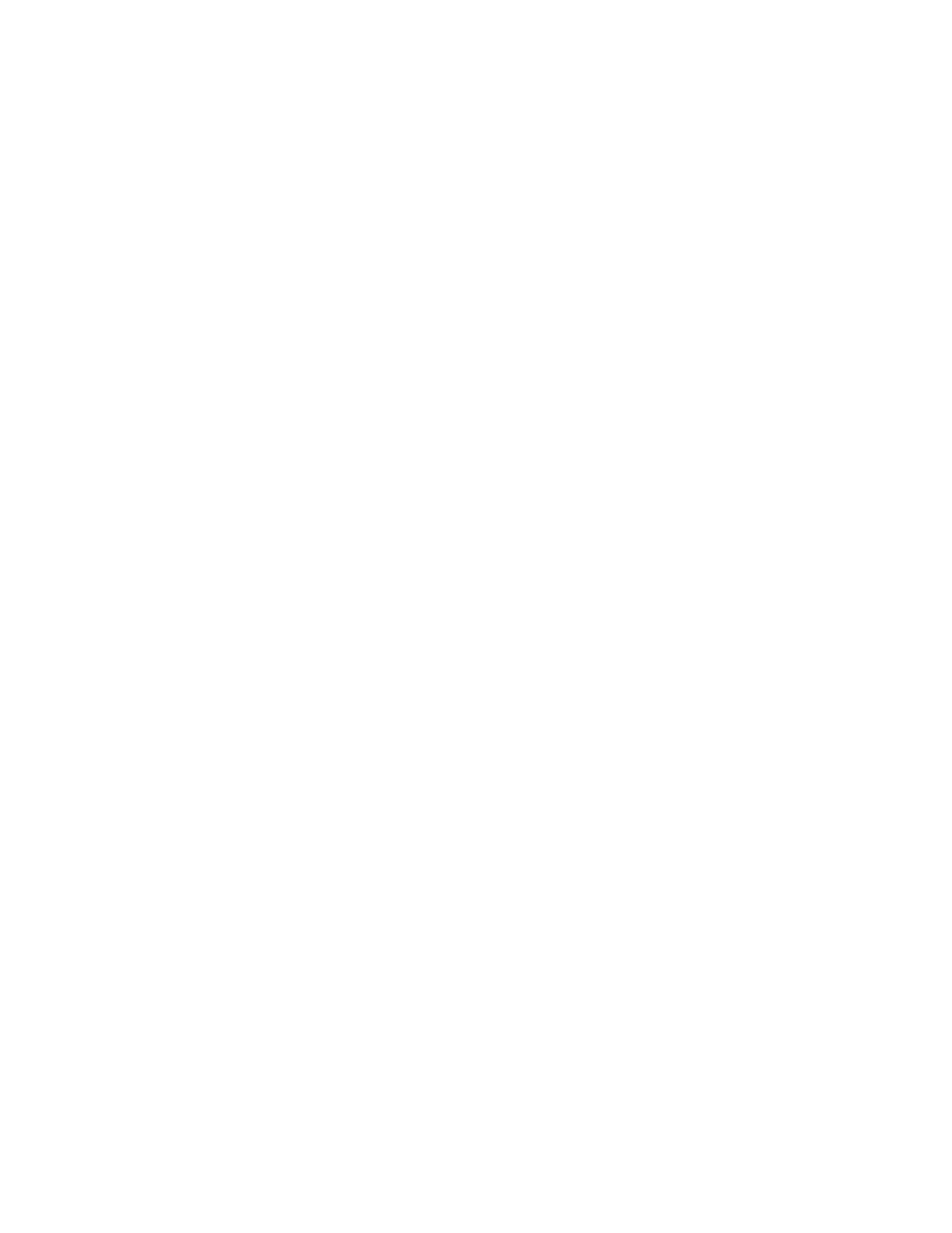
UMAX Astra 2100U Owner’s Guide
45
To use VistaAccess from the PC:
a) Click on the Start bar. Click on the Programs option. When
the Programs pop-up menu appears, click the VistaScan
option. The VistaScan pop-up menu appears. Click the
VistaAccess option to display the scanner icon in the Windows
Task bar (near the time display in the lower right corner of the
window in the system tray).
b) Click the scanner icon in the system tray using your right
mouse button. A pop-up menu appears which contains:
•
VistaScan
•
VistaShuttle
•
Copy Utility
•
Scanner Test
•
Push Button Configuration
•
Power Saving On/Off Control
•
Find/Refresh Scanner
•
Exit
c) Click on one of the listed applications or utilities to launch the
software.
d) Click the Find/Refresh Scanner option to re-initialize the
scanner. Click the Help option to view VistaAccess online
help. Click the Exit option to remove the scanner icon from the
Windows Task bar and close VistaAccess.
To use VistaAccess from the Macintosh:
1.
Click on the control strip in the lower left corner of the
Desktop. A drop down menu appears which contains:
•
VistaScan
•
Power Saving On/Off Control
•
Find/Refresh Scanner
2.
Click on one of the listed applications or utilities to launch the
software.
