Using caller id and call waiting, Using call waiting – Uniden DCX300 Series User Manual
Page 14
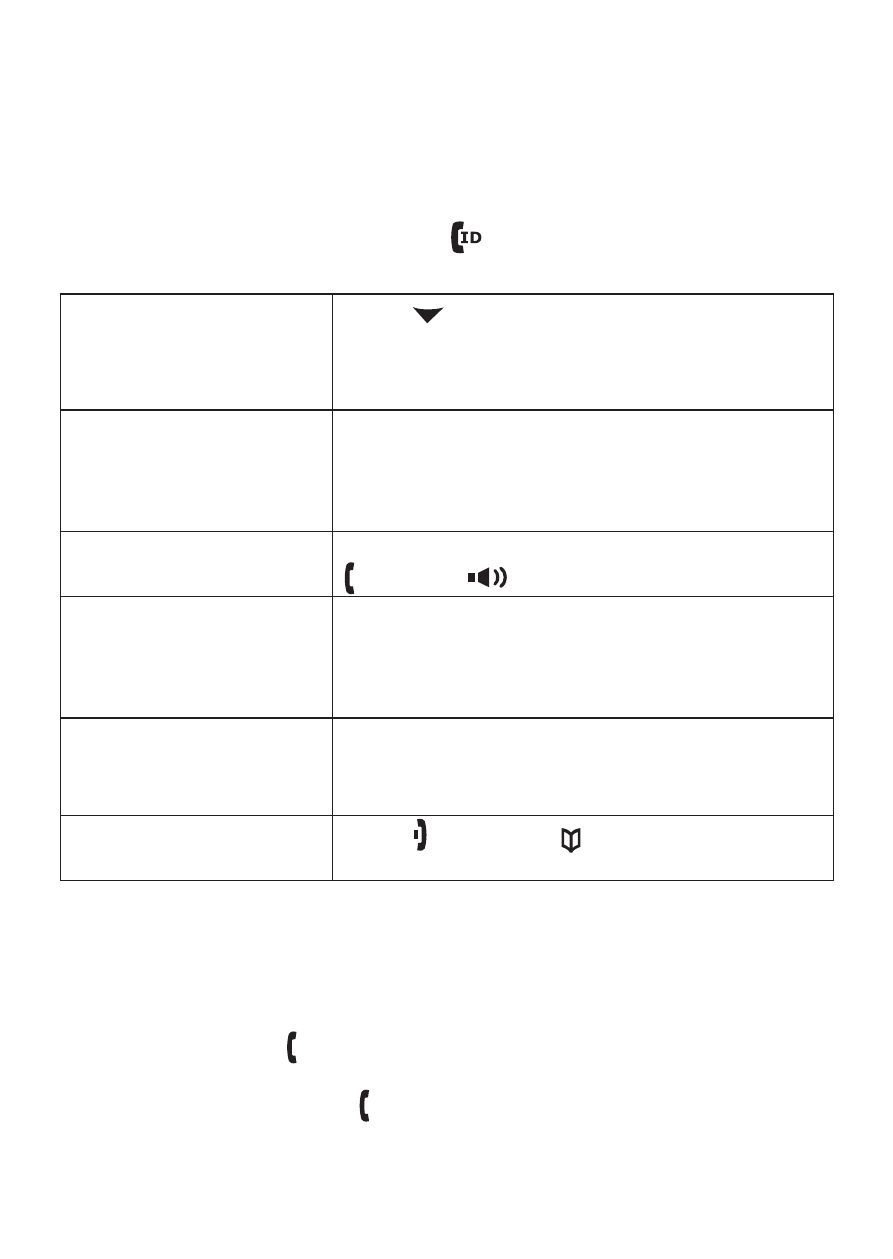
3
Using Caller ID and Call Waiting
If you subscribe to Caller ID, you can store up to thirty Caller
ID numbers in each handset. Caller ID records are stored from
newest to oldest. Once your Caller ID list is full and you receive
an incoming call, the oldest record will be automatically deleted
to make room for the new record.
To open the Caller ID list, press
[ ]. The phone will show the
latest records. From the screen, you have the following options:
Scroll through the
records
Press
[ ] to scroll through CID records.
CID records are stored chronologically from
newest to oldest. (New records have an
asterisk next to the received time.)
Store a record in the
phonebook
Find the record you want to store and
press
[Select/menu].
Move the cursor to STORE INTO PB, and
press
[Select/menu].
)
)
Dial a record
Find the entry you want to dial and press
[ /flash] or [
].
Delete a record
Find the entry you want to delete and press
[Select/menu].
Move the cursor to DELETE ENTRY, and
press
[Select/menu].
)
)
Delete all records
Press
[Select/menu].
Move the cursor to DELETE ALL, and
press
[Select/menu].
)
)
Exit the Caller ID list
Press
[ ], or press [
] (the left key on the
four-way function key) if you are on a call.
Using Call Waiting
If you subscribe to call waiting, a tone sounds if a call comes in
when you are on the phone. If you subscribe to Caller ID on call
waiting, the Caller ID information of the waiting call appears on
the display. Press
[ /flash] on the handset to accept the waiting
call. After a short pause, you will hear the new caller. To return to
the original caller, press
[ /flash] on the handset again.
