U-Line 30 User Manual
Page 125
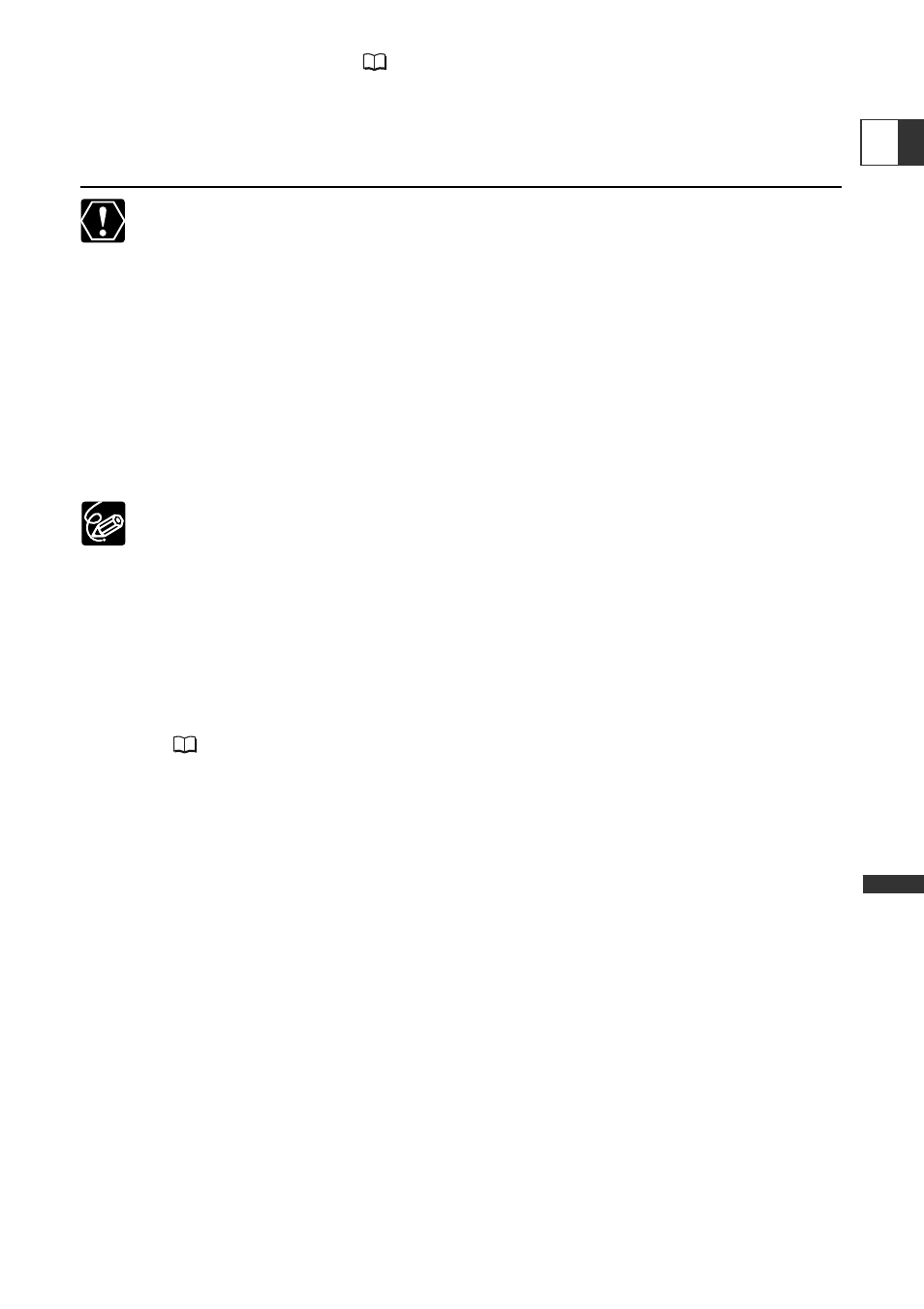
125
Dir
ect Printing
E
2. Select the print settings (
126).
3. Turn the SET dial to select [PRINT] and press the SET dial.
• Printing starts. The print setting menu disappears when printing is complete.
• If you wish to continue printing, select another still image with the CARD +/– button.
❍ Observe the following precautions during printing, otherwise printing may not
be performed correctly.
- Do not turn off the camcorder or the printer.
- Do not change the position of the TAPE/CARD switch.
- Do not detach the cable.
- Do not open the memory card cover or remove the memory card.
❍ Images not recorded with this camcorder, uploaded from a computer, edited
on a computer and images whose file names have been changed may not be
printed correctly.
❍ If the message “BUSY” does not disappear, disconnect the cable from
camcorder and printer and reconnect the camcorder to the printer.
❍ Cancel Printing
Press the SET dial during printing. A confirmation dialog appears. Select [OK]
and press the SET dial.
- Canon Bubble Jet Printer: Printing stops even if it is incomplete and the
paper is fed through.
- Canon CP-Printer: A print in progress cannot be stopped. Printing stops
when the current print is finished and the remaining prints are canceled.
❍ Printing Errors
If an error occurs during the printing process, an error message appears
(
144).
- Canon Bubble Jet Printer: Resolve the error. When printing does not resume
automatically, select [CONTINUE] and press the SET dial. If [CONTINUE]
cannot be selected, select [STOP], press the SET dial and retry printing. Refer
also to the printer manual for details.
- Canon CP-Printer: Select [STOP] or [RESUME] and press the SET dial. (The
[RESUME] setting may not appear with some error messages. In that case,
select [STOP].) Refer also to the printer manual for details.
- If the error still persists and printing does not restart, follow below
procedure:
1. Disconnect the cable.
2. Turn the POWER switch of the camcorder to OFF and back to PLAY (VCR).
3. Reconnect the cable.
❍ When you have finished printing:
1. Disconnect the cable from the camcorder and printer.
2. Turn off the camcorder.
