USRobotics 9003 User Manual
Page 20
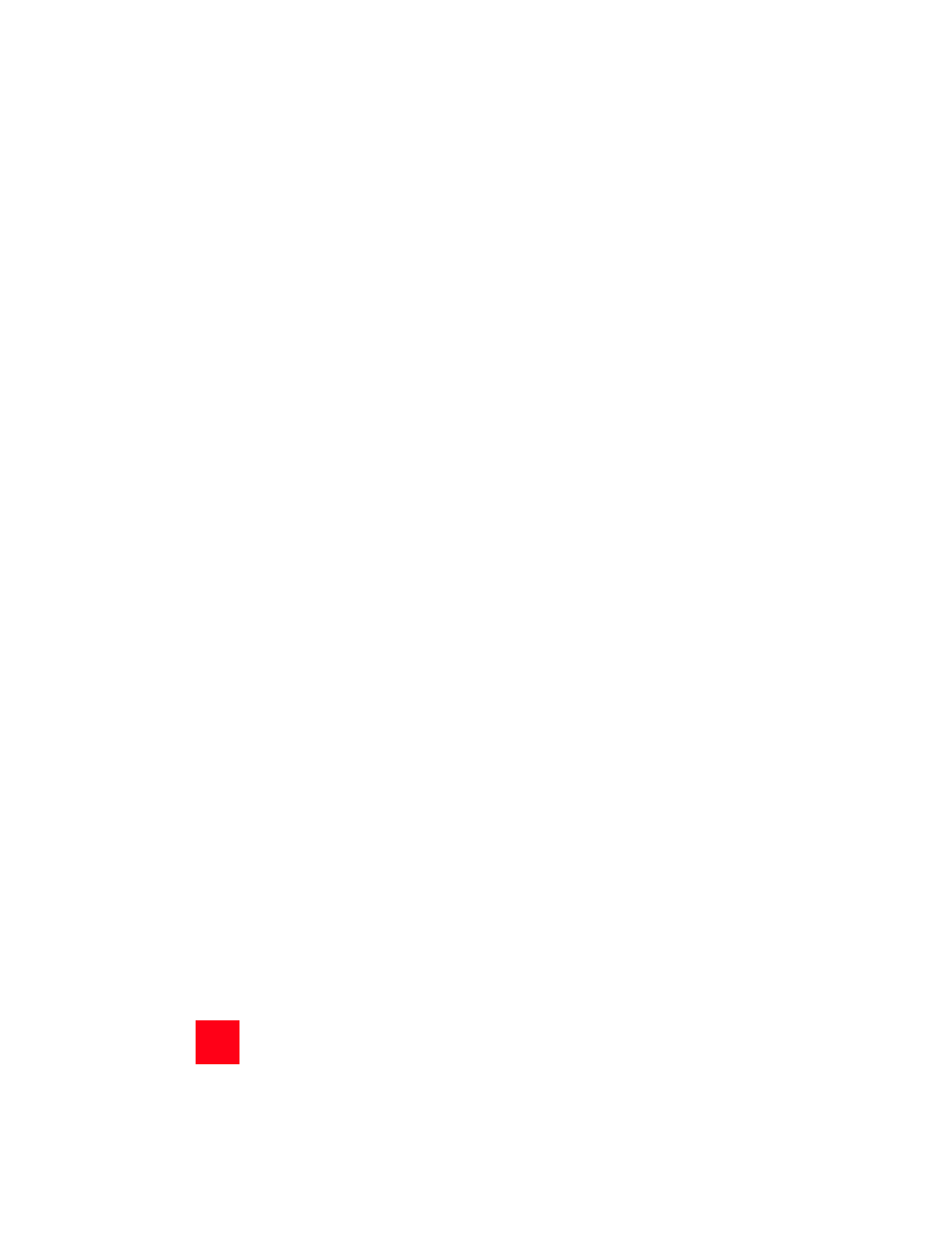
16
16
able to resolve this problem by installing or adding the correct
hardware.
•
Open the help menu system in your operating system.
•
Check the help messages for TCP/IP.
Troubleshooting Ping Procedure
1.
Click Windows
Start and then click Run. In the Run dialog box,
Windows 95, 98, and Me users: Type “command” and click
OK.
Windows NT, 2000, and XP users: Type “cmd” and click
OK. The
command line screen opens.
2.
Type Ping 127.0.0.1. This is your local host address. The address
assures that TCP/IP installs and functions properly. If you can’t
complete this ping, disconnect the router and then repeat the
installation procedure.
3.
Type Ping followed by your PC’s IP address. This assures that
your PC responds to requests. If you can’t complete this ping,
make sure all the cables connect properly and that all the correct
drivers are installed.
4.
Type Ping followed by your gateway address to check the
communication with your gateway. (The default gateway
address is 192.168.1.1.) This assures that you can connect to
other machines and the router. If you can establish
communication with the router, you can access the
Administration page and configure settings. If you can’t
complete this ping, make sure the router power cord is plugged
in and properly connected to your PC.
5.
Type Ping followed by the outside Internet address of your
router. This is the address that is provided either by your ISP or
by the outside LAN. This procedure will assure that your router
functions properly and allows traffic to pass through.
6.
Type Ping followed by your known DNS server address. This will
allow you to resolve valid Internet host names to IP addresses
and to verify that you can access the Internet.
What if I don’t receive a return message from a successful ping?
1.
No return message indicates that the PC can’t communicate to the
router through IP address assignment. Check the address in the
configuration utility.
2.
If necessary, correct the address in the Console Mode.
3.
After making corrections, continue with the ping procedure.
How do I uninstall the router?
Windows 95
1.
Click Windows
Start, select Settings, and click Control Panel.
2.
Double-click
Add/Remove Programs icon.
