Operating instructions in brief, The remote control – Philips 21PV715 User Manual
Page 2
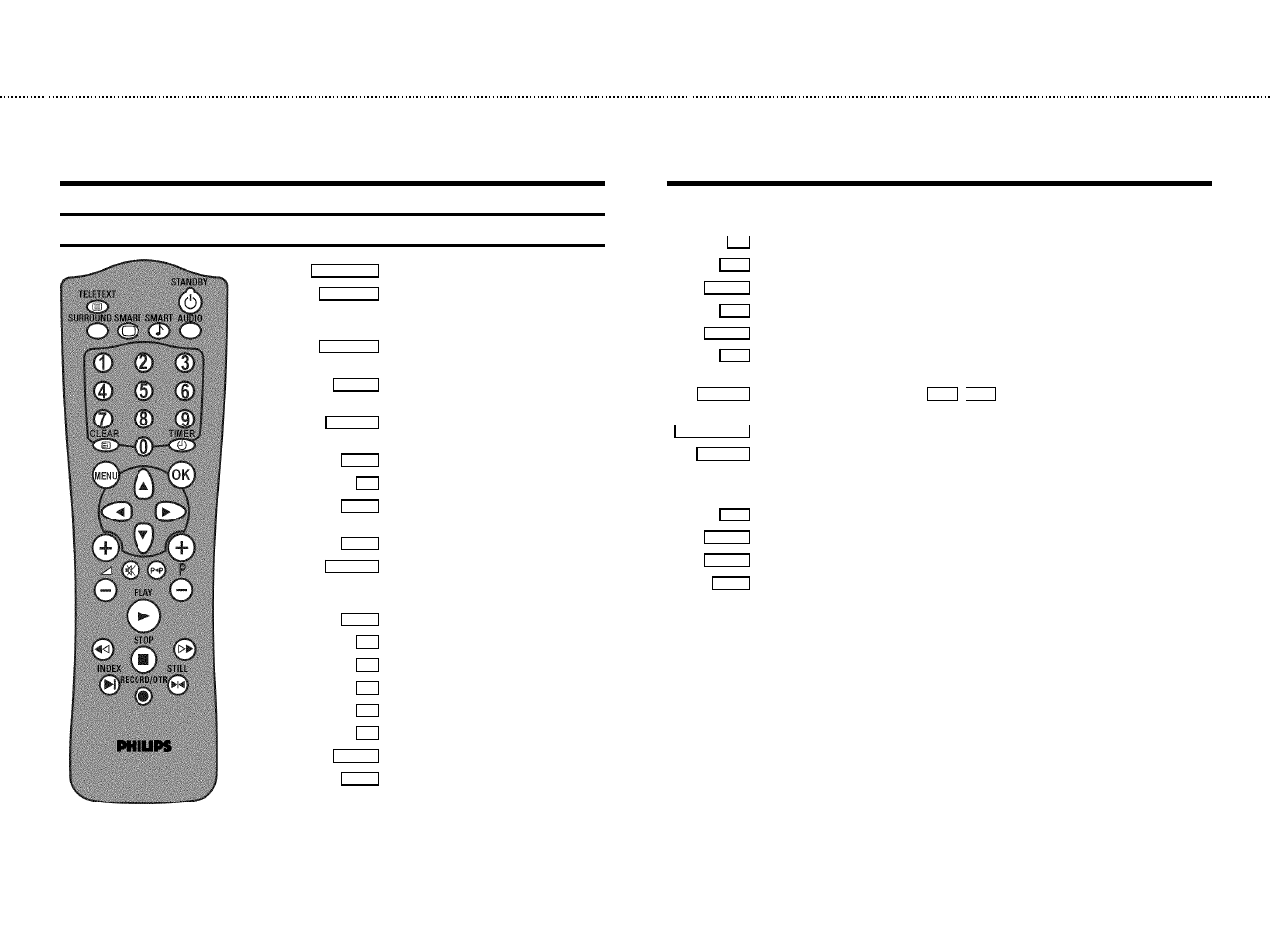
The remote control
TELETEXT e
TELETEXT: To switch TELETEXT on or off
STANDBY m
Switch off : To switch off set, interrupt menu
function, interrupt a programmed recording
(TIMER)
SURROUND
Surround Sound : To switch Surround Sound
on/off
SMART
SMART PICTURE : To call up preset picture
settings
SMART #
SMART SOUND : To call up preset sound
settings
AUDIO
Audio : To select the required sound track
0-9
Number buttons: 0 - 9
CLEAR
Delete : To delete last entry or clear
programmed recording (TIMER)
CLEAR
TELETEXT: To select TELETEXT info page 100
TIMER s
TIMER: To make a manual TIMER
programming or to alter or clear a
programmed TIMER
MENU
Menu : To call up or end main menu
OK
Store/Confirm: To store or confirm entry
D
Select: Cursor left
C
Select: Cursor right
A
Select: One line up
B
Select: One line down
qSr
Volume: To regulate the volume
qP r
Programme number: To select a programme
number up or down
y
Volume off: To switch the volume on or off
z
Previous programme number: To select the previous programme number
PLAY G
Playback : To play a recorded cassette
H
Rewind : During STOP and STANDBY: rewind, during PLAYBACK: reverse scanning
STOP h
Pause/Stop: To stop the tape, except while a TIMER-recording is being made
I
Forward wind: During STOP and STANDBY: forward wind, during PLAYBACK: forward
scanning
INDEX E
Index search: In combination with
H
/
I
: to search for previous/next recording
on the cassette
RECORD/OTR n
Record: To record the programme selected
STILL R
Still picture: To stop the tape and show a still picture
Coloured TELETEXT buttons:To select TELETEXT page directly
nred
To select page/chapter shown in red at the bottom of the screen
ngreen
To select page/chapter shown in green at the bottom of the screen
nyellow
To select page/chapter shown in yellow at the bottom of the screen
nblue
To select page/chapter shown in blue at the bottom of the screen
OPERATING INSTRUCTIONS IN BRIEF
