Recording functions – Technicolor - Thomson DTH8060 User Manual
Page 28
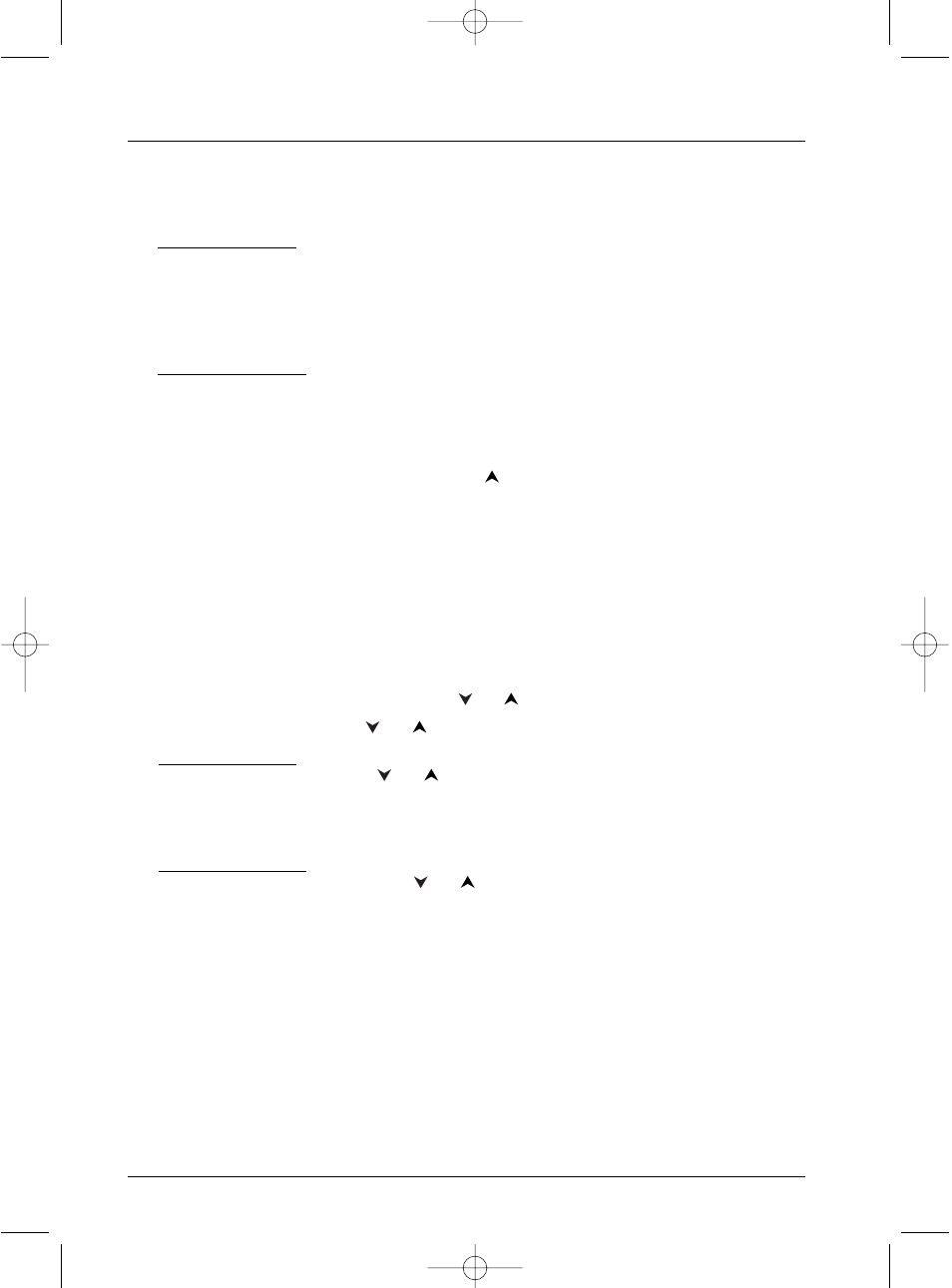
28
Recording functions
Stop recording
Press the
STOP
button twice.
•
With a DVD+R disc, if you do not have another recording to make, you need to "Finalize" the
disc in order that it can be read by other DVD+R compatible players. Closing a DVD+R disc is
described in detail below. If you do not close a DVD+R disc, it will still be possible to make
other recordings on it later on, providing there is enough disc space.You can therefore safely
store it.You can also erase recordings, but you will lose the corresponding recording time
which cannot be used to record other titles.
•
With DVD+RW discs this function does not exist. It is replaced by a function that renders the
disc compatible in such cases where you have added or removed chapter bookmarks using the
edit menu. For some players, it is necessary to render the disc compatible even though you
haven’t carried out modifications to the chapters.
Note: if you only press once on the
STOP
key, the confirmation window appears. Press a second time to
definitively stop the recording or select continue using the
and
OK
keys. At the end of each recording, your
DVD recorder takes a few seconds to prepare the start menu of the disc. This menu is formed from
representative images from each title. To view a recording, see page 54.
Closing a DVD+R or DVD+RW disc (Finishing a disc)
When a disc is full, or if you do not want to record any other programmes on the disk, you need
to finish the disc so that it can be read by other players that are compatible with the disc format.
However, if you do not carry out this operation you will still be able to read the disc on your
DVD recorder.
1.
With the disc in the DVD recorder.
2.
From the main menu, select Disc using the
or
button and then confirm with
OK
.
3.
Select Disc action using the
or
button and confirm with
OK
.
With a DVD+R disc:
Select Finalize Disc using the
or
button and confirm with
OK
.Your DVD recorder,
closes the disc session and prepares a home screen made up from images representing each
recorded title.
FINALIZING
remains displayed during this operation and disappears once the
disc is ready.
With DVD+RW discs:
Select Make compatible using the
or
button and confirm with
OK
.Your DVD
recorder, closes the disc session and prepares a home screen made up from images
representing each recorded title.
Note: you need to make a DVD+RW disc compatible if you have added or deleted chapter bookmarks in
order that the disc can be played on other DVD players.
2_DTH8060_en.qxd 17/08/05 12:22 Page 28
