Turn off voice guidance / turn on voice guidance, Use night colours / use day colours, Voices – TomTom 4EN42 User Manual
Page 44
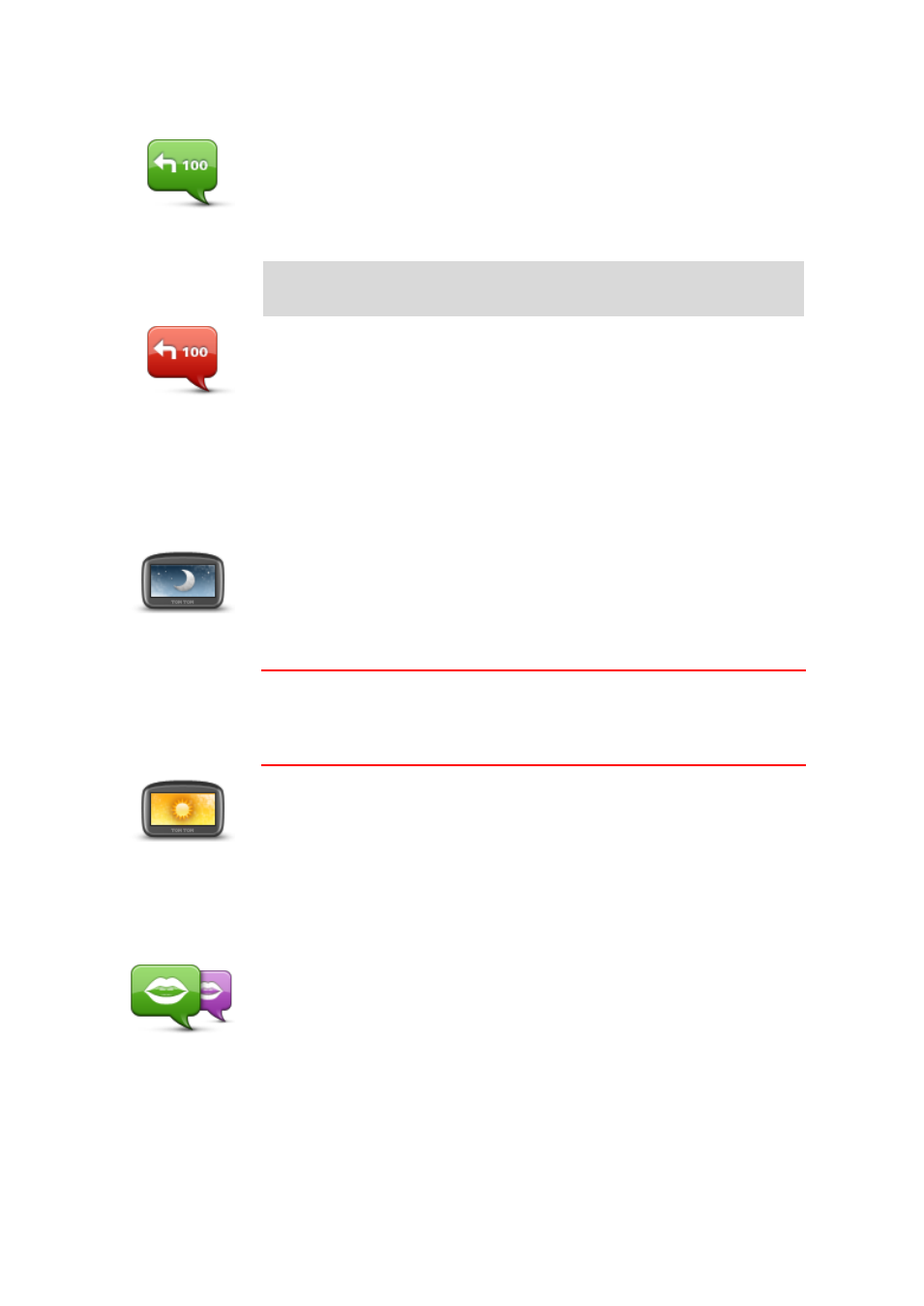
44
Turn off voice guidance / Turn on voice guidance
Turn off Voice
guidance
Tap this button to switch off voice guidance. You will no longer hear
spoken route instructions but you will still hear information such as traffic
information and warnings.
Voice guidance is also switched off if you tap Turn off sound in the Settings
menu.
Note: If you change the voice on your Start, then voice guidance is
automatically switched on for the new voice.
Turn on Voice
guidance
Tap this button to switch on voice guidance and hear spoken route
instructions.
Use night colours / Use day colours
Use night colours
Tap this button to reduce the brightness of the screen and display the map
in darker colours.
When driving at night or when driving through a dark tunnel, it is easier to
view the screen and less distracting for the driver if the brightness of the
screen is dimmed.
Tip: Your Start can switch between day and night colours depending on
the time of day. To automatically switch between night and day colours,
tap Brightness settings in the Settings menu and select Switch to night
colours when dark.
Use day colours
Tap this button to increase the brightness of the screen and display the
map in brighter colours.
Voices
Change voice
Tap this button to change the voice that gives spoken directions and other
route instructions.
A wide range of voices are available. There are computer voices which can
read street names and other information directly from the map and there
are human voices which have been recorded by actors.
