Connecting the mouse receiver, Using the mouse, Installing the batteries – Targus Wireless Laser Rechargable Notebook Mouse User Manual
Page 4
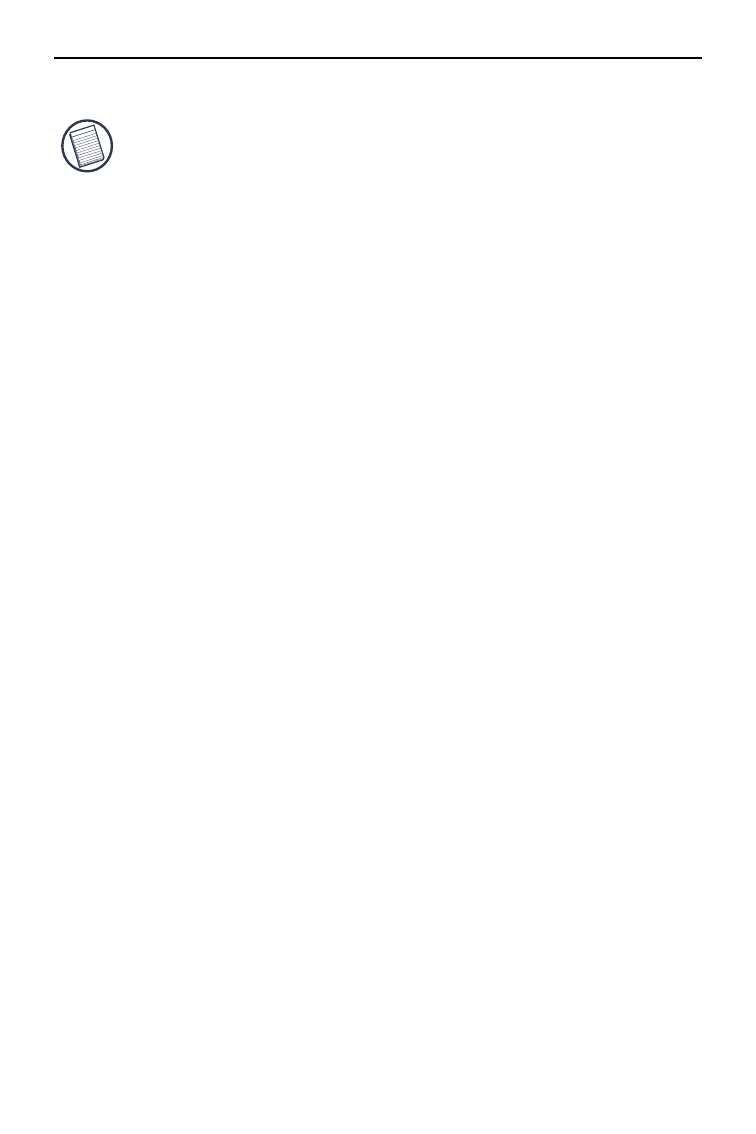
Wireless Laser Rechargeable Notebook Mouse
NOTE: T
HE THIRD BUTTON AND THE SCROLLING WHEEL ONLY WORK WITH THE
OPERATING SYSTEMS LISTED ABOVE
. I
F YOU USE THE MOUSE WITH A
DIFFERENT OPERATING SYSTEM
,
IT WILL LOSE ITS ENHANCED FEATURES AND
FUNCTION AS A STANDARD
,
TWO
-
BUTTON MOUSE
.
Connecting the Mouse
Receiver
To connect the mouse receiver:
1 Plug the USB receiver into an available USB port on
your computer.
2 Your computer’s operating system identifies the
receiver and begins installing the default driver.
Follow any on-screen procedures to complete the
default driver installation.
Using the Mouse
Installing the Batteries
1 If the mouse is on, slide the on/off switch on the
bottom of the mouse to the “off” position.
2 Remove the battery cover from the top of the mouse
by pressing the battery cover hinge located on the
bottom of the mouse and sliding it off.
3
