Maintenance, Fault isolation, Technical support contact – Transition Networks STACKMASTER TX12 User Manual
Page 6: Stackmaster tx12 connectors and status indicators
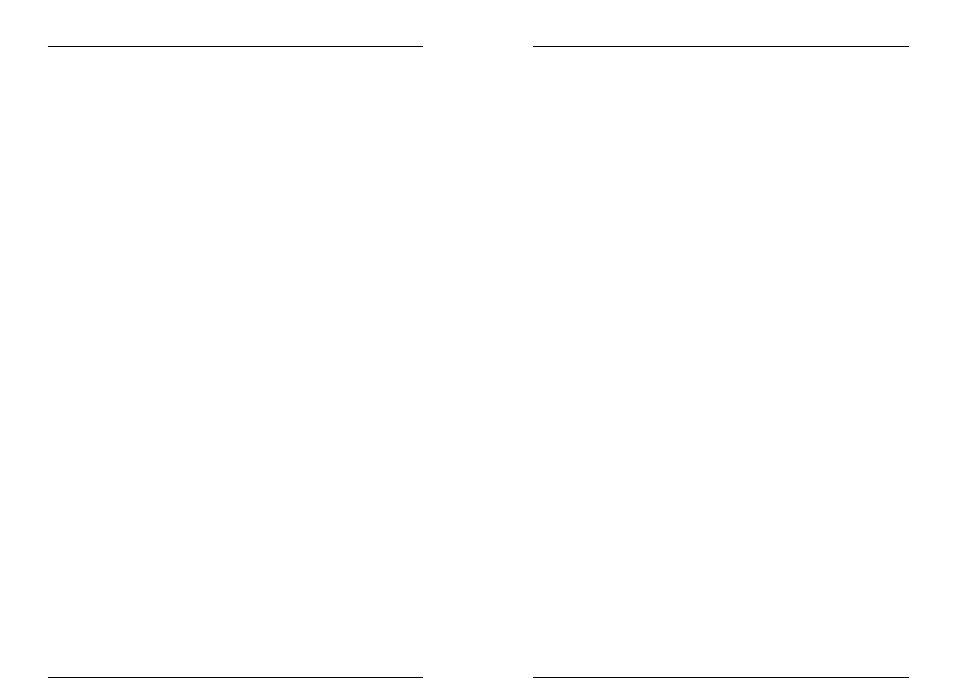
StackMaster™ TX12
12
3
100BASE-TX 12-Port Stackable Hub
5. MAINTENANCE
WARNING: DO NOT, UNDER ANY CIRCUMSTANCES,
open and attempt to repair the StackMaster TX12 100BASE-
TX 12-Port Stackable Hub. Failure to observe this warning
could result in personal injury or death from electrical
shock.
NOTE: Failure to observe the above warning will immediately void
the warranty.
Fault Isolation
If two network devices fail to communicate through the
StackMaster TX12, consider the following:
•
Are the LEDs described in the previous section functioning
properly?
•
Do network devices have Link Integrity enabled?
•
Do network devices communicate when the StackMaster
TX12 is not installed between them?
•
Is flat or “silver satin” wire used in site internal wiring?
•
Are internal wiring patch cords, punch down blocks, and
wall jacks properly pinned or configured?
•
Are network interface cards properly configured?
Technical Support Contact
For assistance in fault isolation and in maintaining the StackMaster
TX12 100BASE-TX 12-Port Stackable Hub, contact:
Technical Support
(800) 260-1312
or your local distributor.
StackMaster TX12 Connectors and Status
Indicators
RJ-45 Connectors
Twelve (12) 100BASE-TX RJ-45 connectors are located at the front of
the StackMaster TX12. The RJ-45 jacks support connection to
Category 5 shielded or unshielded 100 ohm twisted pair 100BASE-TX
cable.
SCSI Connectors
Two (2) SCSI connectors are located at the back of the StackMaster
TX12 for optionally cascading hubs.
Power Connector
An external power connector is located at the back of the StackMaster
TX12.
Status LEDs
Status LEDs are located at the front of the StackMaster TX12.
P
OWER
Illuminated green: Hub powered ON.
U
TILIZATION
Iilluminated green 1%, 8%, 16%, 32%, or 64%
network activity
C
OLLISION
Illuminated amber: Collision detected during data
transmission on ANY port.
L
INK
/A
CTIVITY
Illuminated green: Port link established.
Flashing green: Data being received.
E
RROR
Flashing yellow: Error detected on port.
Illuminated yellow: Port partitioned and isolated.
