Postcard – Tannoy WALKMAN W715 User Manual
Page 42
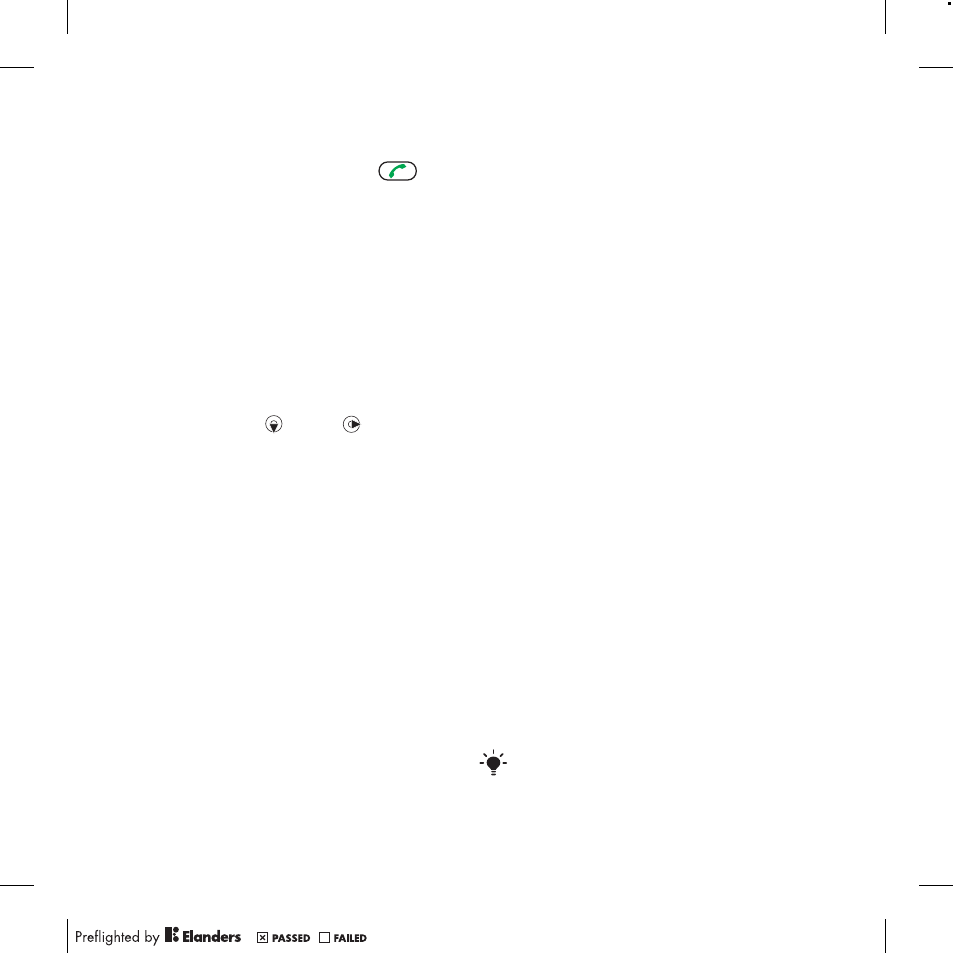
To call a number in a message
•
When you view the message, scroll to
the phone number and press
.
Templates
If you often use the same phrases and
pictures in a message, you can save
the message as a template.
To add a message template
1
From standby select
Menu
>
Messaging
>
Messages
>
Templates
>
New template
>
Add
.
2
Enter text. To add items to the
message, press , scroll and select
an item.
3
Select
Save
.
4
Enter a title and select
OK
.
To save a message as a template
1
From standby select
Menu
>
Messaging
>
Inbox
.
2
Scroll to the message and select
View
>
Options
>
Save as template
.
Message options
You can set some options, such as the
Message alert and default storage
location, to apply to all messages. You
can set other options, such as the
Delivery priority and Delivery time, for
each message you send.
To set options for all messages
1
From standby select
Menu
>
Messaging
>
Messages
>
Settings
.
2
Scroll to an option and choose
Select
.
To set options for a specific message
1
When the message is ready and a
recipient is selected, select
Options
>
Advanced
.
2
Scroll to an option and select
Edit
.
Postcard
As part of Vodafone live! you can have
a message with picture and text
delivered as a postcard to a street
address.
To send a postcard
1
From standby select
Menu
>
Messaging
>
Create new
>
live!
Postcard
.
2
Select
Take photo
to include a new
photo.
3
Write the message and select
Continue
>
Contacts look-up
.
4
Select a recipient and select
Send
. The
picture and message will be printed on
a postcard and sent to the address that
you select.
Please check with your network operator
if you can send Postcards from your
phone or go to www.vodafone.com.
42
Messaging
