Targus USB Mobile Port Replicator User Manual
Page 9
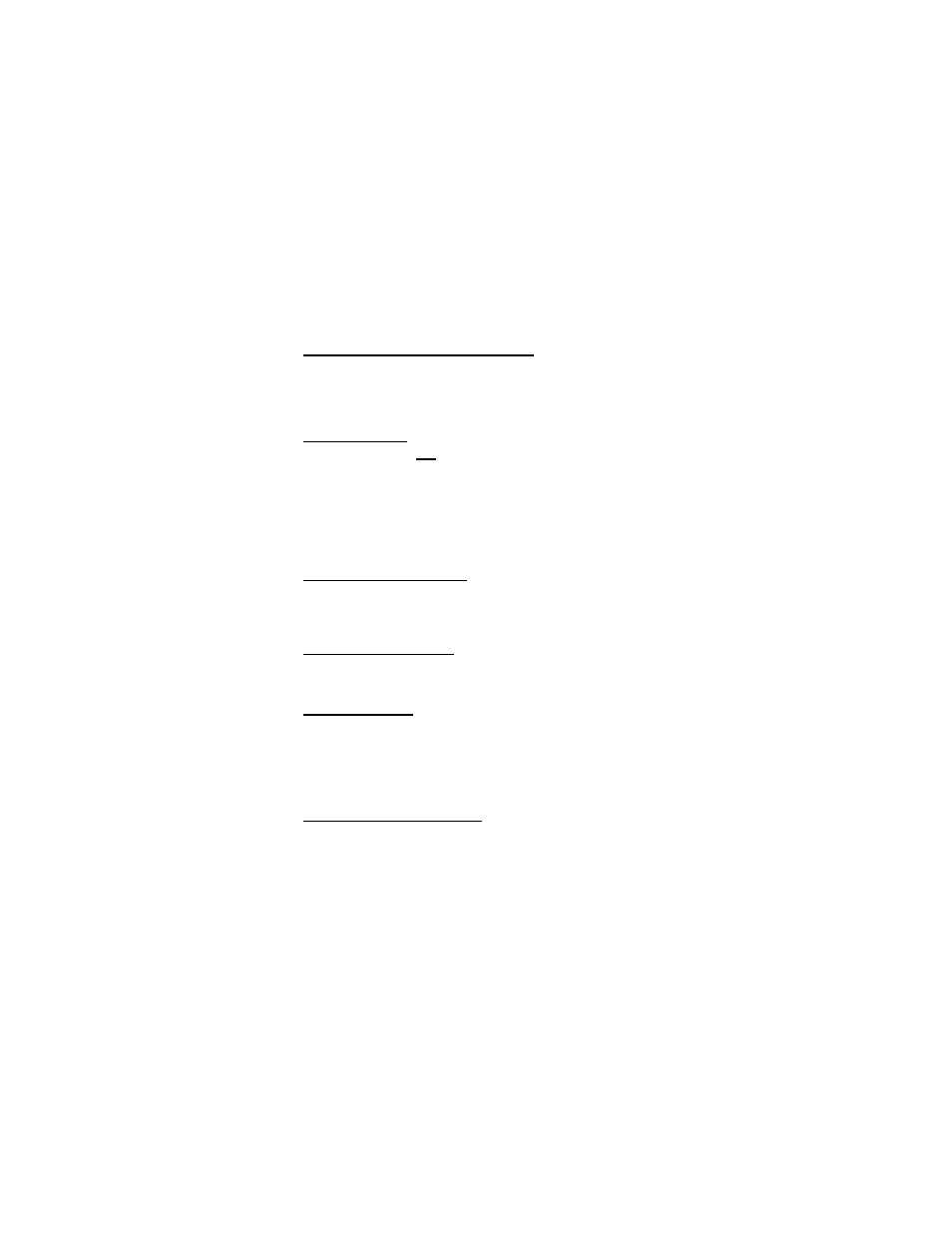
8
Installing a Parallel Printer - First-Time Installation
Follow the installation instructions that come with your printer. When
prompted to select a port, choose PB1284-1 (USB port). If this port does not
appear in the list, choose the LPT1 port, complete the manufacturer’s setup for
your printer, and follow the instructions below for Printer Reconfiguration.
Printer Reconfiguration
Follow these instructions only if you are reconfiguring your printer from the
LPT1 port to the port replicator’s parallel port. Unplug the printer cable from
your notebook, and plug it into the port replicator parallel port. Select Start,
Settings , Printers. Right-click the printer device you are reassigning, and
select Properties. In the Printer Properties window, select Details or
Connection for the Printer. (Section titles vary, so check your printer’s user
manual for specific instructions.) Change the setting to PB1284-1 (USB port)
to redirect printing to the port replicator.
Installing a PS/2 Mouse or Keyboard
Plug the PS/2 mouse or keyboard into a PS/2 port on the port replicator. Once
the device is connected, it will be detected automatically as a USB mouse or
keyboard.
Installing Additional USB Devices
To install any USB device, plug it into a USB port on the port replicator.
Follow the installation instructions provided with your USB device.
Connecting to a Network
The steps to follow to connect your computer to a network depends on the
type of network you are using. If in doubt, see your network system
administrator.
HOT PLUG N PLAY SPECIAL NOTES
Global Suspend the Notebook Computer
When your notebook computer is in suspend mode, the port replicator will
also enter suspend mode to avoid power consumption. When your notebook
computer wakes up, the port replicator wakes up automatically.
