Map area – TravRoute CoPilot GPS Receiver User Manual
Page 16
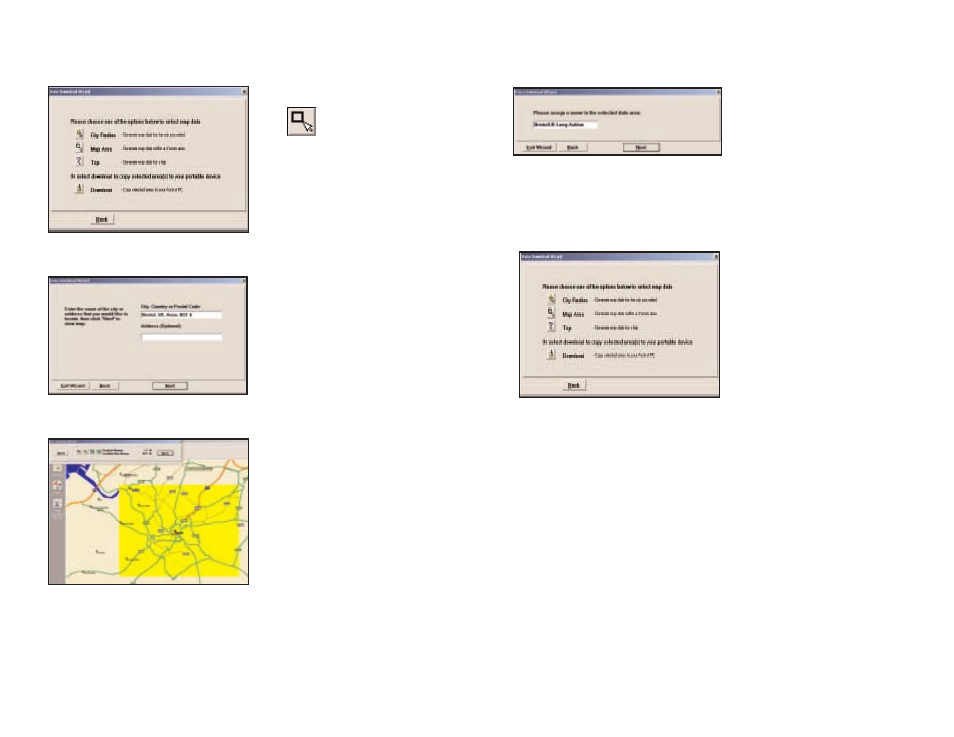
Map Area
- 15 -
- 16 -
Note: CoPilot’s available
memory calculations subtract
15 MB from the available
memory on your storage card
(if you are using one) to
account for support files.
4. Name the selection.
Click Next.
2. Enter a City, Country or
Postal Code (address is
optional) within the area that
you would like to download.
Click Next.
5. You will return to the Data
Selection Menu where you can
select another data area if you
like, using any method. When
you are finished selecting data
areas, click the Download icon
to go to the final screen where
you can build your download.
3. Click and hold the left
mouse button and drag the
cursor to draw a box around
a desired area. The size of the
area will be displayed in the
toolbar. Click Next.
1. Click the Map Area icon.
