Sending files to the minimp3 – TeleAdapt Mini MP3 Player User Manual
Page 13
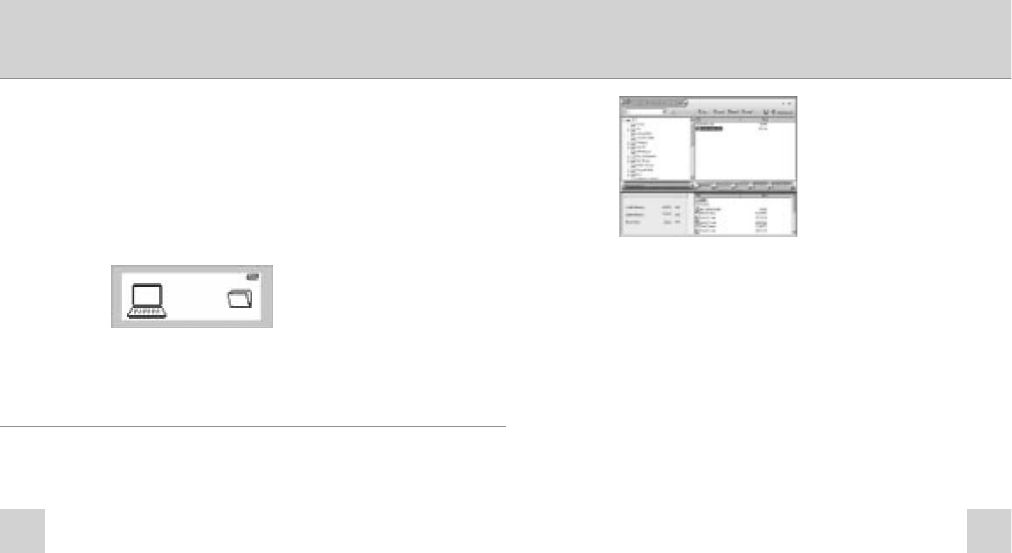
24
23
How to use the TeleAdapt Digital
Audio Management Software
Note: Each time you wish to attach the MiniMP3 Player
and use the software you will need to power down your
computer, connect it via USB and restart. (Windows
®
98 only)
Firstly, plug in your MiniMP3 Player either directly into your
computer’s USB port or using the supplied USB extension cable.
Press Play/Pause to power up your MiniMP3. The following
screen will be shown, indicating that the unit is ready for
file transfers.
Double click on the MP3 Player icon on your Windows
®
Desktop to launch the Digital Audio Manager software.
You can then highlight a file and click the download button
to transfer to the MiniMP3.
Note: Non-audio files will automatically be downloaded to
a folder called “edisk” on the MiniMP3. Audio files
(MP3/WMA) will be transferred to the root directory of
the MiniMP3. Voice files recorded will automatically be
stored in a folder named “VOICE”. For details on Voice
Recording see Voice Recording Mode section on page 9.
Note: Caution - DO NOT disconnect or move the MiniMP3
while performing any file transfer operations, this may
corrupt files and/or cause your MiniMP3 to freeze. In the
event of this happening, remove battery and insert again,
restart Windows
®
and repeat the steps above. Whilst the
MiniMP3 is connected the battery will be used, prolonged
connection will reduce battery life.
Sending files to the MiniMP3
The main Manager interface is split into two halves, the top half
showing your hard drive contents, clicking on a folder on the left
will display the contents on the right hand side.
