Configuring bluetooth devices – Targus Ultra-Mini Mini Bluetooth 2.0 Adapter with DER User Manual
Page 5
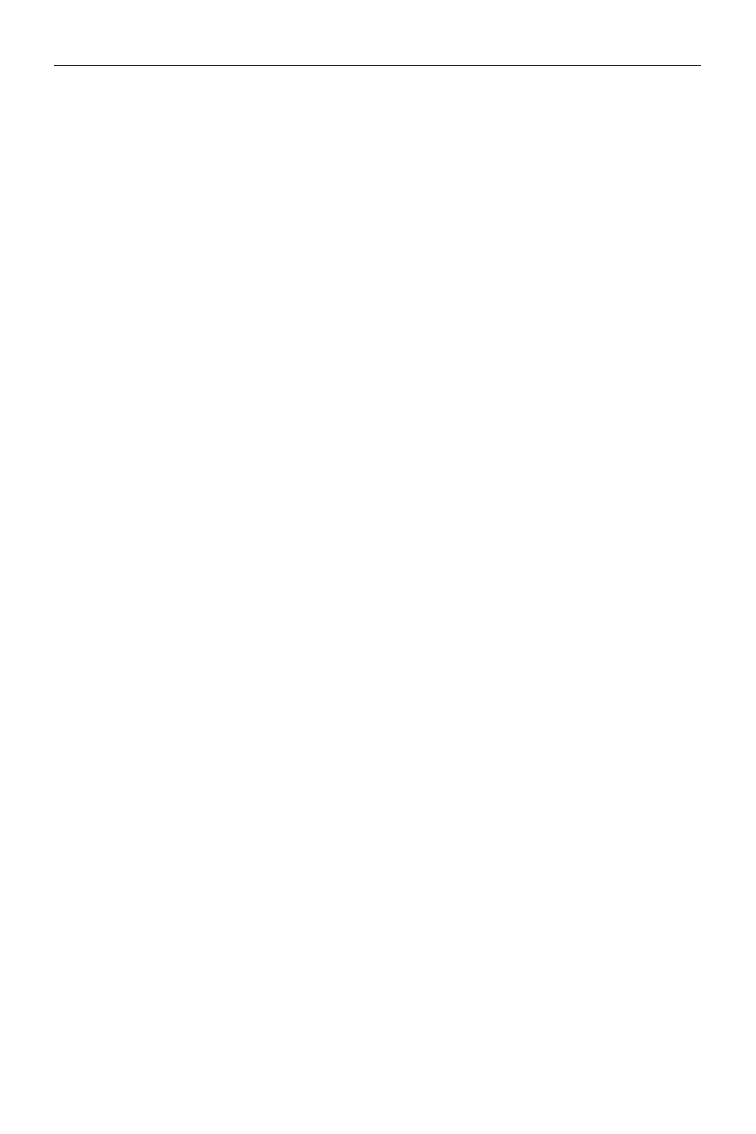
Targus USB Ultra-Mini Bluetooth
®
2.0 Adapter with EDR
Configuring Bluetooth Devices
Bluetooth Tray
The Bluetooth tray resides in the Windows system tray, which is
normally located in the lower-right corner of the screen. The
Bluetooth tray provides fast access to most Bluetooth operations.
From the Bluetooth tray you can (Windows 2000/XP):
• Access My Bluetooth Places: double-click the Bluetooth icon, or
right-click the Bluetooth icon and then select
Explore My
Bluetooth Places.
• Add a Bluetooth device: right-click the Bluetooth icon and then
select
Add a Bluetooth device.
• Access the Bluetooth Configuration Panel: right-click the Bluetooth
icon, and then select Advanced Configuration.
• Access the Quick Connect option: right-click the Bluetooth icon,
select Quick Connect, and then select the type of service to which
you wish to connect.
• Start/Stop Bluetooth on this computer.
From the Bluetooth tray you can (Windows Vista):
• Add a Bluetooth device: right-click the Bluetooth icon and then
select
Add a Bluetooth device.
• Show a Bluetooth device: right-click the Bluetooth icon and then
select
Show Bluetooth device.
• Access the Bluetooth Configuration Panel: right-click or double-
click the Bluetooth icon, and then select
Open Bluetooth
Setting.
• To send or receive a file: right-click the Bluetooth icon and then
select
send or receive a file.
