Setting up the camera, Capturing images – Targus Handspring Digital Camera User Manual
Page 5
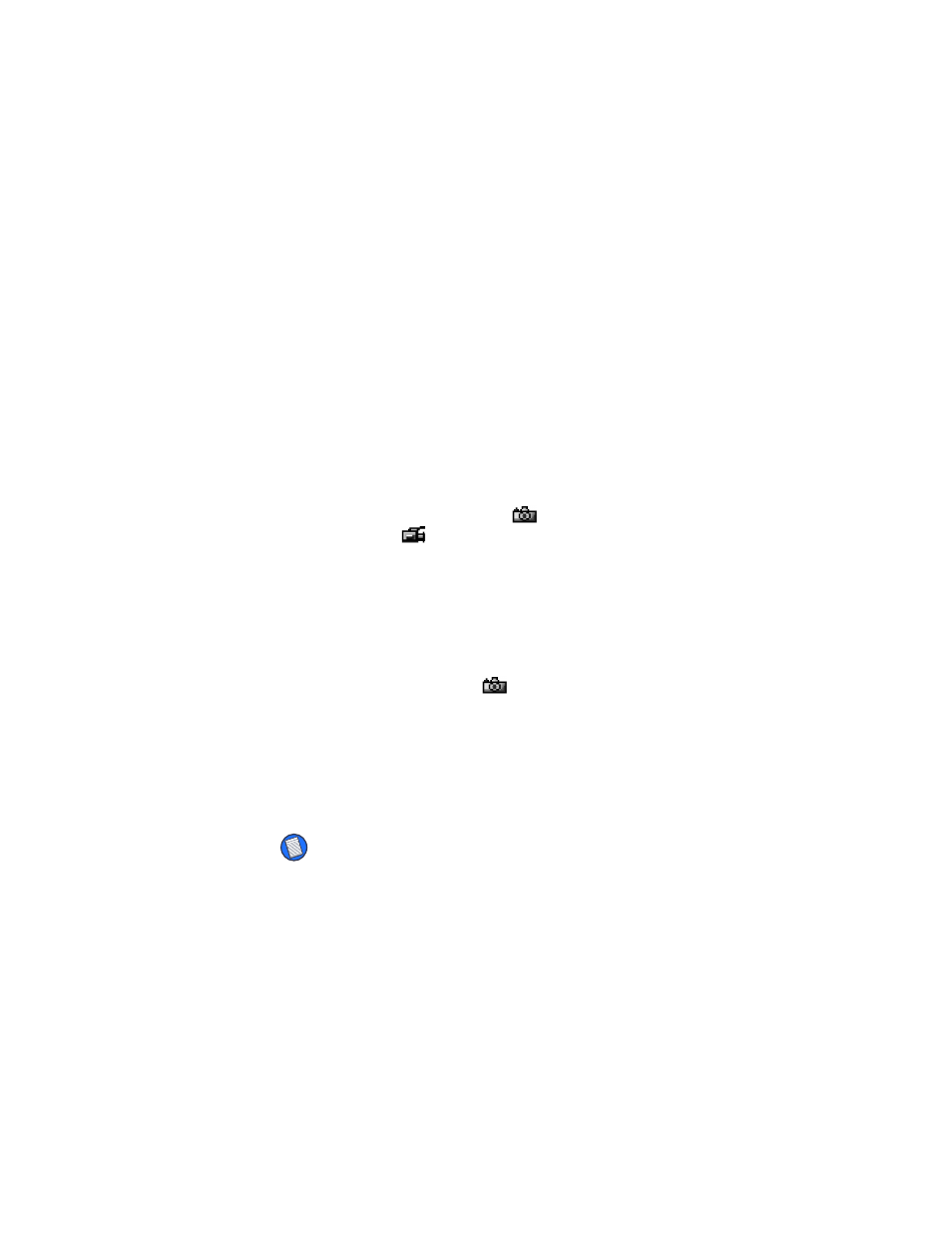
Targus Digital Camera
5
Thumbnail — tapping this icon displays several
small-size images and video clips at a time.
Details — tapping this icon displays a list of
images and video files and their properties.
Self-timer — tapping this icon activates the timer
countdown, which allows you to capture “hands
free” images.
Setting up the Camera
1
Tap the Image Capture
icon or the Video
Capture
icon to view live video on your
computer’s screen.
2
Adjust the camera’s position and focus as
necessary.
Capturing Images
1
To activate the image capture feature, tap
the Image Capture
icon, if you have not
already done so.
2
Use the memory indicator, located above the
menu icons, to gauge the current maximum
image size based on the amount of memory
available. Allow 130 KB for a Full size
image, 38 KB for Palm size.
NOTE: Before capturing an image, you can specify the
image size by tapping the size indicator/changer. Full size =
640 x 480 pixels (full VGA). Palm size = 160 x 120 pixels.
