Technika CR-114IPH User Manual
Page 16
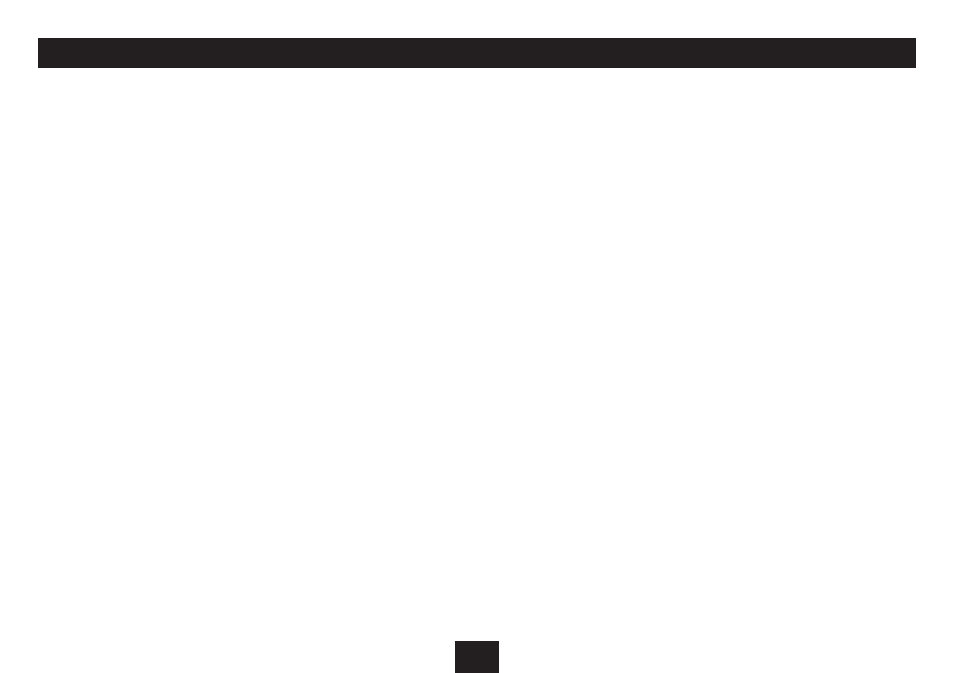
14
VIEWING VIDEOS STORED ON AN iPod OR iPhone
Videos stored on a docked iPod can be displayed if the iPod is
a model equipped with TV out.
Viewing videos stored on an iPod (all models except
iPhone and iPod touch):
Dock the iPod.
•
Press the
•
iPod/iPhone button.
You can now choose to play music or view photos/videos from
your iPod.
Press the
•
]
or
[
button to highlight the Photo/Video
option.
Press the
•
OK
/,
button to confirm your choice.
The following message will be displayed -
iPod/iPhone cannot play video and photo automatically. Please
manually start playing video or photo from the iPod/iPhone
unit.
Using the controls on the iPod, navigate to the main
•
menu.
Select the ‘Videos’ option.
•
Use the centre button and clickwheel on the iPod to
•
navigate to the video you want to watch.
The video will start to play on the Photo Frame screen.
Playback control:
When the iPod is playing, use the controls on the iPod to
control playback of the video.
Viewing videos stored on an iPhone or iPod touch:
NOTE: iPhone in this section refers to iPhone and iPod touch.
Switch off the unit.
•
The clock is displayed.
Dock the iPhone.
•
The iPhone will switch on.
Slide the bar on the screen and unlock your iPhone.
•
Press the
•
iPod/iPhone button.
Press the
•
]
or
[
button to highlight the Photo/Video
option.
The following message will be displayed -
iPod/iPhone cannot play video and photo automatically.
Please manually start playing video or photo from the iPod/
iPhone unit.
Press the Home button on the iPhone.
•
Touch the ‘iPod’ application on the iPhone to enter the
•
iPod menu.
Select the video library on the iPhone screen.
•
The videos available will be listed.
Touch the video you want to play in the list.
•
The video will begin to play on the Photo Frame screen.
Playback control:
When the iPhone is playing, use the controls on the iPhone to
control playback of the video.
