Getting started – Tapco Blend 6 User Manual
Page 4
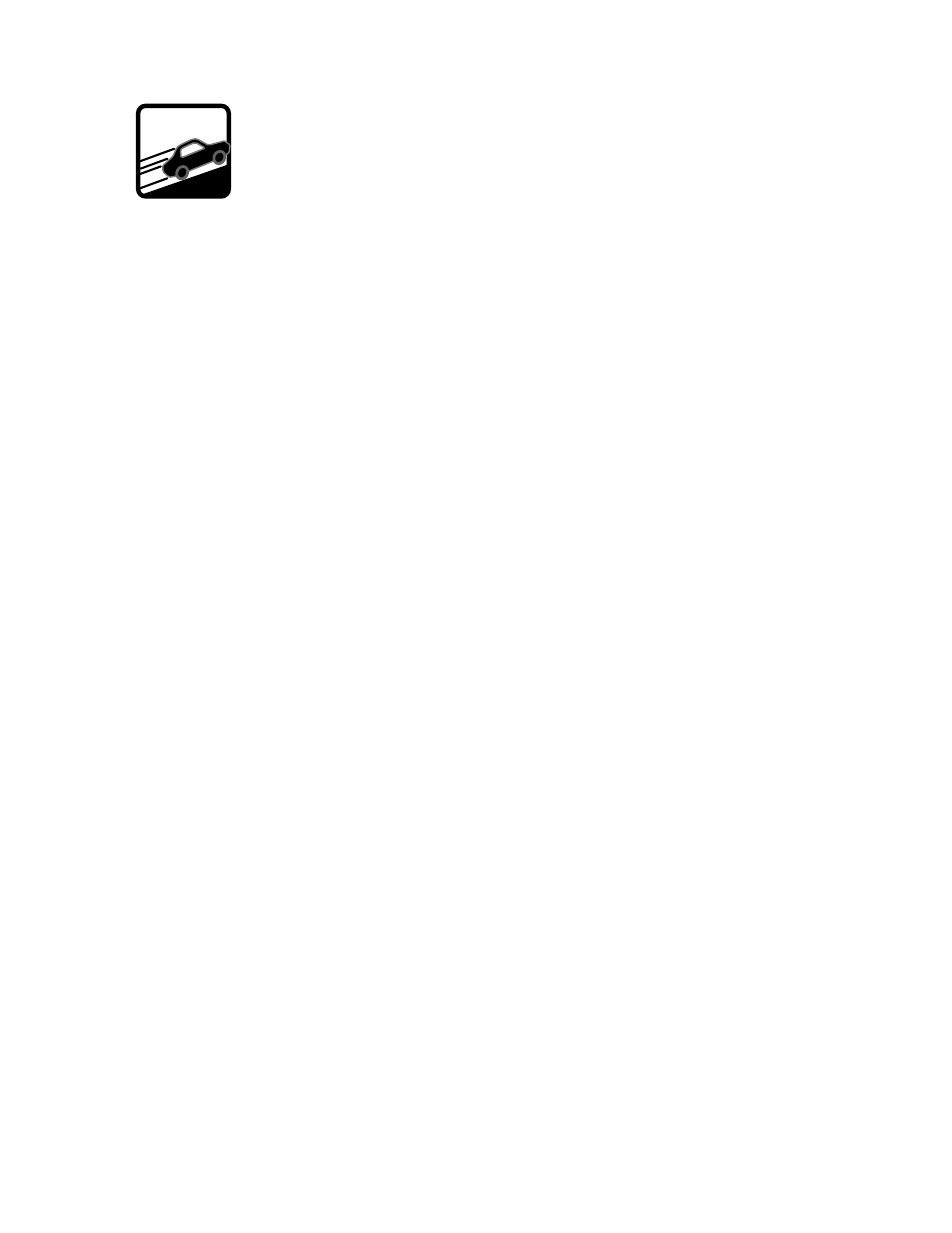
4
Getting Started
The following steps will help you set up your mixer, and get the
levels and adjustments just right.
ZERO THE CONSOLE:
1. Turn everything off, including the mixer’s POWER
switch and PHANTOM POWER switch.
2. Turn down the channel strip GAIN, AUX 1, AUX 2,
and LEVEL controls.
3. Center the channel strip EQ and PAN controls.
4. Turn down the AUX RETURNS, CONTROL ROOM,
and PHONES controls.
5. Turn down the MAIN MIX control.
CONNECTIONS:
1. Connect your speakers to your amplifi er’s outputs
(unless, of course, you have powered speakers).
2. Plug all the sound system components into suitable
AC outlets, properly grounded and capable of
delivering adequate current.
3. Using TRS cables, make connections from your
mixer’s MAIN OUT to your amplifi cation system’s
line inputs.
4. Connect your microphones and instruments to the
mixer: Connect microphones to the mono channel
MIC jacks. (For condenser microphones, engage
the PHANTOM POWER switch.) Connect high-
impedance line-level instruments (electric guitar,
bass guitar) to the mono channel INST IN, or other
line-level signal source to the stereo channel LINE
IN jacks.
Note: Normally, you would plug in only one
microphone or one instrument into each mono
channel.
5. Zero the console, as shown above.
6. Turn all the power switches on, leaving the
amplifi er’s switch for last.
7. Turn up the MAIN MIX control to the 9 o’clock
position, for now. We’ll crank it up later on.
8. Now you are ready to set the levels.
SET THE LEVELS (Channels 1 and 2):
1. Choose one of the microphones or instruments
you connected to the mono MIC or INST input.
Make some noise. If it’s a microphone, sing at your
normal singing volume. If it’s an instrument, play it
at its normal output level.
2. While making noise, turn up that channel’s GAIN
until the adjacent LEVEL SET LED starts blinking.
3. Raise that channel’s LEVEL to unity gain (U label).
You should be hearing your noise now.
4. If necessary, apply channel EQ changes. (You may
need to compensate for level changes afterward
with the channel LEVEL control.)
5. Repeat steps 1 through 4 for the other Mic/Line
channel.
6. Stop making noise. Everyone: start making music.
7. Now turn up the MAIN MIX control to a
comfortable listening level.
SET THE LEVELS (Channels 3/4 and 5/6):
1. Make some noise with the mono or stereo
instrument connected to the LINE IN jacks on
Channels 3/4. Play it at its normal output level.
2. Raise that channel’s LEVEL control until it
is approximately equal in volume to the
microphones or instruments connected to
channels 1 and 2.
3. If necessary, apply channel EQ changes. (You may
need to compensate for level changes afterward
with the channel LEVEL control.)
4. Repeat steps 1 through 3 for Channels 5/6.
TWEAK THE MIX:
1. If you are using an external processor connected
between the AUX SEND 2 and the AUX RETURN jacks,
use each channel’s AUX 2 FX control to send signal
to the processor, and add the processor’s signal to
the mix using the AUX RETURN TO MAIN MIX control.
2. Now that you have a rough mix going, you
may need to readjust the MAIN MIX control to
a comfortable listening level. The LED VU meters
should indicate by lighting most of the green LEDs
when music is playing, and occasionally light the
yellow LEDs.
3. Depending on how much time you have, keep
tweaking. Walk the room to see how it sounds
away from your mixer. Keep tweaking.
