Using preset messages, Sprin t pcs se rv ice – TOA Electronics Sprint Power Vision A920 User Manual
Page 205
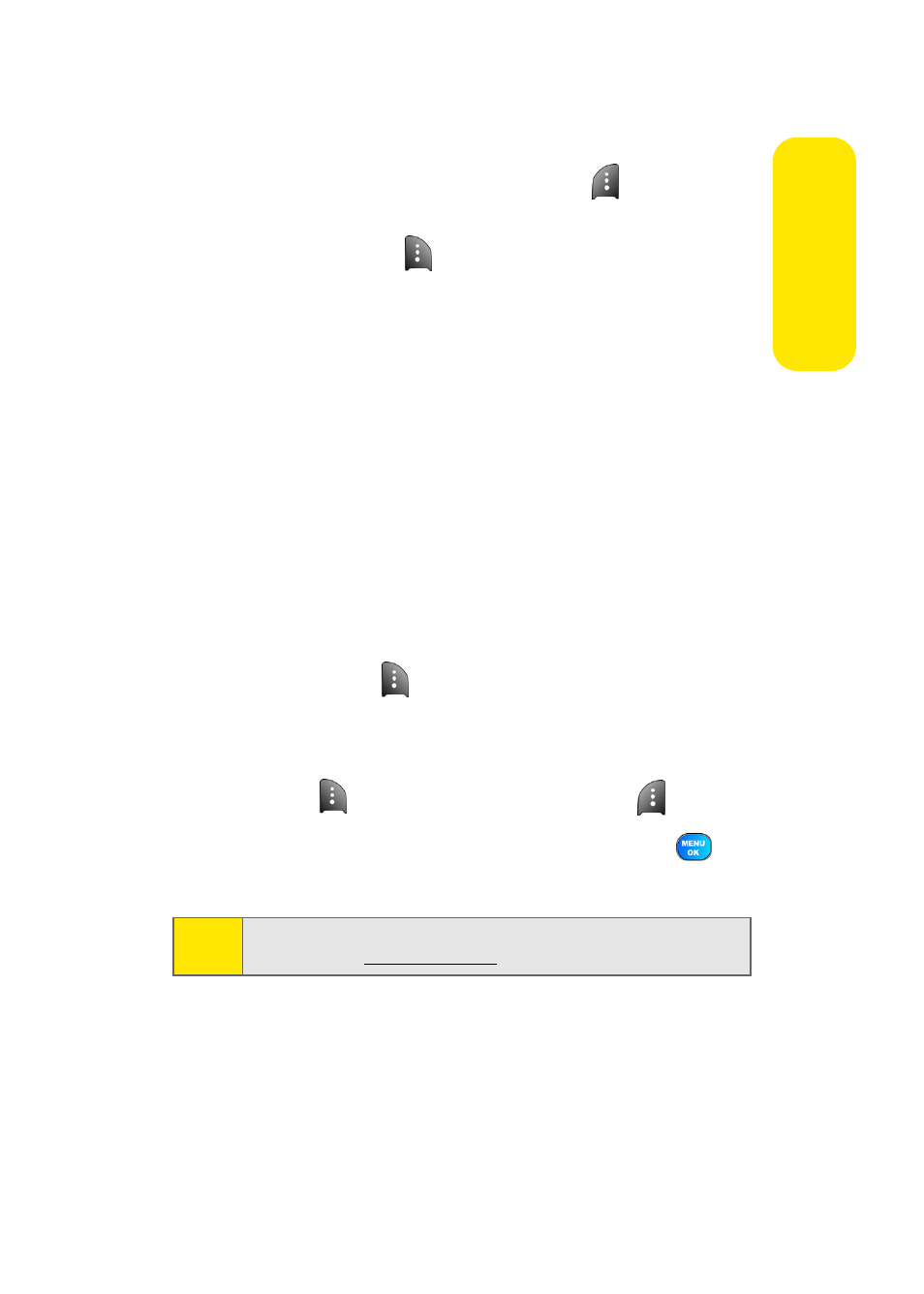
Section 3A: Sprint PCS Service Features: The Basics
181
Sprin
t PCS Se
rv
ice
4.
Review your message and press Send (
). You may also
select the following additional messaging options by
pressing Options (
):
Ⅲ
Edit to edit the existing message before sending.
Ⅲ
Priority to set the message priority level
[Normal or Urgent].
Ⅲ
Call Back # to set the callback number.
Ⅲ
Save to Drafts to save the message without sending.
Using Preset Messages
Preset messages make sending text messages to your friends,
family, and co-workers easier than ever.
To add and/or edit preset messages:
1.
Select Menu > Messaging > Settings > General >
Preset Messages.
2.
Select Options (
) and press Add New.
– or –
Highlight a message you wish to edit and select
Options (
) and press Erase or select Edit (
).
3.
Enter your new message or changes and press
.
(See “Entering Text” on page 41.)
Note:
You may also add or edit preset messages in the “My Online
Tools” area at
