Tunturi Gamma 300 User Manual
Page 4
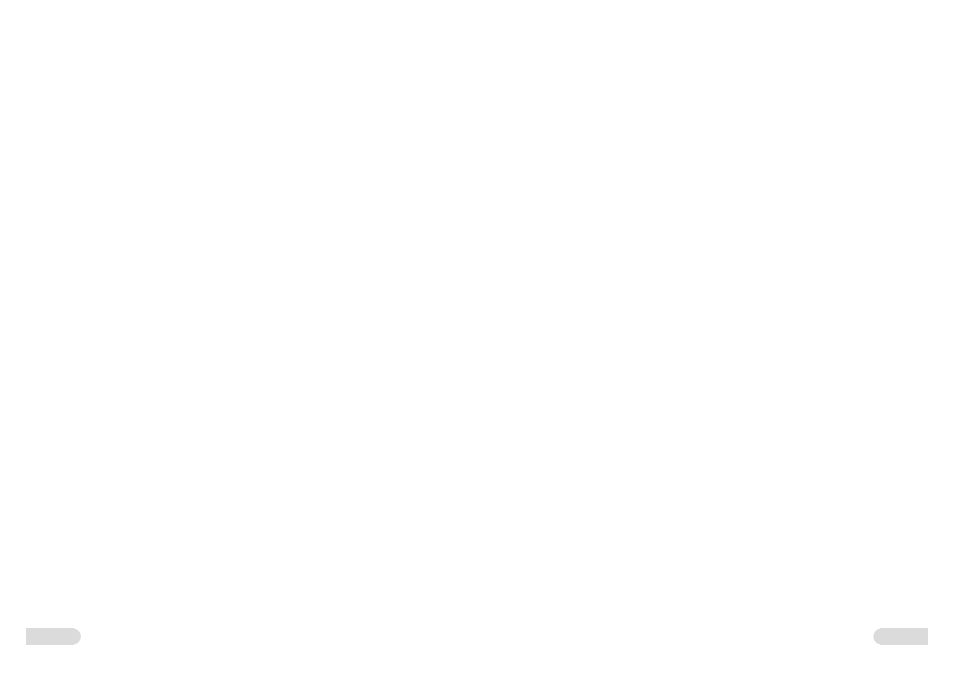
6 ::
:: 7
HELP ::
Help function is there to guide you in using Gamma 300. For further
information on the basic functions of Gamma 300, start your exercise
by pressing the Help function key for a tutorial. You can also access the
tutorial later by pressing the Help key for 3 seconds. Help will also give
you information about different displays. Press Help to view a Help text
and then press the key again to return to the normal display. If there is
more information than can be shown on one page, the help card informs
you and you can use the left/right setting keys to scroll through. Gamma
300 displays four types of card:
1. Tutorial cards offer information on basic Gamma 300 functions.
Look for the smiling face icon.
2. Help cards offer information on the display you are currently
using. Look for the question mark.
3. Warning cards draw your attention to problems with the
equipment or how it is being used. Look for the exclamation mark.
NOTE! Gamma 300 has an automatic internal fault-fi nding system. If
a fault occurs, the display shows an error code (Error 111, 120, 165
etc.) together with an error description and, if necessary, instructions on
what to do. Press the Help function key to clear the error code from
the display.
4. Info cards offer information to help you use Gamma 300 correctly.
Look for the bolded letter i.
Press function key Help again to clear all cards from the display.
USER ::
User function helps you save your personal data so that e.g. T.I.E. can
design personal exercise programs with you. To utilise user data later on,
you are given a user code that can also be password protected: Gamma
300 has memory positions for eight user codes.
User code and user interface language
1. Press the User function key.
2. Select a memory position for the user code:
:: Press operation key New User.
:: If all the memory positions are already in use, you can introduce a
new user code only by deleting an existing code. Use the setting
keys to move the cursor bar over the user code to be replaced and
press operation key Replace.
NOTE! You can only change a password-protected user code, if you fi rst
delete the password.
3. Move to the user code set-up display. Use the up/down setting
keys to scroll through the characters and the left/right keys to
move the cursor bar forward one character position at a time.
The selected character remains on-screen as you move on. To
change a character you have already selected, simply go back to
it and change it in the same way it was set. A user code can be
from 1-8 characters.
:: The active language can be selected separately for each user code.
If Gamma 300 is not yet set to your language, press the upper
active operation key until the language you want appears
on-screen.
:: Press OK to confi rm your choices: user code and preferred
language.
4. To select a system-saved user code next time, use the up/down
setting keys to move the cursor bar over the desired user code and
press operation key OK.
Password
The password allows you to prevent others using your user code.
