M-AUDIO MIDISPORT 2x4 User Manual
Page 17
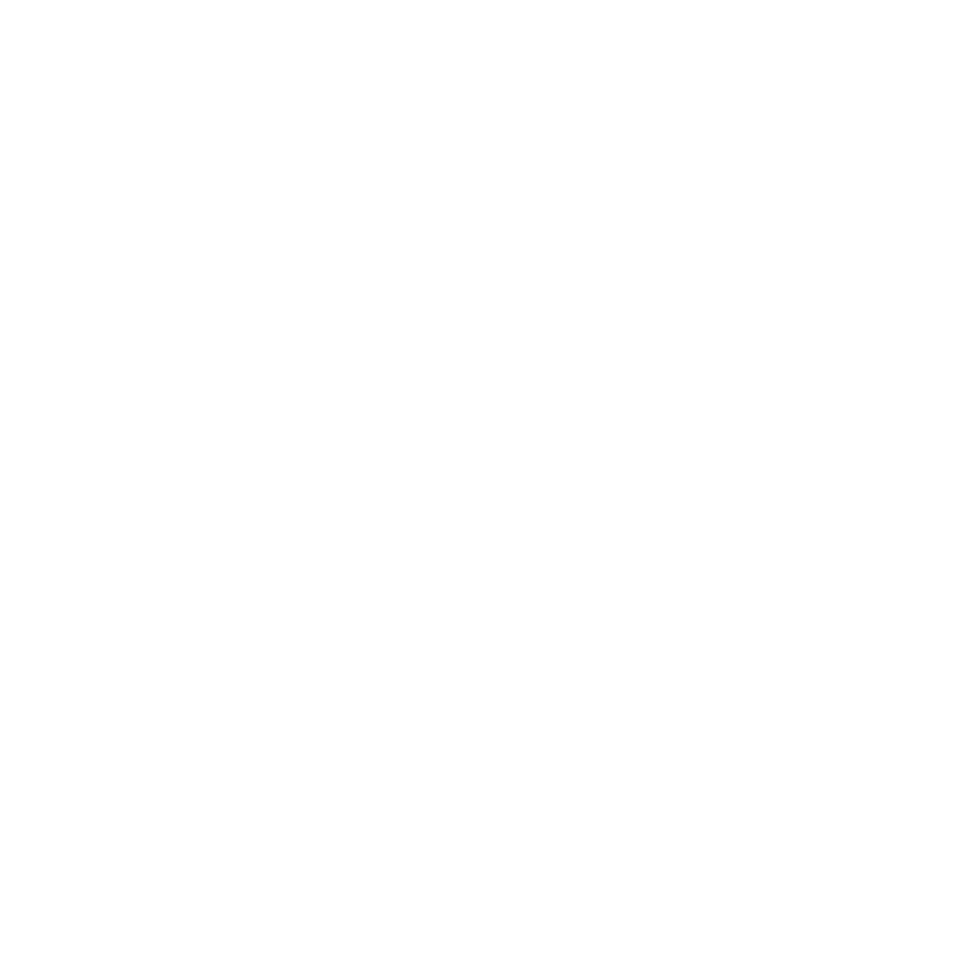
16
2. Run the MIDISPORT Installer by double clicking on it. This installs all of the MIDISPORT’s
extensions as well as the MIDISPORT OMS Driver. However, YOU MUST HAVE OMS
INSTALLED FIRST BEFORE YOU RUN THIS INSTALLER PROGRAM. Otherwise, the
MIDISPORT OMS Driver will not be placed in the OMS folder.
Once installed, you should have two new files: “M-Audio USB MIDI Support” in your
Extensions folder and “M-Audio USB OMS Support” in the OMS folder, both of which
reside in your System folder.
Go to the Chooser under the Apple Menu, and make sure AppleTalk is turned off (this
is recommended, although OMS will sense that it is on and prompt you to turn it off).
If you are installing your MIDISPORT driver and configuring OMS for the first time, follow
these instructions to configure OMS.
First Time OMS Configuration Instructions
1. Make sure that the MIDISPORT interface is connected to the computer’s USB port.
2. In the Opcode folder, which you will find on your hard drive, locate the OMS
Applications folder, then OMS Setup. Double click on OMS Setup.
3. OMS will inform you that it has not yet been configured. Click OK.
4. The Create A New Studio Setup dialog box now appears. Click OK.
5. The “OMS Driver Search” box asks you to choose the port to which you’ve attached the
MIDISPORT (either Modem or Printer). DO NOT choose a port (since we’re using USB),
just click “Search.” OMS begins searching.
IMPORTANT: If the USB cable is not correctly hooked up to the MIDISPORT, or the
MIDISPORT is not switched to USB mode, the setup will fail.
