Remote control, Dvd menu system, Hint – Technicolor - Thomson CS1200VD User Manual
Page 6
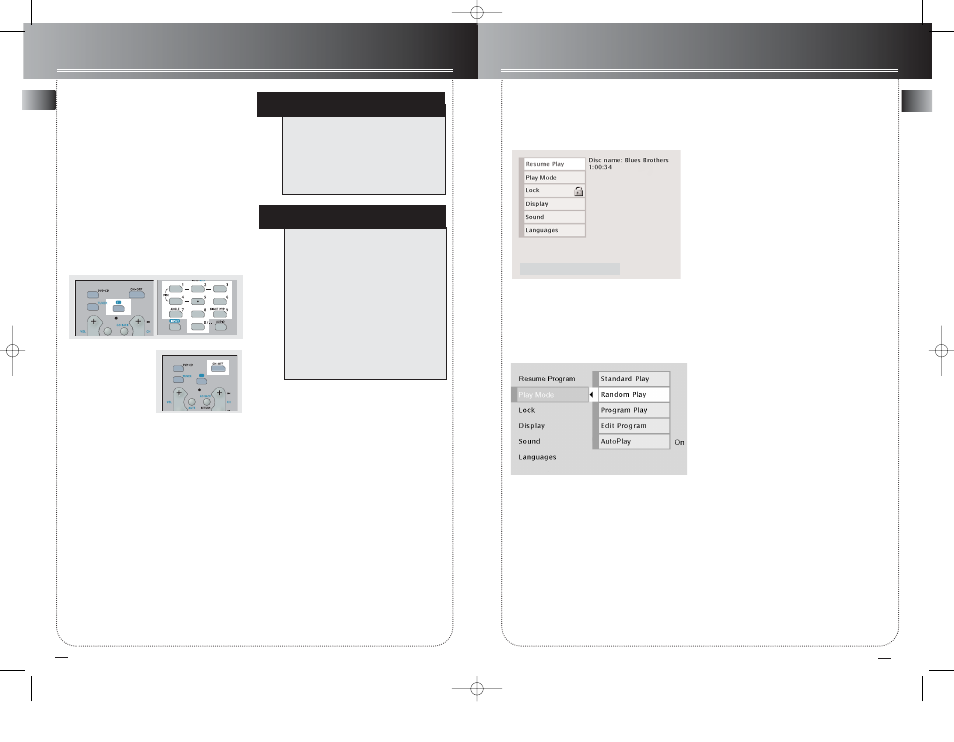
EN
12
Remote Control
EN
Using the Remote to Control
Additional Components
You can set your remote to control other compo-
nents (like TV, VCR, etc.). What you need is to encode
them in advance (not necessary for recent RCA &
Proscan models).
1. Turn on the component to be programmed.
2. Look up the brand and corresponding code num-
ber in the code list.
3. Press and hold the TV button, then enter the code
of your component by number keys.
4. Release the component
button, then press
ON•OFF to see if the
component will turn off.
5. If this does not work, repeat steps 3 and 4 by try-
ing to use the next code (if available) listed for the
brand of your component until the component
responds to the remote command.
HINT
This remote may not operate all models of
the brands shown.
If batteries are removed from the battery
compartment of the remote control, all mem-
ory will be lost. You need to re-enter all previ-
ously programmed codes again.
The buttons on the remote may not work
correspondingly with those on other brand
components. Experiment with the remote and
your components to see which buttons work.
If only a few functions operate, check to see if
another code set will work with more but-
tons.
NOTE
Once your remote is encoded, you can press
ON/OFF on the remote once to turn off the
component and then followed by the second
time quickly to turn off the receiver (i.e. this
unit). If you only want the receiver to be
turned off, select TUNER or DVD/CD while
the unit is ON before pressing ON/OFF.
DVD Menu System
The DVD Player Menu System
The DVD player menu system is not the same as the
disc menu or the Info Display. The DVD player menu
comes up when there is no disc playing. If you are
playing a disc, press STOP on the remote control to
stop playback and bring up the DVD player menu.
Path Items
A path menu item has an arrow on the right side to
let you know this item is a path to MORE options. To
see the path menu options, highlight the menu item
and press OK. The next set of menu choices appears
to the right of the menu item.
The Main Menu
The main menu contains the following submenus:
Play/Resume Play - starts playback
Play Mode - enables you to play chapters or tracks in
a different order than the way they were created on
the disc
Lock - enables you to set up rating limits and lock the
player so you can control which discs require a pass-
word in order to play them
Display – controls how the pictures looks
Sound – controls sound settings
Languages – contains settings for audio, menu and
subtitle languages
Use the arrow buttons on the remote to navigate
through the menu system. Press the right arrow or
OK button to select items. To return to the main
menu, press CLEAR.
Play Mode
Discs are formatted to play chapters (or tracks on
audio CDs) in a certain (standard) order. If you’d like
to play chapters in a different order, you can use the
Play Mode feature. You must have a disc in the player
with the disc tray closed in order to access all of the
Play Mode items.
Standard Play
The DVD Player’s default play mode is standard,
meaning the chapters and tracks on a disc play in the
order listed on the disc — starting with chapter
(track) 1.
Random Play
The Random option plays a disc’s chapters in random
order. If there is more than one title, the title with the
most chapters is selected. If there is more than one
title and all titles have an equal amount of chapters,
the first title is selected. If each title has only one
chapter each, the titles/chapters will be played in ran-
dom order.
1.
If you’re playing a disc, press STOP to stop play-
back.
2.
Press the down arrow button to highlight the
Play Mode menu.
3.
Press the arrow down button to highlight
Random.
4.
Press OK.
5.
To stop Random playback, press STOP twice. To
resume normal playback, press PLAY.
Press play to resume playback.
13
CS1200VD EN PART 1 5/20/03 11:12 AM Page 16
