2 profile management, Profile management – TP-Link TL-WN510G User Manual
Page 20
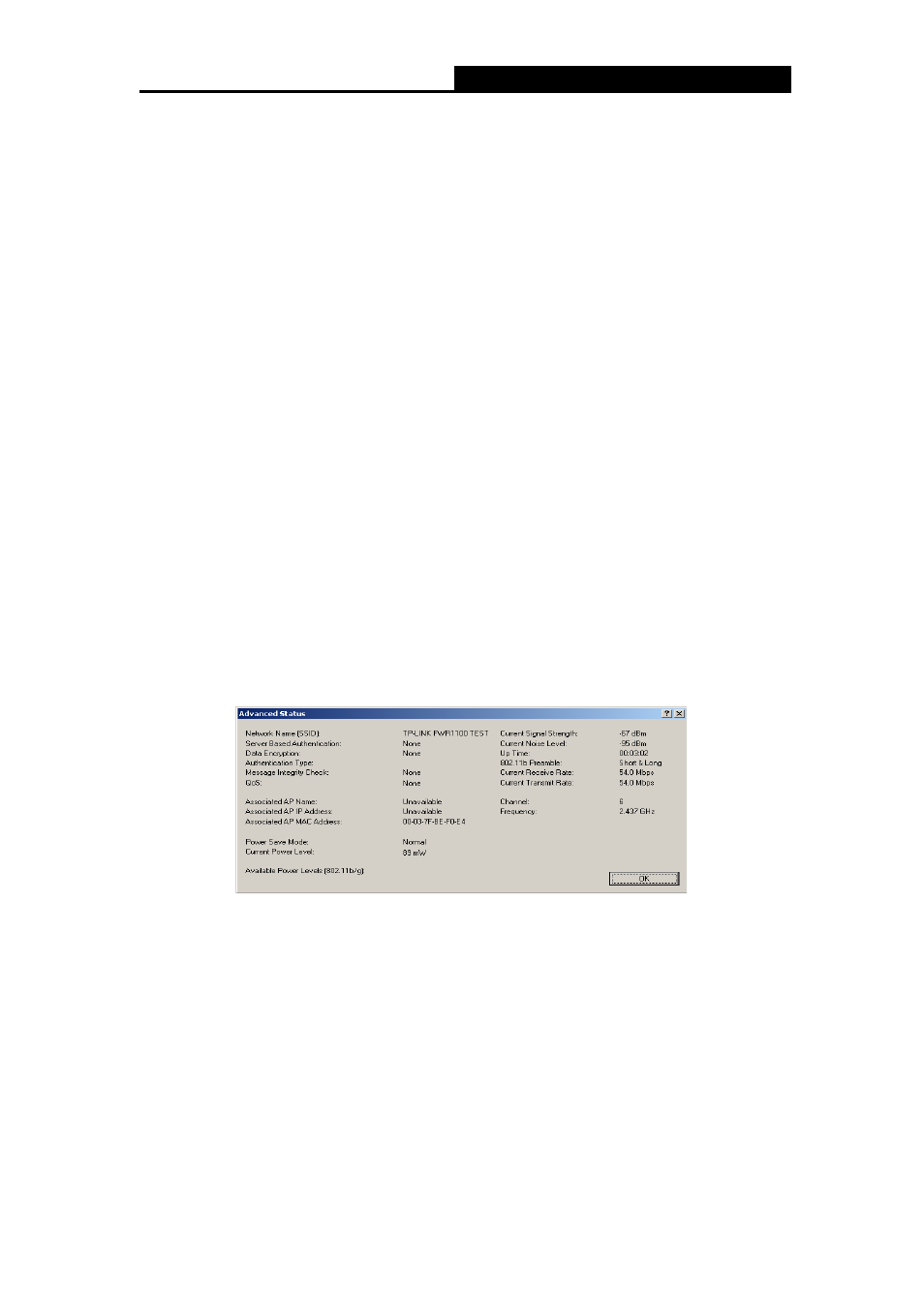
TL-WN510G/TL-WN550G/TL-WN551G
54M Wireless USB Adapter User Guide
12
configuration name on the General tab of Profile Management.
¾ Link Status - Shows whether the station is associated to the wireless network.
¾ Wireless Mode - Displays the wireless mode. Configure the wireless mode on the
Advanced tab of Profile Management.
¾ Network Type - The type of network and the station currently connected. The options
include:
•
Infrastructure (access point)
• Ad
Hoc
Configure the network type on the Advanced tab of Profile Management.
¾ IP Address - Displays the computer’s IP address.
¾ Current Channel - Shows the currently connected channel.
¾ Data Encryption - Displays the encryption type the driver is using. Configure the
encryption type on the Security tab of Profile Management.
¾ Server Based Authentication - Shows whether server based authentication is used.
¾ Signal Strength - Shows the strength of the signal.
)
Note:
In the TWCU utility, access the General tab, Security tab and Advanced tab by clicking
New or Modify on the Profile Management tab.
Click Advanced to see advanced information about the program and its operations. For
more information, please refer to the help file of the utility.
Figure 3-2
3.2 Profile Management
Click the Profile Management tab of the TWCU Utility and the Profile Management screen
will appear, Figure 3-3. The Profile Management screen provides tools to:
¾ Add a profile
¾ Edit a profile
¾ Remove a profile
¾ Switch to another Profile
¾ Import a Profile
