Auto-detect hard disks, Change user password, Change supervisor password – Tri-M Systems MOPS/586 User Manual
Page 18: Auto configuration with optimal settings, Auto configuration with fail safe settings, Save settings and exit, Exit without saving
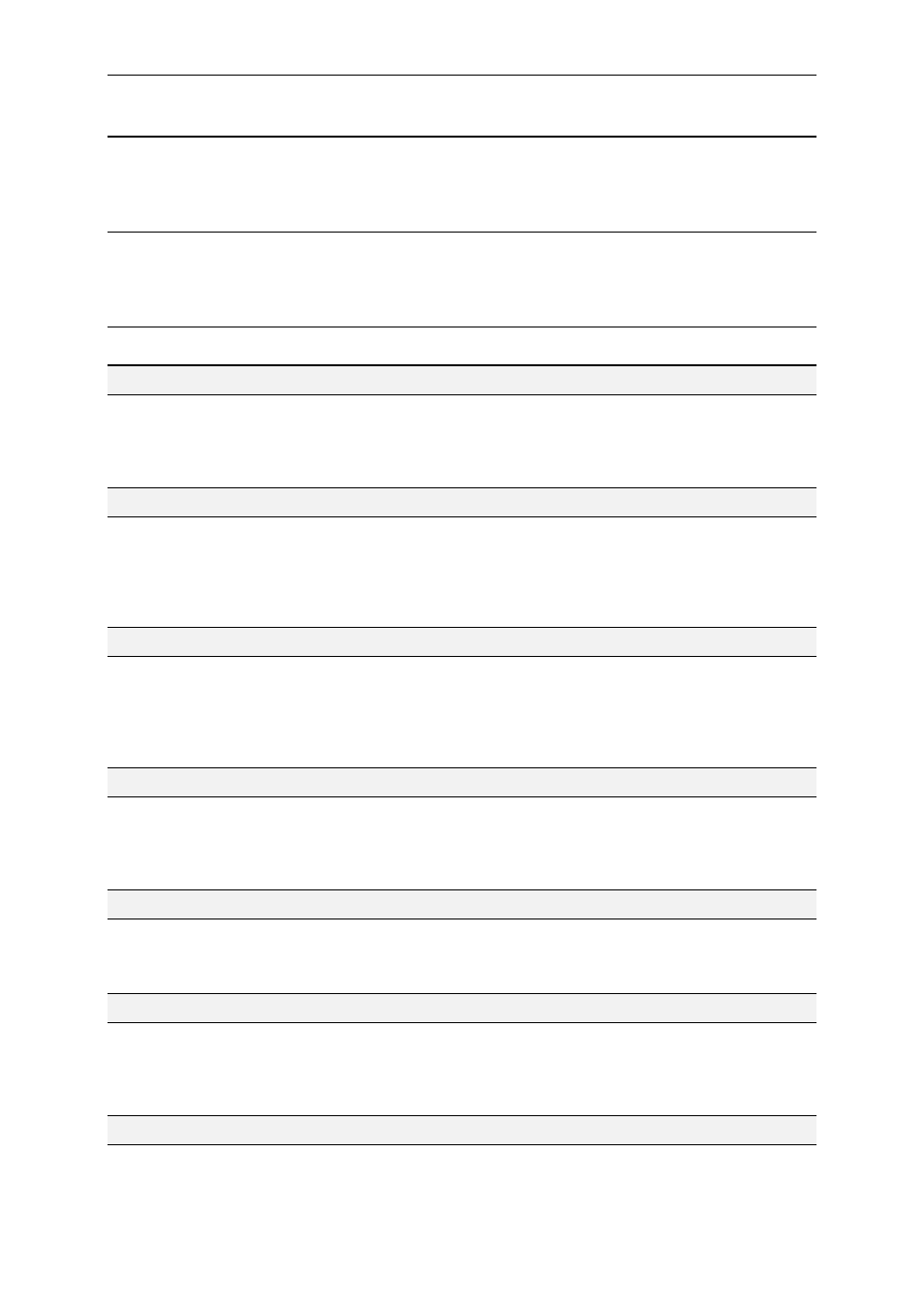
MOPS/586
BIOS-Description
This option enables the silicon state disk as either drive 80h, 81h, 82h, or 83h (C, D, E or F). The
settings are Disabled, 80h, 81h,82h, 83h. The Optimal and Fail Safe default settings are Disabled.
SSD Write Protect
This option allows to write protect the silicon state disk. The settings are Disabled and Enabled. The
Optimal and Fail Safe default settings are Disabled.
SSD Erase On Next Boot
If this option is set to Enabled, the silicon state disk will be erased on the next boot. The settings are
Disabled and Enabled. The Optimal and Fail Safe default settings are Disabled.
Auto-Detect Hard Disks
This useful option helps to identify the drive parameters of IDE hard disks. The BIOS shows the
Standard CMOS setup and enters the detected HDD parameters automatically.
Change User Password
Use this option to enter the password for system or setup protection. It is available after the
Supervisor Password is defined. Refer also to option Password Check of the Advanced CMOS
Setup Screen.
Change Supervisor Password
Use this option to enter the password for system or setup protection. After this password is set, the
User Password can be defined. To change the Supervisor Password first erase the User
Password. Refer also to option Password Check of the Advanced CMOS Setup Screen.
Auto Configuration with Optimal Settings
Use this option to configure the system with highspeed settings for increasing the system
performance.
Auto Configuration with Fail Safe Settings
Use this option to configure the system with fail safe settings for increasing the system stability.
Save Settings and Exit
Use this option to save all setup changes to the NV-EEPROM. This option is also available in the
Main Menu by pressing
Exit Without Saving
Use this option to discard all setup changes. This option is also available in the Main Menu by
pressing
Tri-M Systems Inc., 6-1301 Ketch Court, Coquitlam, B.C., V3K 6X7, Canada
Phone: (604) 527-1100, (800) 665-5600 Fax: (604) 527-1110
Email: [email protected] Web: www.Tri-M.com
