Operation – Tripp Lite B022-002-KT-R User Manual
Page 7
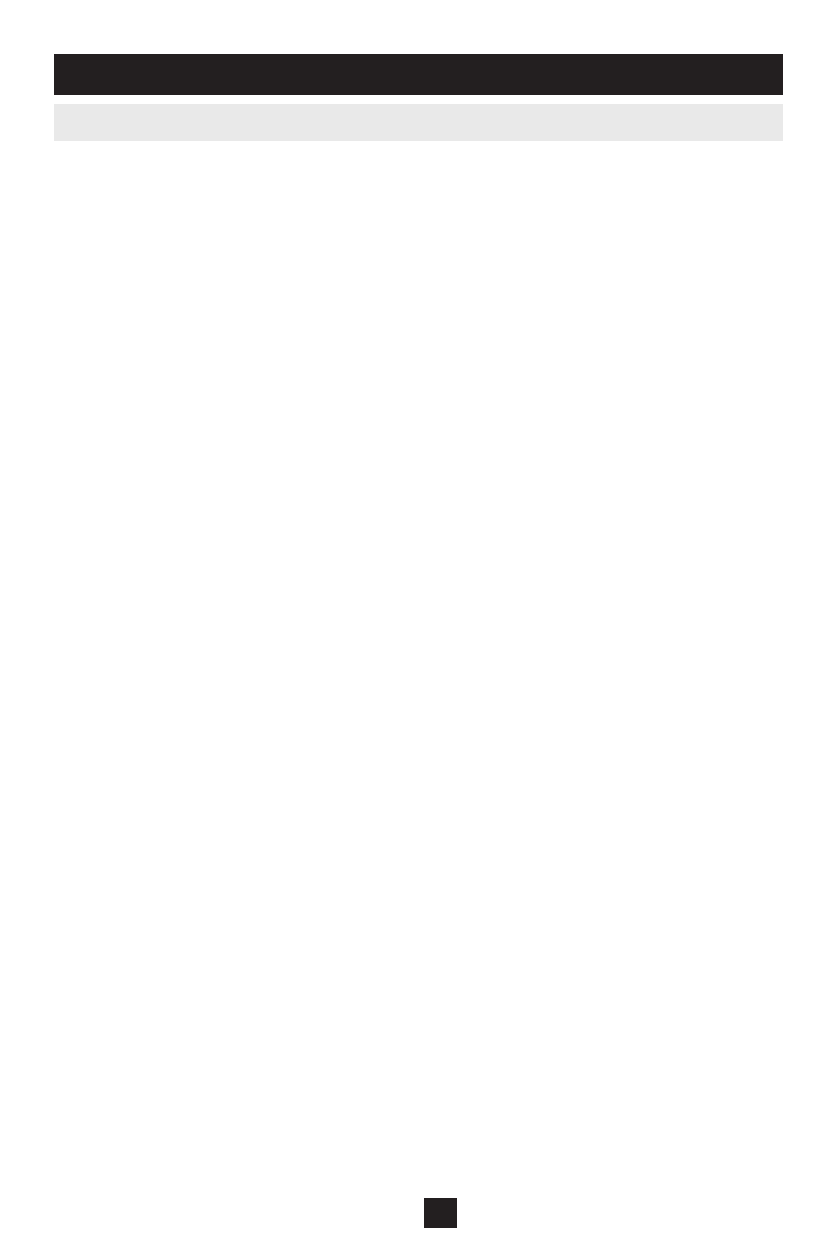
7
5. Operation
(continued)
The KVM Switch’s Auto Scan feature automatically cycles through the ports
at regular 5 seconds intervals so that you can monitor the computer activity
without having to take the trouble of switching manually.
Note: While Auto Scan Mode is in effect, ordinary keyboard and mouse
functions are suspended. You must exit Auto Scan Mode in order to regain
normal control of their use.
On the B022-002-KT-R:
Press and hold down both manual port switches on the front of the KVM
1)
and hold down for 5 seconds. Auto Scan will be initiated.
Once scanning begins, it continues until you press one of the manual port
2)
switches on the front of the KVM.
On the B022-004-R:
Press and hold down the [
1)
Num Lock] key.
Press and release the [
2)
Asterisk] key or the [Minus] key.
Note: The [Asterisk] or [Minus] key must be released within one half
second, otherwise Hotkey activation is canceled, and it has no effect.
The
[Caps Lock] and [Scroll Lock] LEDs on the keyboard will flash in
succession. They stop flashing and revert to normal status when you
exit Hotkey Mode.
Release the [
3)
Num Lock] key.
Press and release
4)
[A].
Once scanning begins, it continues until you press [Esc] or [Spacebar]
to exit Auto Scan Mode. The Port that is active at the time scanning
stops remains active.
5.3 Auto Scan Mode
