Chapter 2 installation guide, 1 hardware installation, 2 software installation – TP-Link TL-WN350G User Manual
Page 9: 1 for windows xp & 2000, Chapter 2, Installation guide, Hardware installation, Software installation, For windows xp & 2000
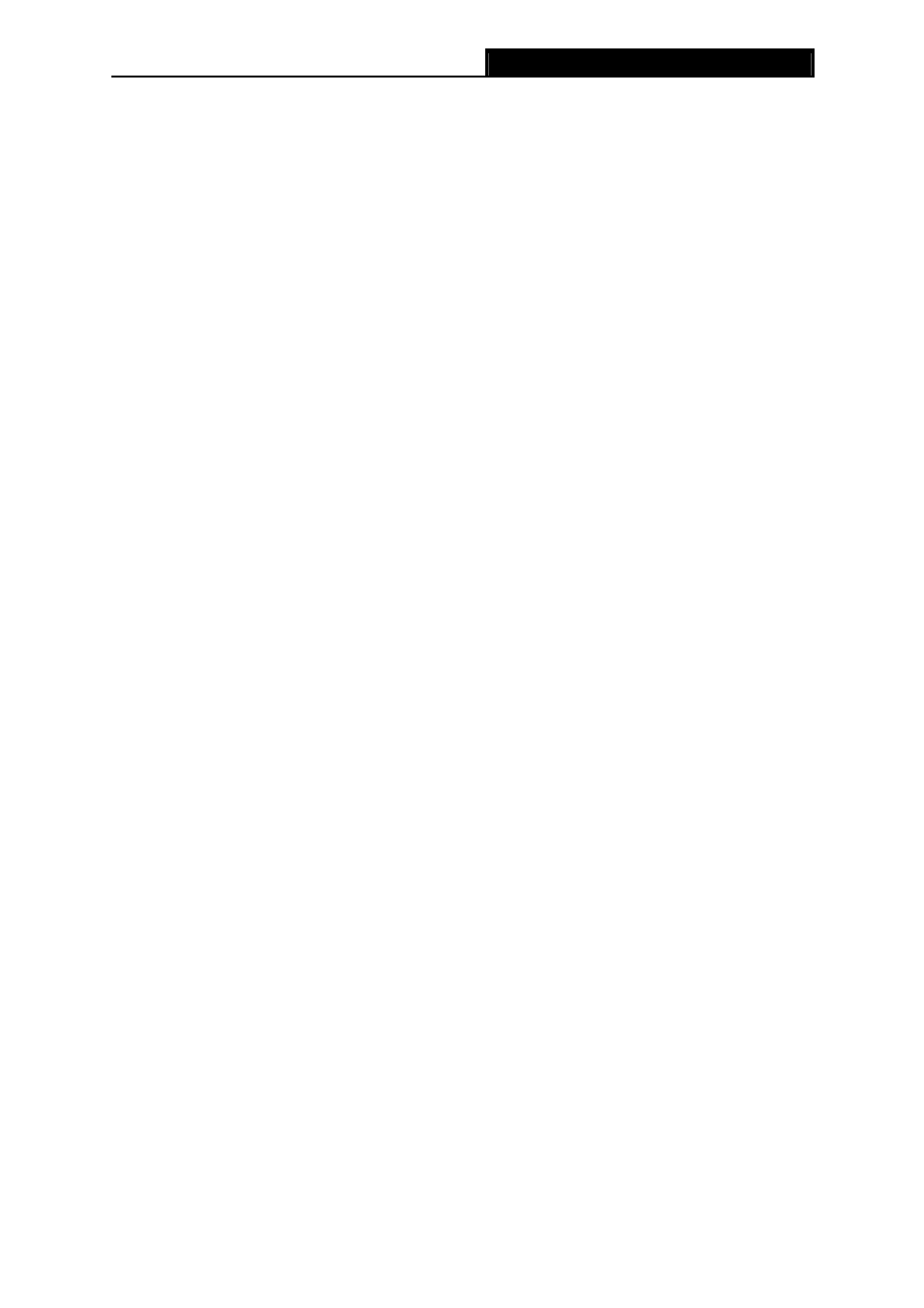
TL-WN350G/TL-WN350GD
54M Wireless PCI Adapter User Guide
3
Chapter 2 Installation Guide
2.1 Hardware Installation
To install the Adapter, follow these steps listed below:
1. Turn off your desktop PC and disconnect the power.
2. Open your PC case and locate an available PCI slot on the motherboard. Remove the metal
slot cover on the back of the PC. Check with your computer manufacturer for instructions if
needed.
3. Slide the PCI Adapter into the PCI slot. Make sure that all of its pins are touching the slot's
contacts. Once the adapter is firmly in place, secure its fastening tab to your PC's chassis
with a mounting screw. Then, close your PC case.
4. Reconnect your PC’s power and turn on your desktop PC.
2.2 Software Installation
The Adapter’s Setup Wizard will guide you through the Installation procedure for Windows 2000,
XP, Vista32, Vista64, and Windows 7. The Setup Wizard will install the TP-LINK Wireless Client
Utility (TWCU) and drivers.
When you install the hardware before installing the software, the system will prompt “Found New
Hardware Wizard”, click Cancel, and run the Setup Wizard program on the CD-ROM.
2.2.1 For Windows XP & 2000
The Setup steps for Windows 2000 and XP are very similar. The following setup steps are for
Windows XP.
1. Insert the Resource CD into your CD-ROM drive, and open the folder named
TL-WN350G/TL-WN350GD. Choose the proper folder according to your operating system
and double-click Setup.exe to load the following screen. And then click Next To continue the
installation.
