On-screen button and editing shortcuts, Launching and navigating applications – Think Outside Stowaway Universal Bluetooth Keyboard User Manual
Page 16
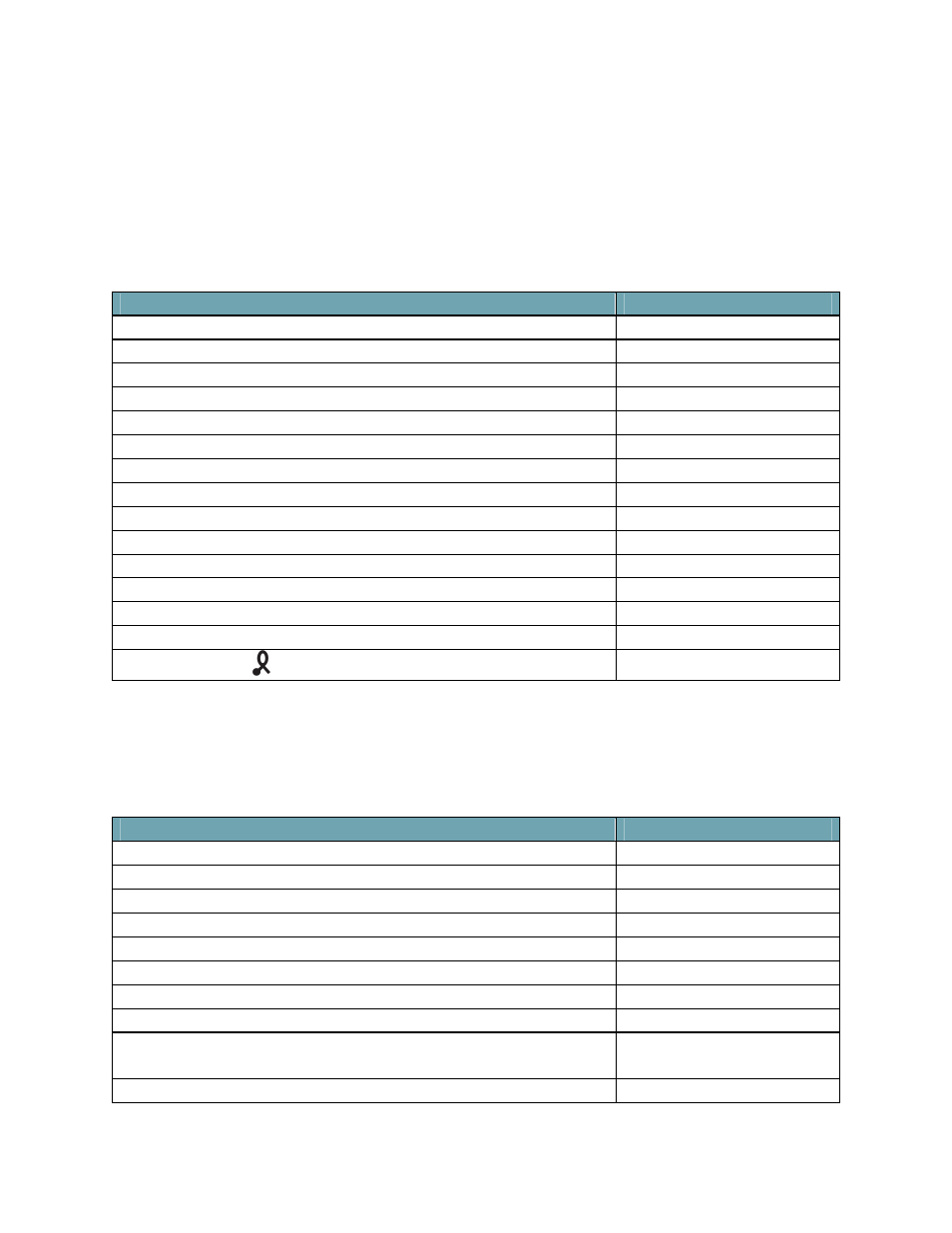
Page 16
On-Screen Button and Editing Shortcuts
From the keyboard, you can activate on-screen buttons such as OK or Done
and access application editing functions. Refer to the following table for the
appropriate keyboard shortcut.
On-Screen Button or Editing Function
Shortcut
OK
LFn
–
Z
Done. Closes a window or application
LFn
–
X
Cancel
LFn
–
C
Details
LFn
–
V
Edit
LFn
–
B
New
LFn
–
N
Delete
LFn
–
M
Note
LFn
–
,
Send
LFn
–
.
Turns on Num Lock mode
LFn
–
Caps Lock
Turns on Caps Lock mode
Caps Lock
Cut selected text
Ctrl
–
X
Copy selected text
Ctrl
–
C
Paste cut or copied text
Ctrl
–
V
Shortcut key
LFn
–
Ctrl
Launching and Navigating Applications
To launch software applications and navigate among them, refer to the
following table:
Action
Shortcut
Launch Calendar
LFn
–
A
Launch Contacts
LFn
–
S
Launch Tasks
LFn
–
D
Launch Note Pad
LFn
–
F
Launch Home
LFn
–
J
Open Context Menu
LFn
–
K
Launch Star Application
LFn
–
L
Launch Find
LFn
–
;
Launch up to 9 user assigned applications (refer to
CmdKey section for more information)
Cmd+
LFn
–
numbers
1-9
Launch Keyboard application
Cmd+
LFn
–
0
