General controls, Display, Settings – Technicolor - Thomson CS606 User Manual
Page 7
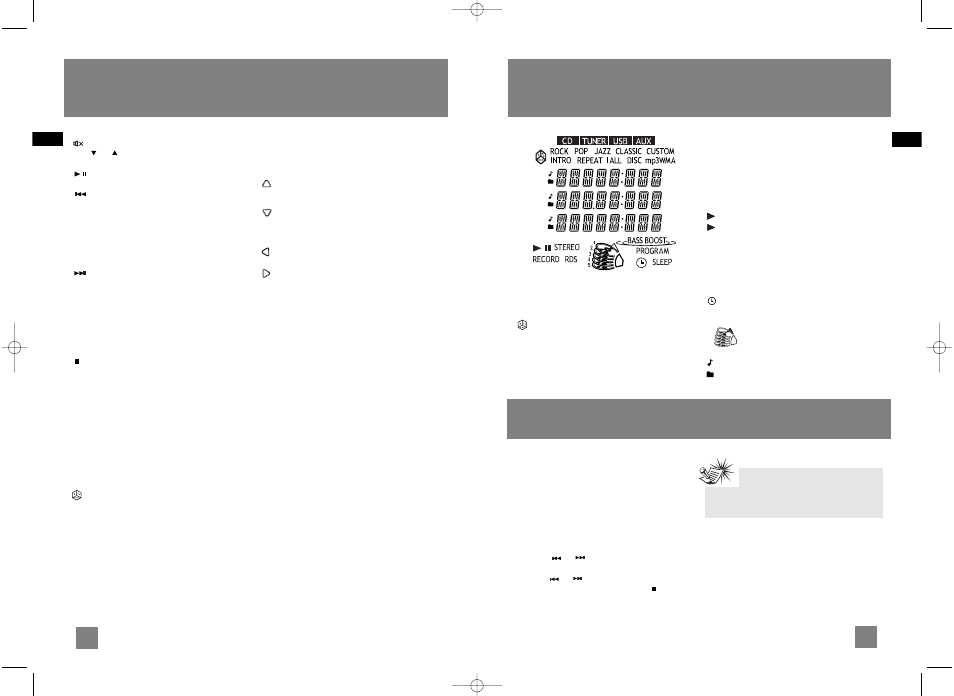
EQ - selects equalizer presets.
(MUTE) - mutes audio output.
VOL
or - decreases or increases volume
level.
(PLAY/PAUSE) - In CD / USB mode - starts
and pauses playback.
(SKIP BACKWARD) - In clock and timer
setting mode - goes to the previous setting
option.
In CD / USB mode - Goes to the previous track;
searches backward through CD;
In Preset Programming mode - selects channel
number;
In Tuner mode - tunes down radio frequency.
(SKIP FORWARD) - In clock and timer
setting mode - goes to the next setting option.
In CD / USB mode - goes to the next track;
searches forward through CD;
In Preset Programming mode - selects channel
number;
In Tuner mode - tunes up radio frequency.
RECORD - starts and stops recording to USB
device.
- In CD / USB mode - stops playback.
In Recording mode - stops recording.
DISC SKIP - skips to the next disc in CD mode.
PROG - In CD / USB and Tuner mode - enters
program mode.
INTRO/CT - In CD / USB mode - turns intro mode
on or off to play the first 10 seconds of each track
/ file.
In RADIO mode - shows RDS time.
CLOCK - displays clock time. Press and hold to
enter clock setting mode.
ADD - In CD / USB mode - adds track / file to the
Program List.
/PTY - In CD / USB mode - turns on/off random
playback.
In RADIO mode - Selects search by program type
in tune mode.
TIMER - enters timer setting mode. Activates and
deactivates timer.
DEL - In CD / USB navigation mode - removes
track / file from the Program List.
In USB mode - removes file from the connected
mp3 player.
REPEAT/RDS - In CD mode - repeats a track, CD
or all CDs.
In RADIO mode - displays RDS information.
In USB mode - Selects repeat one file, repeat all
files mode.
SLEEP - selects the time interval in minutes
before the unit turns off.
(UP) - In navigation mode - navigates
upwards and move up a list.
In tuner mode - selects the next preset number.
(DOWN) - In navigation mode - navigates
downwards and move down a list.
In tuner mode - selects the previous preset
number.
(LEFT/BACK) - In navigation mode - navigates
backwards.
(RIGHT /ENTER) - In navigation mode -
navigates forward.
Installing Batteries
The remote control must be inserted with 2
"AAA" or "UM-4" or "R03" batteries prior to use.
Follow the steps below to ensure correct
installation.
1. Open the battery compartment door by
pressing down on the tab and then lifting the
door out.
2. Insert “AAA”(UM4) batteries in the
compartment.
3. Replace the battery compartment door in
place.
7
EN
General Controls
8
EN
Display
CD / TUNER / USB / AUX - indicates the current
mode.
- Random playback is activated in CD mode.
ROCK / POP / JAZZ / CLASSIC / CUSTOM -
current equalizer setting.
INTRO - In CD mode, intro is activated so the first
10 seconds of each track will be played.
REPEAT 1 / REPEAT 1 DISC / REPEAT ALL DISC /
ALL DISC - In CD mode, indicates the repeat
option that is activated.
REPEAT 1 - repeats current track.
REPEAT 1 DISC - repeats current disc.
REPEAT ALL DISC - repeats all discs.
ALL DISC - plays all discs once.
MP3 / WMA - current CD format.
- currently in playback mode.
II - currently in pause mode.
STEREO - In FM tuner mode, indicates stereo
sound is selected.
RECORD - recording is activated.
RDS - RDS signal received.
BASS BOOST - bass boost is activated.
PROGRAM - in program mode.
- timer is activated.
SLEEP - sleep is activated.
- the corresponding disc icon lights to
show which disc compartment is
loaded. The current playing disc will
flash.
- the item is a music file.
- the item is a folder.
5
4
3
2
1
Settings
Showing Demonstration
Press DEMO to turn on/off demonstration mode.
The demonstration scrolls through all display
operations.
Setting the Clock
1. Press and hold CLOCK on the remote control
until the hour flashes on the display.
2. Press
or
to set the hour and then
press CLOCK to shift to minute digits.
3. Press
or
to set the minute.
4. Press CLOCK to save settings and
to quit
setting.
Note:
When system is ON, you can press CLOCK to
display the current time for about 2 seconds.
CS606_EN 6/12/06 2:08 PM Page 14
