Toshiba, Connecting with, Bluetooth software – Targus AMB04 User Manual
Page 9
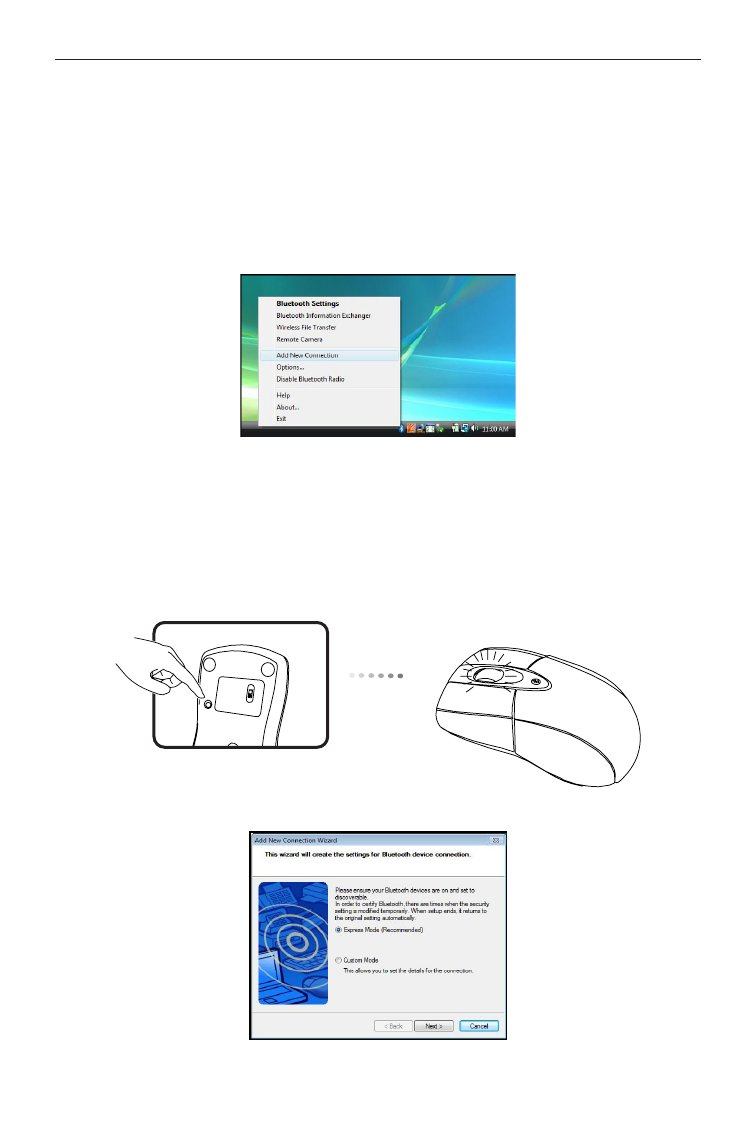
Targus Optical Bluetooth Mouse
Connecting with
Bluetooth Software:
TOSHIBA
(Windows Vista)
1. Double click on the Bluetooth Manager icon in the system tray,
and then click
Add New Connection.
2. Please turn on the mouse and press the connection ID button
located at the bottom of the mouse until the LED on the mouse
blinks green (discovery mode). Click
Next to continue pairing and
the computer will search for the mouse.
8
See also other documents in the category Targus The input devices:
- Store-N-Go Ultra portable Laser AMU22US (9 pages)
- ThumbPad Palm m125 (21 pages)
- Rechargeable 5-Button Wireless Mouse (99 pages)
- USB mouse (8 pages)
- AKB24US (11 pages)
- Numeric Keypad with 2 USB ports (7 pages)
- AMU18US-10 (7 pages)
- Mini Mouse (12 pages)
- 400-0086-001A (15 pages)
- Wireless Laser Mouse (12 pages)
- Rechargeable Wireless Notebook Mouse (259 pages)
- Retractable Ultra-Portable Notebook PAUM01U (1 page)
- PAUM006 (1 page)
- Wireless Multimedia Presenter with Trackball (16 pages)
- AMB08US (9 pages)
- Multi-Channel Mouse (15 pages)
- PA840 (31 pages)
- USB Retractable Optical Laptop 410-2095-001A (4 pages)
- PAKP003U (12 pages)
- Stowaway (37 pages)
- 410-0008-001A (12 pages)
- Screen Scroller Mouse (11 pages)
- Wireless Laser Rechargable Notebook Mouse (15 pages)
- Wireless Optical Stow-N-GoTM Notebook Mouse 30 (11 pages)
- AKM10US (16 pages)
- ThumbPad Portable Keyboard (15 pages)
- AMW25AP (56 pages)
- internet multimedia USB keyboard (8 pages)
- AMW15EU (259 pages)
- Wi-Fi 410-2310-001A (9 pages)
- Notebook Mouse (52 pages)
- slim internet multimedia USB keyboard (51 pages)
- Wireless RF Mouse (16 pages)
- Optical Mouse (17 pages)
- Screen Scroller 400-0088-001A (11 pages)
- wireless mouse (94 pages)
- LASER STOW N GO NOTEBOOK MOUSE AMU41US (11 pages)
- Wireless Keypad & Mini Optical Mouse (15 pages)
- 400-0140-001A (17 pages)
- Wireless Optical Rechargeable Full-size Notebook Mouse (7 pages)
- AKM11 (13 pages)
