Storage & service basic operation, Basic operation – Tripp Lite OmniSmart USB User Manual
Page 4
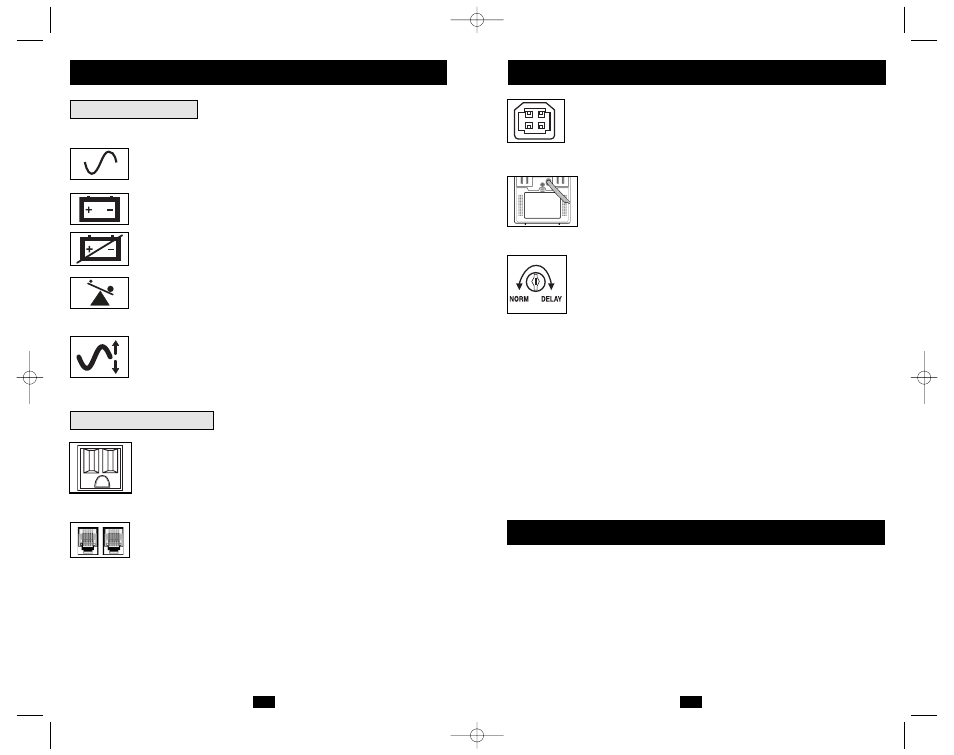
All Indicator Light descriptions apply when the UPS is plugged into an AC outlet and turned on.
LINE POWER: This green light will turn ON whenever your UPS is receiving
normal AC line power. It will flash while the UPS is in CHARGE ONLY
mode to indicate that the UPS will not provide battery backup during a black-
out or brownout.
BATTERY POWER: This yellow light will turn ON when your UPS is pro-
viding your equipment with battery power.
BATTERY CHARGE: This red light will turn ON continuously after the UPS
runs a self-test to indicate that the UPS’s battery is weakly charged. If it remains
lit after you have allowed the UPS to charge for twelve hours and have run a
second self-test, contact Tripp Lite for service.
OVERLOAD (Select models only): This red light will turn ON continuously
when the UPS is providing power from battery or after the UPS runs a self-test
to indicate that the UPS’s inverter is overloaded. If it lights up, immediately
remove some of the equipment connected to the UPS and run a self-test. Large
overloads may cause your UPS to shut down.
6
7
Storage
All connected equipment should be turned off, then disconnected from the UPS to avoid bat-
tery drain. Unplug your UPS from its AC receptacle, then press and hold its ON/OFF button to
deactivate it. Your UPS is now ready for storage. If you plan on storing your UPS for an extend-
ed period of time, fully recharge the UPS batteries once every three months by plugging the
UPS into a live AC outlet and letting the UPS charge for 4 to 6 hours. If you leave your UPS bat-
teries discharged for an extended period of time, they will suffer a permanent loss of capacity.
Service
If returning your UPS for service, contact your local Tripp Lite dealer or distributor. They will
refer you to a service center. Please carefully pack the UPS using the ORIGINAL PACKING
MATERIAL that came with the unit. Enclose a letter describing the symptoms of the problem.
If the UPS is within the warranty period, enclose a copy of your sales receipt.
AC Receptacles: “UPS/Surge” receptacles are used to provide your con-
nected equipment with AC line power during normal operation and bat-
tery power during blackouts and brownouts. They also protect your equip-
ment against damaging surges and line noise. “Surge-only” receptacles
(identified on the back of select UPS models) are used to provide periph-
erals with surge protection without committing precious battery power to
support them during blackouts.
Telephone/Network Protection Jacks (Select models only): These jacks
protect your equipment against surges over a telephone or data line. Your
UPS has either jacks which can be used with both phone and data lines, or
jacks which can be used with phone lines only. See Specifications to deter-
mine what kind of jacks your UPS has. Connecting your equipment to these
jacks is optional. Your UPS will work properly without this connection.
Storage & Service
Basic Operation
continued
Other UPS Features
USB Port: The USB port connects your UPS to any USB workstation
or server. Using this port, your UPS can communicate line-fail and
low-battery status to your computer. Use with Tripp Lite software and
any USB cable to automatically save open files and shut down equip-
ment during a blackout. Contact Tripp Lite Customer Support or con-
sult your power protection software manual for more information.
Battery Replacement Door: Under normal conditions, the original bat-
tery in your UPS will last several years. Battery replacement should be
performed only by qualified service personnel. Refer to “Battery
Warnings” in the Safety section on page 2.
Power Sensitivity/Lowline Adjustment: This dial is normally set fully
counterclockwise, which enables the UPS to protect against waveform
distortions in its AC input. When such distortion occurs, the UPS will
normally switch to providing PWM sinewave power from its battery
reserves for as long as the distortion is present. In some areas with poor
utility power or where the UPS’s input power comes from a backup
generator, frequent brownouts and/or chronic waveform distortion
could cause the UPS to switch to battery too often, draining its battery
reserves. You may be able to reduce how often your UPS switches to
battery due to waveform distortion or brownouts by experimenting with dif-
ferent settings for this dial. As the dial is turned clockwise, the UPS
becomes more tolerant of variations in its input power’s AC wave-
form and reduces the voltage point at which it switches to battery.
NOTE: The further the dial is adjusted clockwise, the greater the degree
of waveform distortion and the lower the input voltage the UPS will
allow to pass to connected equipment. When experimenting with dif-
ferent settings for this dial, operate connected equipment in a safe test
mode so that the effect on the equipment of any waveform distortions in
the UPS’s output can be evaluated without disrupting critical operations. The
experiment should last long enough to assure that all expected line con-
ditions are encountered.
Automatic Voltage Regulation: During brownouts, your UPS will auto-
matically correct low AC line voltage. When automatic voltage regulation is
operating, your UPS may be heard to click gently. This is a normal, auto-
matic operation of your UPS, and no action is required on your part.
Basic Operation
continued
Indicator Lights
VOLTAGE REGULATION (Select models only): This light will turn
ON when your UPS is automatically correcting high or low utility line
voltage. The UPS will also click gently when this automatic voltage regu-
lation is operating. These are both normal functions of your UPS, and no
action is required on your part.
200311038 OmniSmart and SmartPro USB Owner’s Manual.qxd 11/14/2003 1:37 PM Page 6
