10 phone book – Topcom ALLURE 270 User Manual
Page 12
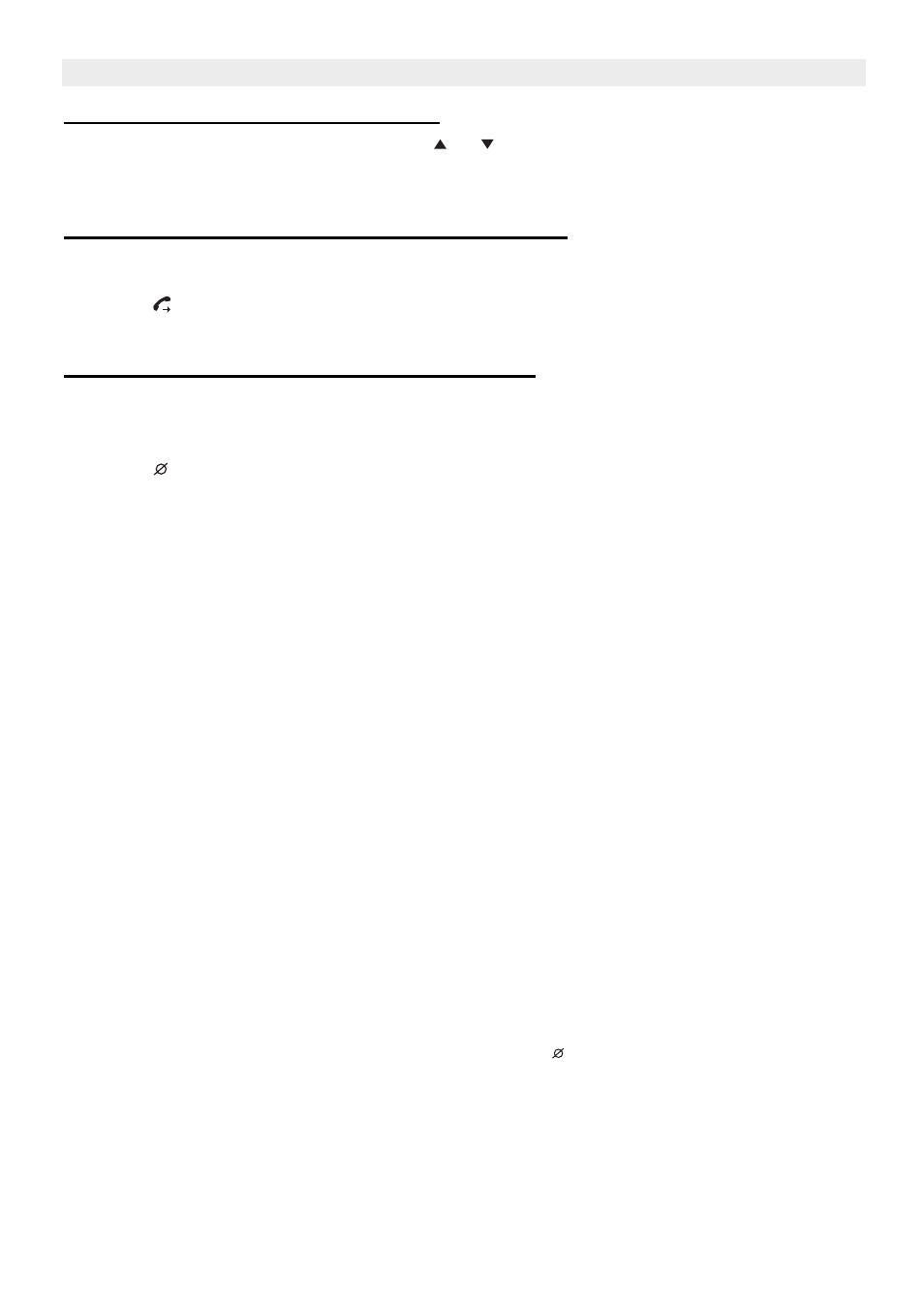
12
Topcom Allure 270
Topcom Allure 270
9.7.1 Assigning a number to the VIP list.
•
Scroll through the Call list by pressing
or
.
•
If the Talking Caller ID is active, wait until the announcement is finished.
•
Press the VIP button. The VIP icon will be displayed.
9.7.2 Selecting and calling a number from the VIP List
•
Press VIP repeatedly to scroll through the VIP list.
•
If the Talking Caller ID is active, wait until the announcement is finished.
•
Press
. The number will be dialled automatically in handsfree mode.
•
Pick up the handset if you want to communicate over the handset.
9.7.3 Erasing individual numbers from the VIP List
•
Select the VIP number you wish to erase out of the Call list.
•
If the Talking Caller ID is active, wait until the announcement is finished.
•
Press the VIP button. The VIP icon disappears.
•
Press
briefly. “ERASED” appears on the display.
•
The next number in the call list is displayed.
9.8
Voice mail
When you have received a voice mail message in your Personal Voice Mail Box, the Voice
Mail symbol appears on the display. As soon as you have listened to the messages in the
mailbox, the symbol disappears.
* Voice mail is a network feature. Check with your network operator if this is available
on your line.
10 Phone Book
The size of the phonebook has been set when initializing the telephone. Default, 32
telephone numbers with name can be stored (See 8.1 ”Initialisation”).
10.1 Use of the alphanumerical keypad
Use the alphanumerical keypad to enter text. To select a letter, press the corresponding
button. For ex. if you press numerical button ‘5’, the first character (J) will be shown on the
display. Press multiple times if you want to select another character under this button.
Press button ‘2’ twice to select the letter ‘B’. If you want to select ‘A’ as well as ‘B’, press
button ‘2’ once to select ‘A’, wait for 2 seconds until the cursor has moved to the next location
and press then button ‘2’ twice to select ‘B’. To add a space, press 1. Wrong entered
characters can be erased by pressing the Erase button .
