White balance, Scene – Toshiba Camileo S20 User Manual
Page 29
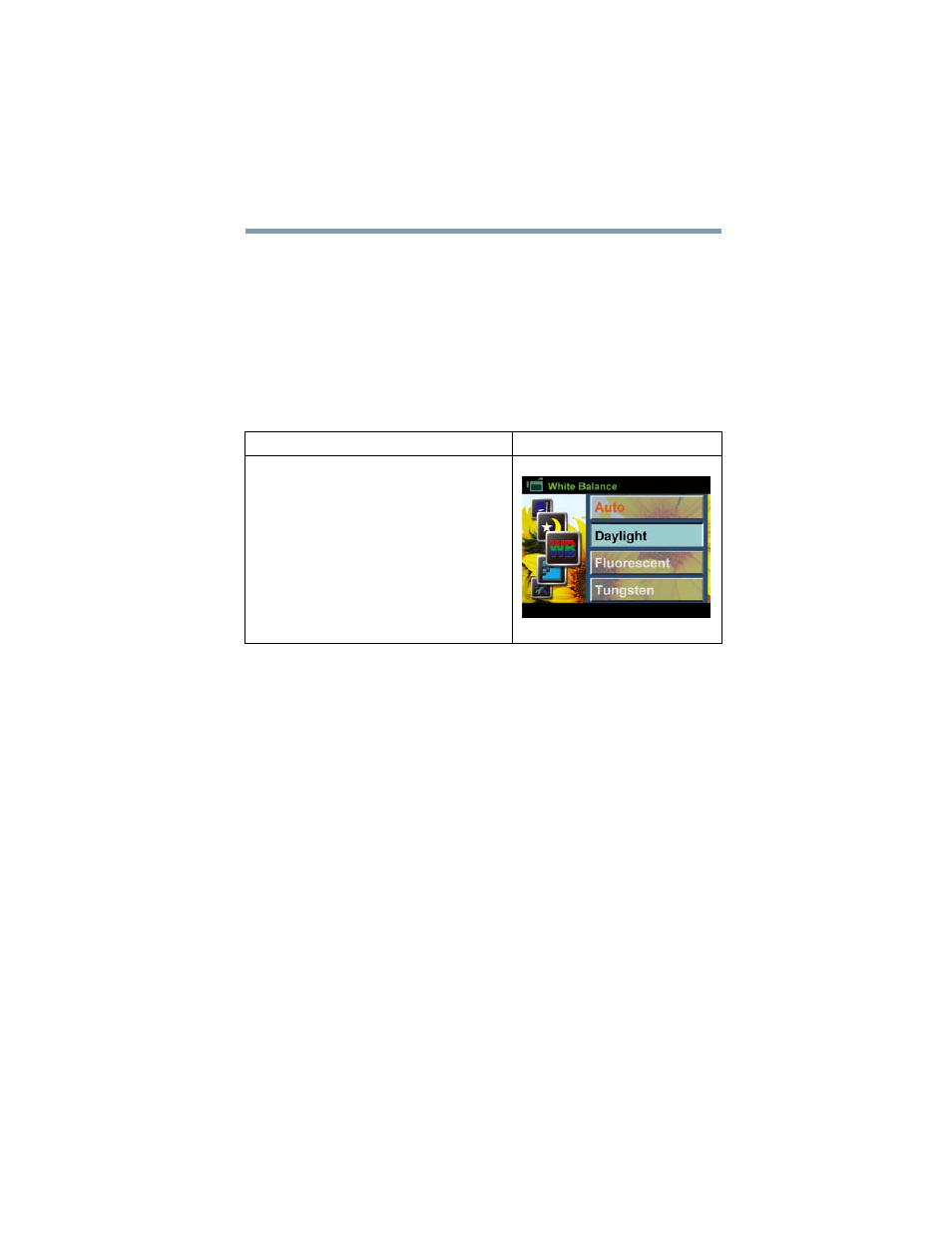
29
Record Mode
White balance
White balance
The camcorder automatically adjusts the color balance of images.
There are three manual white balance settings available in addition
to the Auto setting.
❖
Auto: The camcorder automatically adjusts white balance.
❖
Daylight: Use in outdoor conditions.
❖
Fluorescent: Under fluorescent light condition.
❖
Tungsten: Under tungsten light condition.
Scene
You can select modes according to the scene and conditions.
❖
Auto: Take or record without applying any special effects to
the image.
❖
Skin: Take or record with an effect that makes skin tones more
natural.
❖
Night: Use Night mode for night scenes or low light
conditions.
❖
Backlight: You can take pictures or record when bright light is
behind the subject.
❖
B/W: The image is converted to black-and-white.
❖
Classic: The image is converted to a sepia look.
❖
Negative: The image is converted to a negative version of the
original.
Operation
Screen
1
While in Movie/Picture Record mode,
press the OK button to display the wheel
menu.
2
Use the Up/Down buttons to select White
Balance. The White Balance submenu
displays.
3
Press the Right button to enter the
submenu.
4
Use the Up/Down buttons to select the
desired option.
5
Press the OK button to confirm the setting.
