Driver installation, Keyboard pairing, Keyboard reconnection – Think Outside G981 User Manual
Page 4
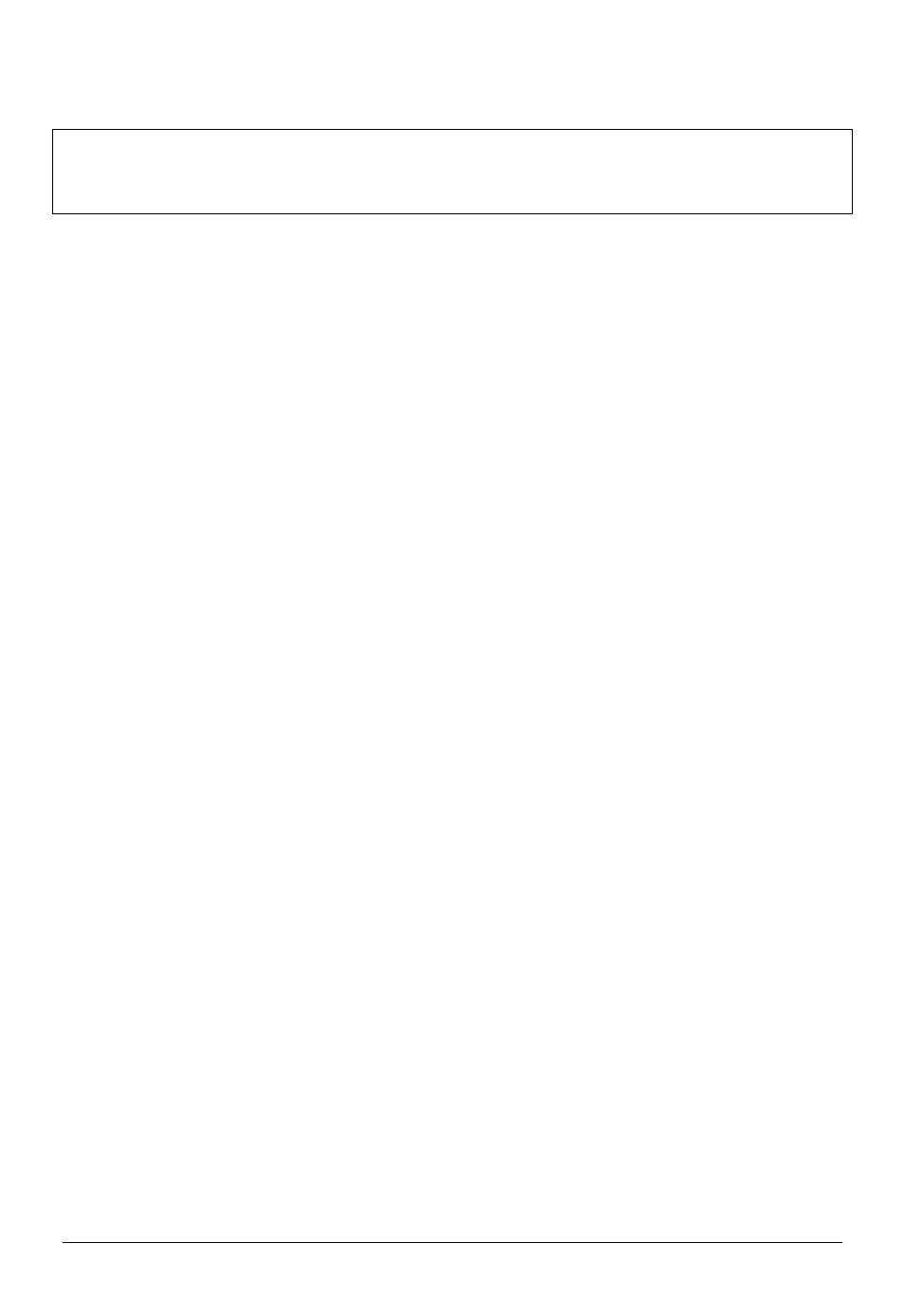
S t ow aw a y S h a s t a B l u e t o o t h K e yb o a r d Ow n e r ’ s M a n u a l P a g e 4
Driver Installation
NOTE: Handhelds connected to a BlackBerry Enterprise Server must
contact their BES Administrator to configure the BlackBerry Application
Control to Allow the keyboard driver to use the Event Injector API.
1. Connect your BlackBerry to your PC using the USB cable supplied with
your BlackBerry.
2. Insert the CD included with the Stowaway Shasta Bluetooth Keyboard.
3. Click
on
Keyboard Driver. (You may also click on Check for Updates
to see if there is a newer version of the driver for your BlackBerry).
4. Follow the on-screen InstallShield instructions.
5. By default the driver will install to: C:\Program Files\Think Outside,
Inc\Stowaway For BlackBerry\Stowaway.alx
6. When completed, open the BlackBerry Desktop Manager.
7. Start the Application Loader. When prompted, checkmark Stowaway
Shasta and click Next. The keyboard driver is now installed on the
BlackBerry.
Keyboard Pairing
1. Install the batteries into the keyboard.
2. Press the discoverable button if the amber light is not flashing.
3. Open
the
Bluetooth Manager (Options>Bluetooth) and click the scroll
wheel to open the menu.
4. Enable the BlackBerry Bluetooth radio.
5. Under
Paired Devices, click the scroll wheel and select Add Device.
6. After the BlackBerry searches for devices, select BT-Foldable KB from
the list.
7. When prompted, enter the passkey 0000 (4 zeroes) and press the
Return key on your BlackBerry.
8. The keyboard and the BlackBerry should now be connected.
Keyboard Reconnection
1. Press the discoverable button on the keyboard.
2. From within the keyboard application, click the scroll wheel and select
connect to keyboard.
