Tripp Lite U206-006-R User Manual
Page 2
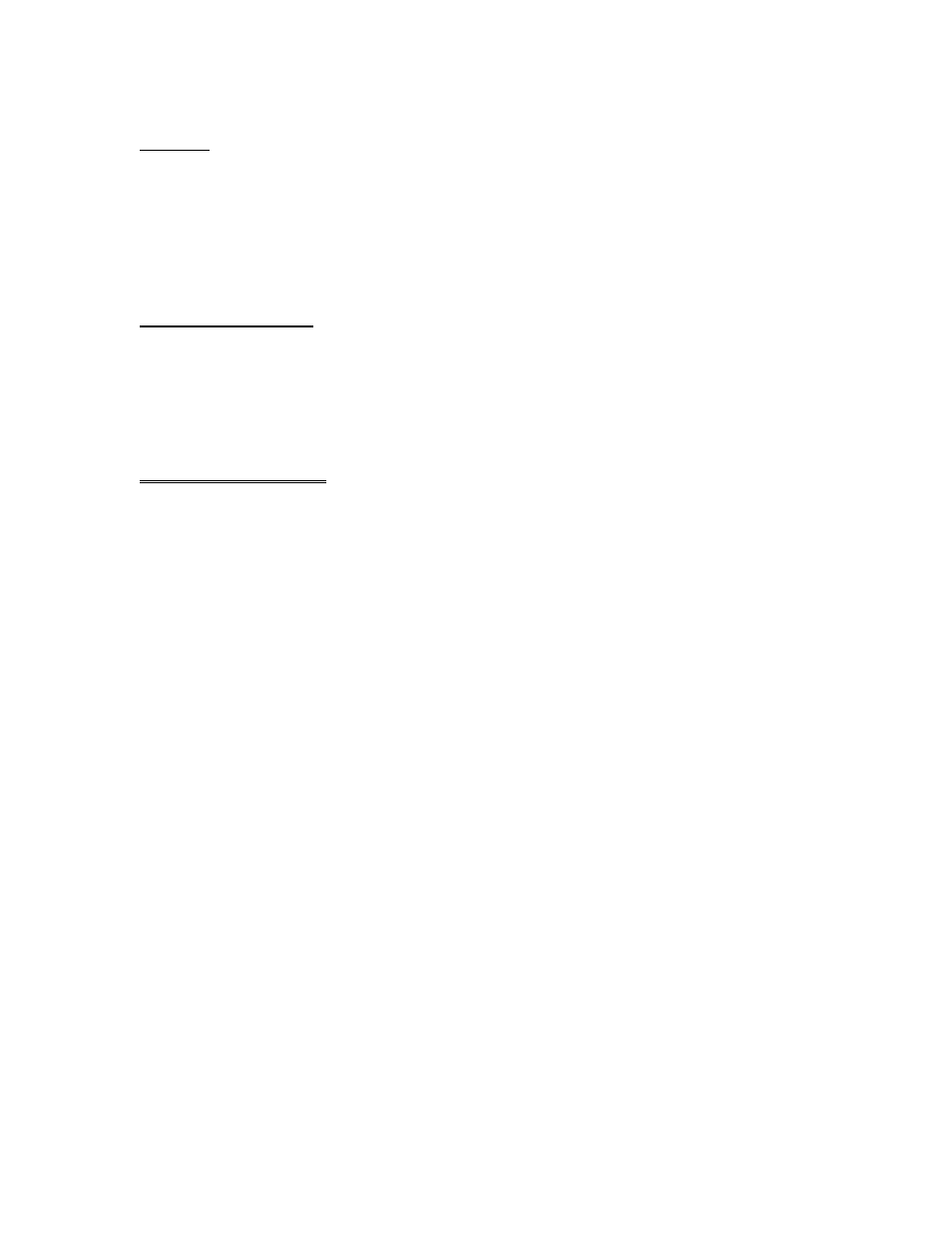
Features
• Powered from USB connection – no bulky AC Adapter
• Fully automatic high speed bi-directional communication over parallel port
• Allows current Microsoft Windows printer drivers to print seamlessly to USB
• Full Plug & Play and Hot-Plugging
• IEEE-1284 1994 (bidirectional parallel interface) Specification Compliant
• Windows 98, and 2000 driver Support
• No IRQ Required
System Requirements
• USB Enabled PC, Notebook, Laptop or Hand-held.
• Windows 98 or Windows 2000
• USB Host Controller installed on the system.
• CD Drive (to load software)
• 16Mb of RAM
Installation Procedures
Driver Installation:
1. Boot up PC. Plug the cable into the USB port of your PC or the USB hub if one is being used. If all
USB ports are in use, use a USB hub to add ports (4-Port Hub # U204-004-R). The cable will
automatically be detected. The New Hardware Wizard appears; click Next.
2. Choose
Search for the best drivers for your device in the dialog box; click Next.
3. Choose your CD Drive as your source. Insert the supplied CD in the CD Drive; click Next.
4. A dialog box will inform you that it has found the driver; click Next. The driver file will be copied to
your hard disk.
5. A dialog box informs you when the installation is completed; click Finish.
6.
Uninstalling the Driver:
1. Unplug the cable from the PC
2. Insert the CD that came with this package in CD Drive.
3. Run
the
UNINST.EXE program found on the CD.
4. Reboot the computer.
Printer Installation:
1. If your printer has already been installed:
1.1. Remove the existing printer cable.
1.2. Plug the Centronics end of the USB-Parallel Printer Cable into the printer; turn the printer On.
1.3. Plug the cable into the USB port of your PC or the USB hub if one is being used. If all the USB
ports are in use, use a USB hub to add ports (4-Port Hub # U204-004-R).
1.4. Open the My Computer folder, then open the Printers folder.
1.5. Right Click on your Printer icon; select Properties from the menu; select the Details folder tab
1.6. Open the printer port listbox by clicking on the arrow
1.7. Select LPT2: (STET) from the list.
2. If your printer has not been previously installed:
2.1. Follow steps 1.2 to 1.4.
2.2. Double Click on the Add Printer icon
2.3. When prompted, select the printer manufacturer and model from the list provided by the Add
Printer Wizard
2.4. When prompted for the printer port, select LPT2: (STET) from the list
